If you signed into FileBound using a one-time password, or need to update your password, you can do so on the Password tab.
- In the header, hover over your name, then select Password from the Profile menu.
- Type your current password in the Current Password box.
- Type a new password in the New Password box. If secure passwords are enabled for your site, minimum password requirements will be displayed. If secure passwords are not enabled for your site, as you type the new password, a password strength meter will display. "Weak" indicates that you must specify a password with more characters, preferably including uppercase letters, numbers, and special characters.
- Re-type the new password in the Confirm Password box.
- Click Save.
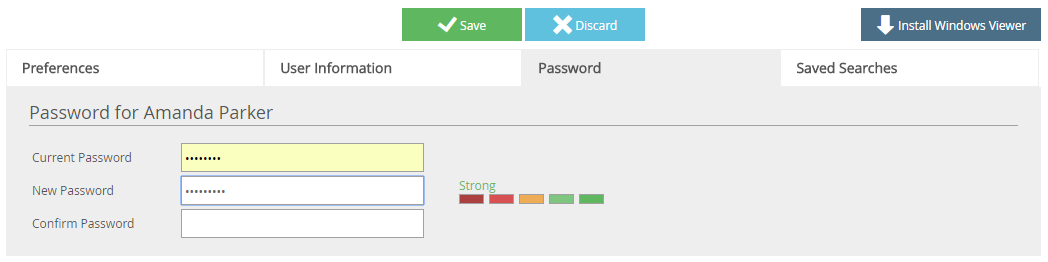
If secure passwords have been enabled for your site, minimum password requirements are:
- At least 8 characters in length
- At least one uppercase letter (A,B,C,etc.)
- At least one lowercase letter (a,b,c,etc.)
- At least one special character ( !,@,#,%,etc.)
- At least one number (1,2,3,etc.)
- Cannot be the same as the user name
- Cannot be identical to any of the previous ten passwords for the user
Menu