Edit in the Windows Viewer
-
On the File Toolbar, click Edit.
Note: If Edit Documents using Office365 Integration has been enabled by an Administrator for your site, you will see two options under Edit. Click Edit, then click Edit in Viewer.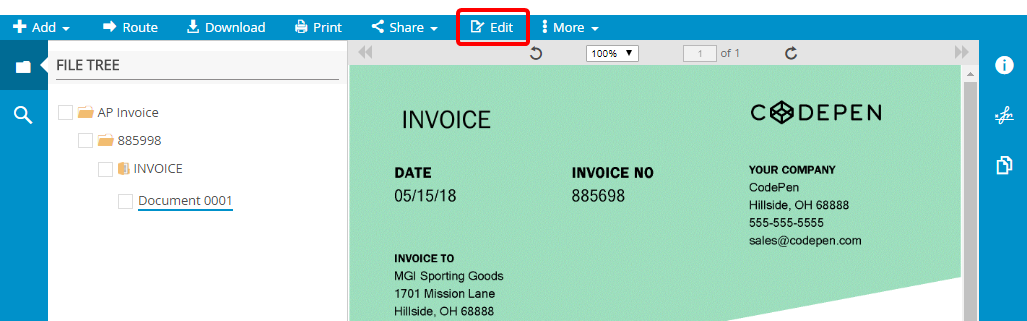
-
In the Windows Viewer, edit the document as necessary and click Save in the Content Toolbar.
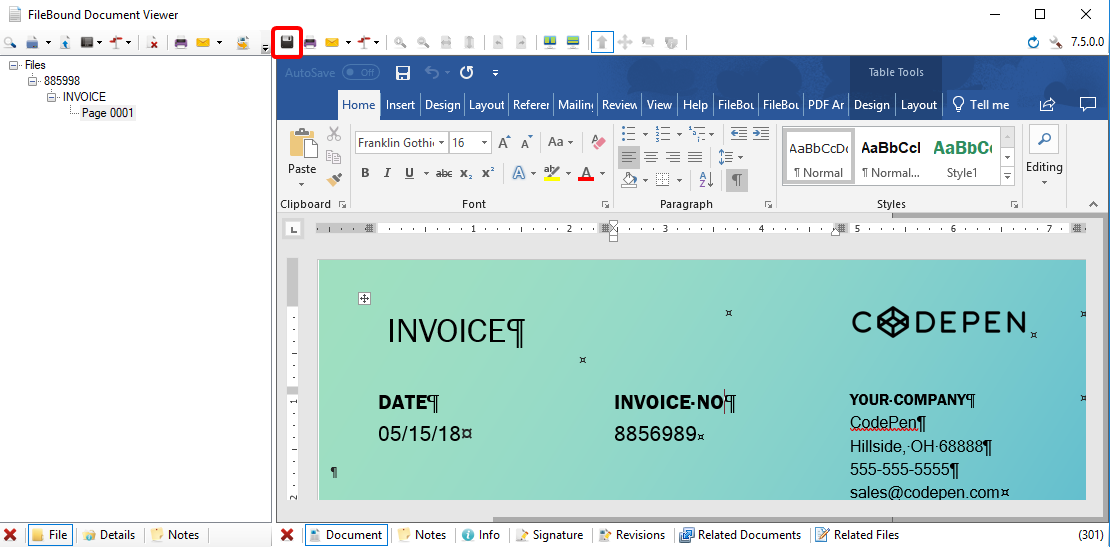
- Refresh the Web Viewer to view the updated document.
Edit in Microsoft® Office Online
If you have a commercial Microsoft® Office 365® subscription and Edit Documents using Office365 Integration has been enabled by an Administrator for your site, Word (.docx), Excel (.xlsx), and PowerPoint (.pptx) documents can be edited in Office Online from the Web Viewer. When another user is editing, Microsoft indicates which users are viewing or editing the document. If multiple users are editing the same document, both user’s changes are saved to the document.
-
On the File Toolbar, click Edit, then click Edit Online.
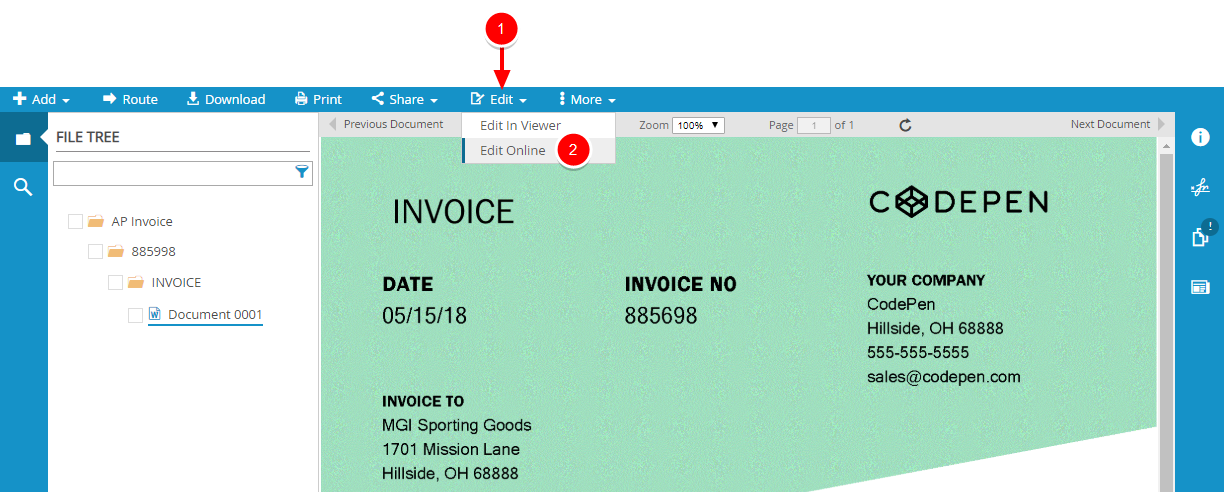
-
If prompted, click Sign in with a work or school account. Each user must have an account to log in to the Office 365 service.
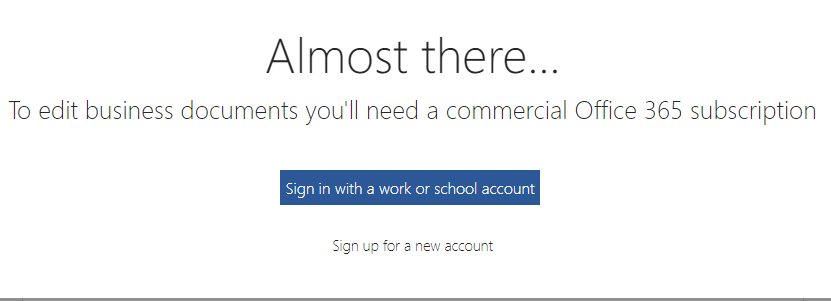
- Enter your Office 365 credentials.
- Edit the document as necessary, then close the browser tab when you are finished.
-
Click Reload Document to view the updated document in the Web Viewer.
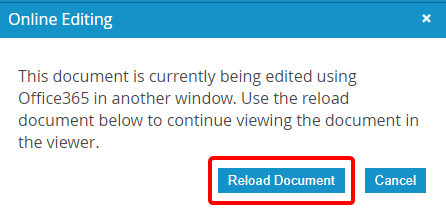
Menu