1. On the File Toolbar, click Route.
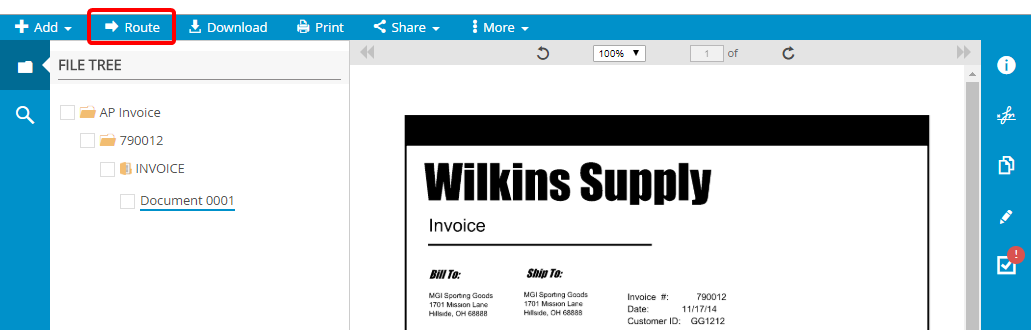
2. In the Route Document dialog box, click Adhoc Route.
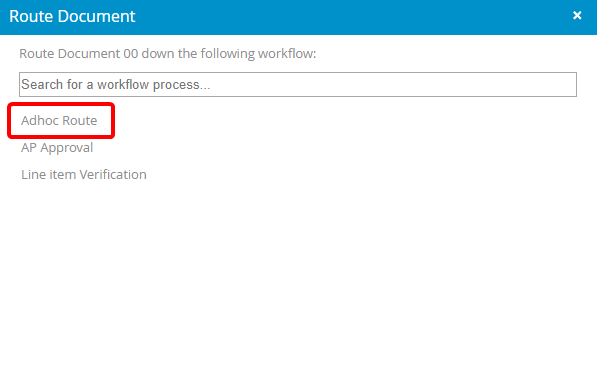
3. In the Select User dialog box, click the name of the user you want to route the document to or type the name of a user in the search box to search for a user.
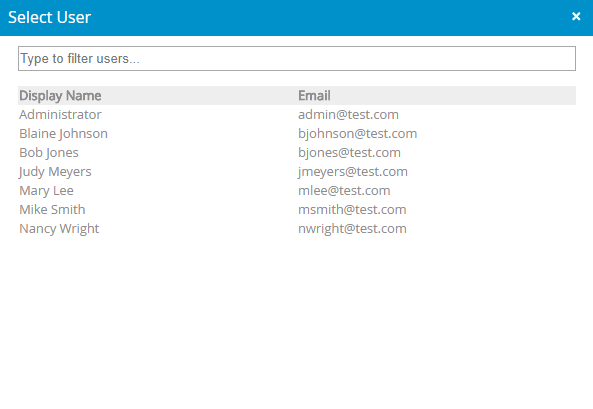
4. In the Start Adhoc Route dialog box, enter your comments (optional).
5. Select the Return the routed document to me once completed/rejected check box, to route the document back to you when the task is completed or rejected.
6. Specify a due date and time (optional). Use hh:mm AM|PM format when entering the time.
7. Click Save & Continue.
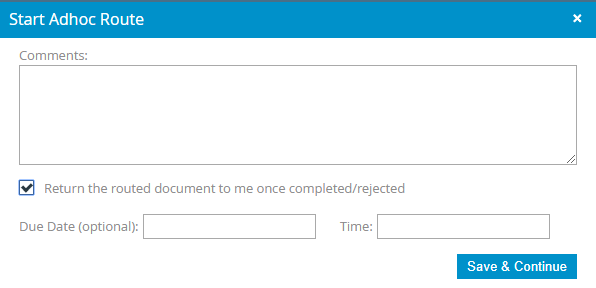
8. View the confirmation message. The user that you routed the document to can view the routed document on the Assignments page.
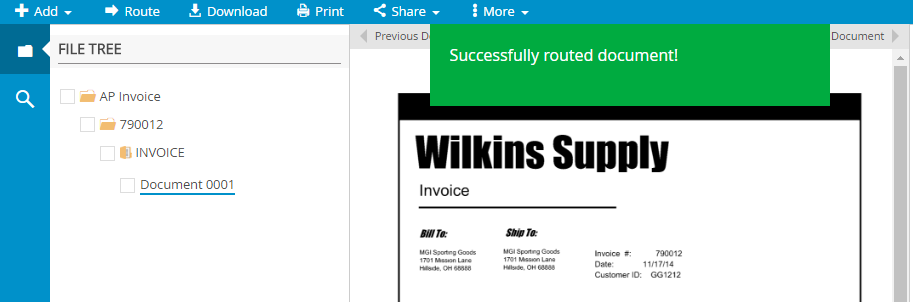
Menu