You can search for one or more files from the Viewer window. You can add files from the search results to the File Content pane.
-
On the File Taskbar, click File Search.
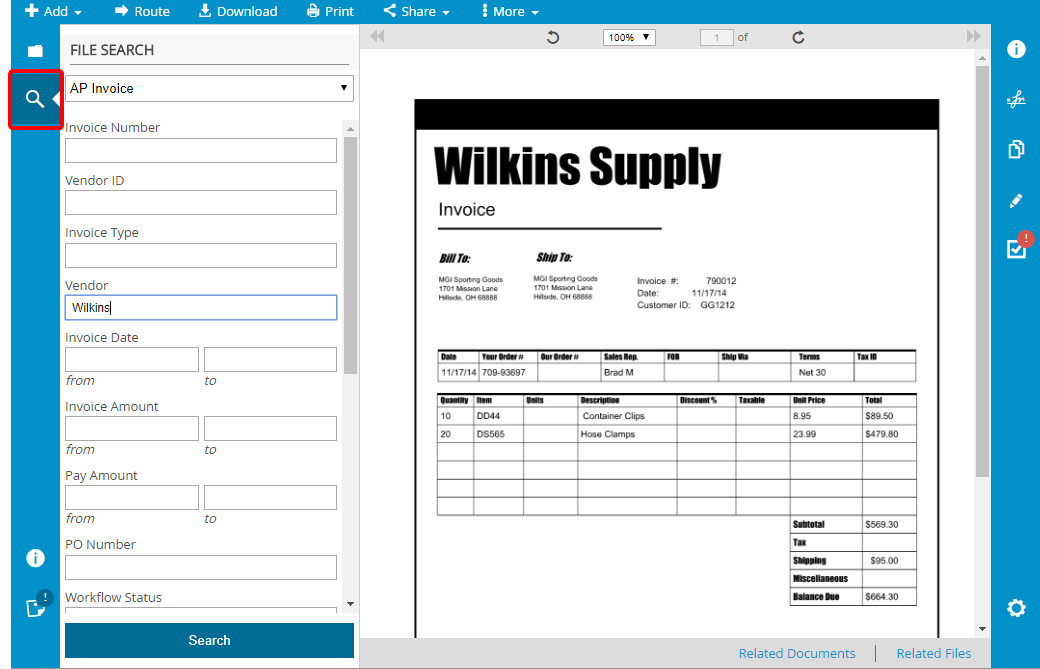
- Select a project.
-
Specify project search criteria in the relevant index field boxes, then click Search. You can perform an open search by just selecting the project and not entering any additional criteria.
Note: You can type in Project Link type fields to quickly locate the value you are looking for. Values are displayed in the following order: exact match, starts with, contains. Only the first 50 items matching the search criteria are returned. -
Select the check box next to the file(s) you want to add to the viewer, then click Load Selected Files.

The selected files are added to the File Content pane.
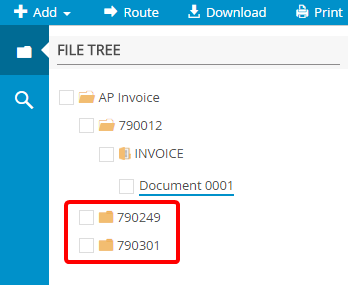
Menu