You can send documents to other users as attachments to an email message or via a link from within the Web Viewer. Documents can also be shared with non-FileBound users via an external link.
Share via Link
Share via Link is useful when there is a restriction on the size of email attachment.
-
On the File Toolbar, click Share, then click via Link.
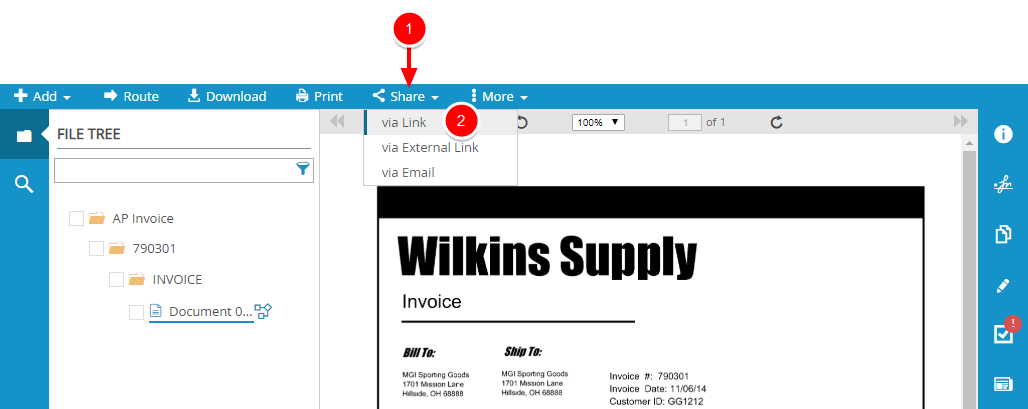
-
the Share via Link dialog box, copy the link, then click Done.
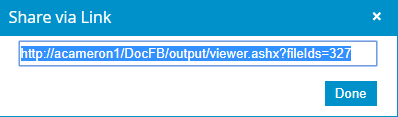
Share via External Link
Share via External link allows users to share documents from the Web Viewer with non-FileBound users in a read-only format.
-
On the File Toolbar, click Share, then click via External Link.
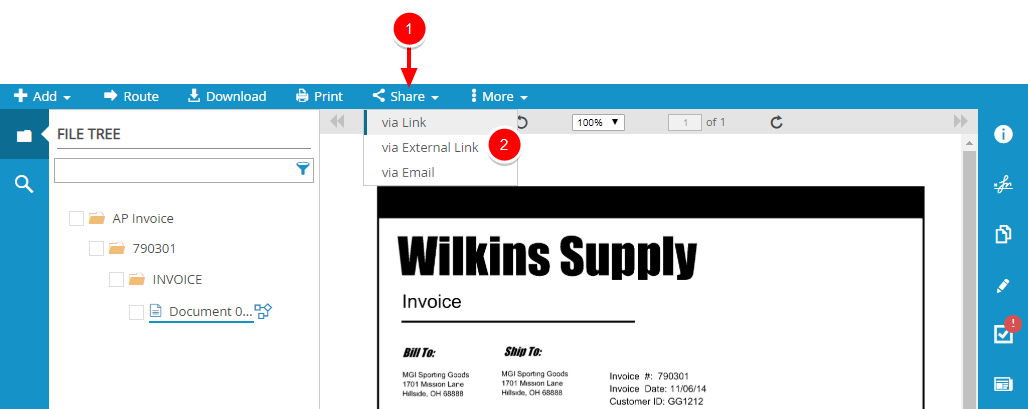
- In the Share Document Externally dialog box select an expiration date for the shared document, or select the No Expiration Date check box.
-
Click Share Document.
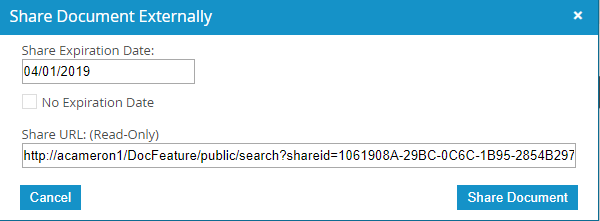
Once a document has been shared externally, an icon will display next to the document in the File Tree.
![]()
You can modify expiration dates, delete external URLs, and view expired external URLs. See Document Actions for more information.
Share via Email
- Select the check box(es) next to one or more pages from a separator or divider in a file.
-
On the File Toolbar, click Share, then click via Email.
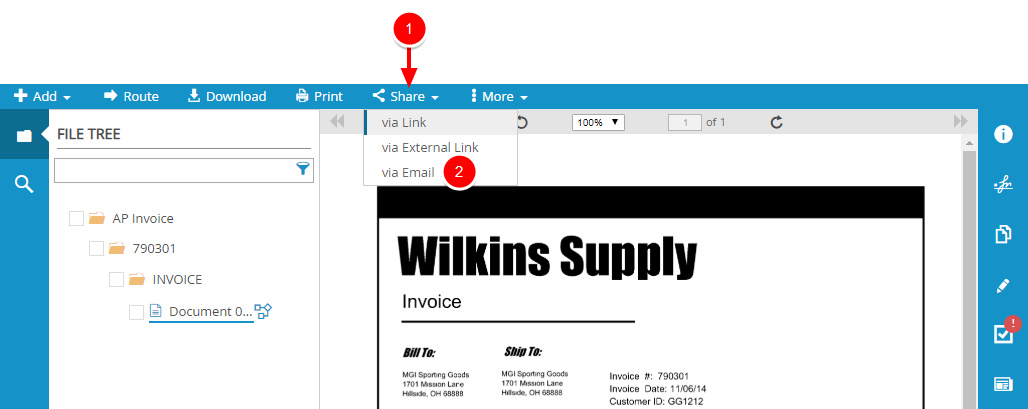
- The client email application installed on your computer opens with the open document as an attachment. Make necessary changes to the email message and send the email message to the intended recipients.
Menu