Rectangle annotations allow users to draw a border around a specific area in the document.
- Click Rectangle in the Annotations toolbar.
-
In the Content pane, click and hold down the left mouse button and stretch the rectangle to the appropriate size, then release the left mouse button.
To re-size a rectangle annotation, move the pointer to bottom-right corner, and then click and hold down the left mouse button and stretch the area to the appropriate size.
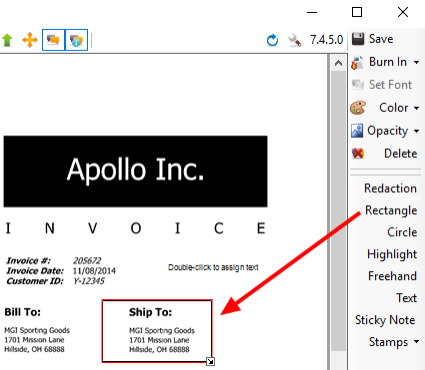
- Change the attributes of the rectangle annotation as desired.
- Click Save.
Menu