The following general widgets are available in FileBound:
The Assignments Dashboard widget provides information about the documents that are currently assigned to you. The information is displayed as a pie chart. Each section of the chart displays the name of a workflow process and the number of documents assigned to you within those processes. You can click a section of the chart to open the Assignments page for the workflow process that the section represents.
You can modify the title of the widget and the color of the title bar by clicking Edit on the title bar.
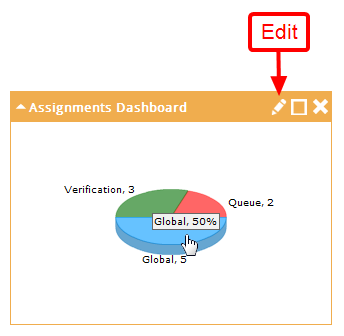
The FileBound Projects widget provides a list of projects that are available to you. A project is available to you based on the rights assigned to the group(s) you belong to. You can click on a project to open the Search page for that project.
You can modify the title of the widget and the color of the title bar by clicking Edit on the title bar.
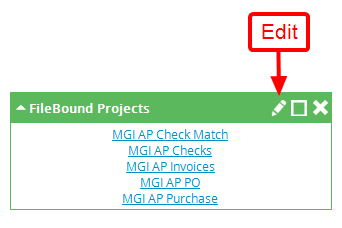
The Missing Documents widget displays a list of files under the selected dividers or separators that do not contain any documents. From the Missing Documents widget, you can open files in a Viewer.
You can modify the title of the widget, color of the title bar, and type of information that the widget displays by clicking Edit on the title bar.
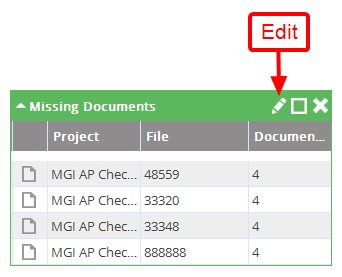
The My Assignments widget provides information on documents that are assigned to you through a workflow process. From the My Assignments widget, you can open files in a Viewer.
You can modify the title of the widget, color of the title bar, project, and view by clicking Edit on the title bar.
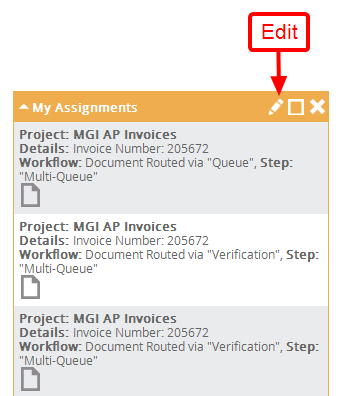
The My Clipboard widget displays a list of files that are currently available on the clipboard for a selected project. From the My Clipboard widget, you can select a project and open files in a Viewer.
You can modify the title of the widget and the color of the title bar by clicking Edit on the title bar.
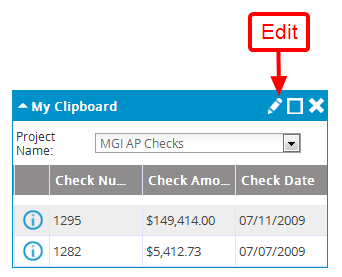
The My Routed Documents widget provides information about the documents that you have routed through a workflow process. From the My Routed Documents widget, you can files in a Viewer and view workflow maps.
You can modify the title of the widget and the color of the title bar by clicking Edit on the title bar.
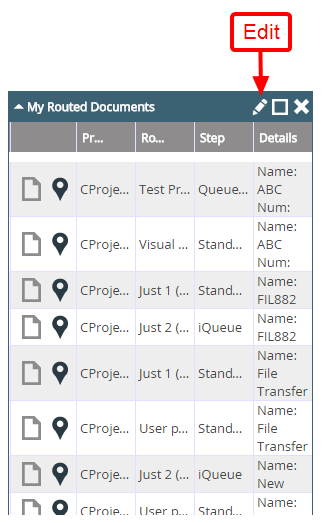
The Recent Documents widget provides information on recently opened documents. From the Recent Documents widget, you can open documents in a Viewer.
You can modify the title of the widget, color of the title bar, and number of documents that display in the widget by clicking Edit on the title bar.
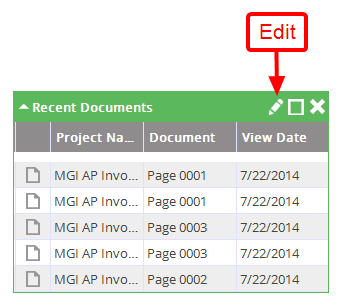
The Recent Files widget provides information about the files that are recently opened. From the Recent Files widget, you can open files in a Viewer. .
You can modify the title of the widget, color of the title bar, and number of files that display in the widget by clicking Edit on the title bar.
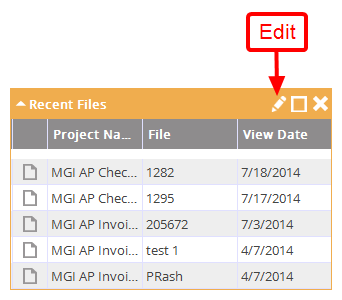
The Top Ten Charts widget provides information on the number of files, grouped by the value of an index field of a project.
You can modify the title of the widget, color of the title bar, and chart configuration options by clicking Edit on the title bar.
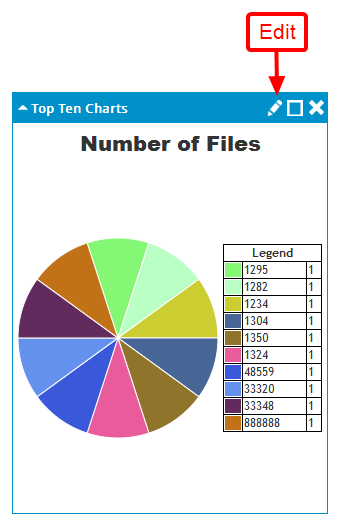
The Visible Queues widget provides information on the documents assigned to you in a workflow process at a particular step. You can open files in a Viewer and assign it to yourself. If you assign the document to yourself, it will be removed from the widget.
You can modify the title of the widget, color of the title bar, workflow process information, and sort order by clicking Edit on the title bar.
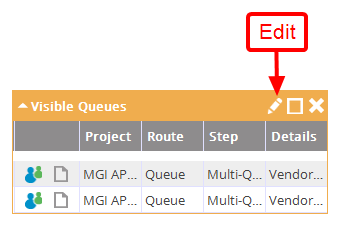
The Visual Assignments widget provides information about documents assigned to you through a workflow process. From the Visible Assignments widget, you can open files in the Viewer or perform workflow related tasks.
You can modify the title of the widget, color of the title bar, project, and sort order by clicking Edit on the title bar.
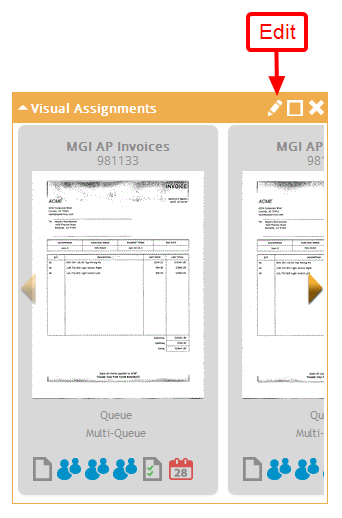
Menu