The
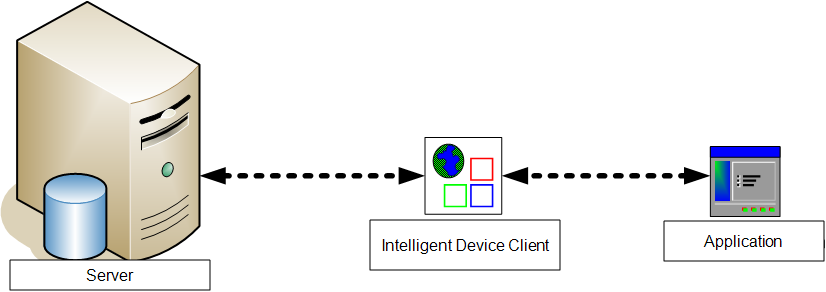
|
Intelligent Device Client facilitates communication between the server and other applications.
Note: Version 2.3 and all later versions install the Intelligent Device client by default. No separate installation is necessary. You must configure the client and test it using instructions in this topic.
|
Note: If necessary, you can install the client on a remote system.
The Intelligent Device Client helps the following client applications communicate with the server.
- Embedded applications like Embedded AccuRoute for HP and Embedded AccuRoute for Ricoh.
The Intelligent Device Client manages the Embedded clients separately. Each category utilizes a unique web server extension, application pool, virtual directory and location. The main components of the Intelligent Device Client environment are detailed in the following table.
|
Component |
Location |
Function |
|---|---|---|
| WebAPI | \Upland AccuRoute\AccuRoute\WebAPI\WebAPI |
This folder is utilized for Embedded Intelligent devices.
The messages are processed by OmISAPIU.DLL, other supporting DLL files, and XML-based configuration files in ...\WebAPI\Scripts. |
Web server extensions and application pools
During installation, the Intelligent Device Client creates and modifies web server extensions. It also creates the application pools. The installation setup:
- Checks the status of the web server extension WebDAV. If it is not allowed to run, the setup changes its status to Allowed.
Note: WebDAV must be allowed to run; this is a requirement of Intelligent Device Client.
- Creates the web server extension WebAPI for Embedded applications and sets its status to Allowed.
- Creates the application pool WebAPI for Embedded applications.
Dependencies
Intelligent Device Client runs under the World Wide Web Publishing Service in IIS 7.0, and has dependencies on the following web server extensions:
- WebDAV (WebDAV, or Web-based Distributed Authoring and Versioning, is a set of HTTP extensions that enables multiple users to edit and manage files on remote web servers.)
- DesktopWebAPI
- WebAPI
Note: Important! The status of these web server extensions must be set to Allowed at all times.
IIS Integration
The Intelligent Device Client has an implementation for Embedded applications with a unique web server extension, application pool, virtual directory, and location.
|
Function |
Web Server Extension |
Application Pool |
Virtual Directory |
Disk Location |
|---|---|---|---|---|
| Allowing Embedded applications on multifunction devices to connect to the server | “WebAPI” represents ...\Upland AccuRoute\AccuRoute\WebAPI\ WebAPI\Scripts\OmISAPIU.DLL | Application Pools/WebAPI | Default Web Site/ WebAPI | \Upland AccuRoute\AccuRoute\ WebAPI |
For more information on IIS web server extensions, application pools, and virtual directories, consult the IIS Windows documentation.
Message submission failures
Intelligent Device Client submits messages from a client application to the server. Each application that requires Intelligent Device Client, handles submission failures differently.
Testing the secure connection
Test the connection to the web server and verify that Intelligent Device Client accepts secure requests only. Run this test from any system in the LAN running server or client software. (Before this test can be run, a certificate must be installed on the Default Web Site and SSL must be enabled.)
To test the secure connection
- Start the browser and go to: http://[web server]/DesktopWebAPI/Scripts/OmISAPIU.dll?Action=GetConfiguration where [web server] represents the host name or IP address of the web server.
Note: The Action command in the URL is case-sensitive.
- The browser displays an error indicating that the page must be viewed over a secure channel.
- Go to the address bar and change http to https, and press Enter. The browser loads the requested page.
- If Internet Explorer displays a message indicating that this site is not trusted, add the site to the list of trusted sites and continue.
The Intelligent Device Client installation is complete.
Tip: The default directory security configuration can be modified if it does not comply with the security policy in the LAN. Go to Modifying the directory security configuration of virtual directories.
Modifying the directory security configuration of virtual directories
The virtual directories created by the Intelligent Device Client setup grant the following access:
- Authenticated access via integrated Windows authentication.
The default authentication and access control configuration can be modified if it does not comply with the security policy in the LAN. Intelligent Device Client supports all IIS authentication methods except .NET Passport and Digest Authentication for Windows Domain server, and also supports IP address and domain name restrictions.
Note: After Intelligent Device Client is installed, the virtual directory properties are set to allow read access, allow execute permissions on scripts and executable, and use its associated application pool ( WebAPI). Do not modify these settings.
The default authentication and access control configuration for the virtual directory enables anonymous access with the local IUSR account or the account specified during installation and enables integrated Windows authentication.
A modified configuration must meet the following conditions:
- If anonymous access is enabled, the account used for anonymous access must have full control to read and write to the folder. These permissions are configured in the Windows security settings on the folder.
- If integrated Windows authentication is enabled, all accounts used to post and download files, and gain access to the OmISAPIU.DLL resource, must have full control to read and write to the folder. These permissions are configured in the Windows security settings on the folder.
Embedded application must be able to access the Intelligent Device Client configuration file OmISAPIU.DLL. Test the connection to the web server and verify that Intelligent Device Client is installed and configured correctly.
Test connectivity to Intelligent Device Client
Run this test from any system in the LAN that is running
- Log in to any system in the LAN running server or client software.
- Start the browser and go to:
- https://[web server]/[virtual directory]/Scripts/OmISAPIU.dll?Action=GetConfiguration
- where [web server] represents the host name or IP address of the web server and [virtual directory] represents the name of the virtual directory in IIS that is accessed by Embedded applications.
Tip: A connection to Intelligent Device Client from a device running an Embedded application looks similar to: http://goliath/WebAPI/Scripts/ OmISAPIU.dll?Action=GetConfiguration
When constructing the URL, consider the following:
- The Action command in the URL is case-sensitive.
The browser displays the basic configuration for the Intelligent Device Client.
If an error occurs, troubleshoot the web server, see Troubleshoot connectivity issues and repeat the test until it is successful.
Troubleshoot connectivity issues
|
Issue description |
Resolution |
|---|---|
| No connectivity to server | A networking issue might be preventing access to the server. Ping the web server. If this test is successful but the connectivity issue remains, continue to the next issue. |
| World Wide Web service is stopped or disabled. | Open the Services applet on the web server and check the status of the World Wide Web service. If the service is stopped, verify that the service is enabled and then start it. Verify that the service is running before closing the Services applet. If the connectivity issue remains, continue to the next issue. |
| The Default Web Site is stopped in IIS. | Start IIS and expand the web server where Intelligent Device Client is installed. Expand the items in the console tree so that Default Web Site is visible. If the node is labeled Default Web Site (Stopped), right-click the node and select Start. If the connectivity issue remains, continue to the next issue. |
| The IIS application pool for Intelligent Device Client is disabled. |
Start IIS and go to [web server]>Application Pools>[application pool]. Right-click the appropriate application pool and select Start. If the connectivity issue remains, continue to the next issue. Execute permissions on the Scripts directory are inadequate. Start IIS and go to [web server]>Default Web Site>[virtual directory. |
| Execute permissions on the Scripts directory are inadequate. |
Start IIS and go to [web server]>Default Web Site>[virtual directory]>Scripts. Right-click Scripts and select Properties. IIS displays the Directory properties. Go to Application Settings and verify that Execute Permissions is set to Scripts and Executables. If the connectivity issue remains, check the Knowledge Base for technical articles that are helpful in troubleshooting the web server, and then contact Technical Support. |
See also
Installing Remote Intelligent Device Client