Status Tab
The Configuration Tool Status tab allows an administrator to:
- Locate the log files.
- Access the InGenius Runtime Administration.
- Determine the operational state of the InGenius telephony gateway.
- Manage the InGenius service.
- Start Service: Press this button to start the InGenius service.
- Stop Service: Press this button to stop the InGenius service.
- Logging window: High level logs of the InGenius service are displayed here.
- Log files location: Path to the directory where the log files are being saved. Press the button to the right to open the log directory in Windows Explorer.
Note: If the telephony platform is going to be stopped, cycled, or have maintenance that requires a reset, InGenius must be stopped before the maintenance is performed and only re-started once the telephony system is back online.
Send Diagnostic Data to InGenius
Pressing the Send Diagnostic Data to InGenius button will allow you to submit logs and configuration data directly to InGenius Customer Care, or download the log files to your computer. The dialog box is shown in the image below:
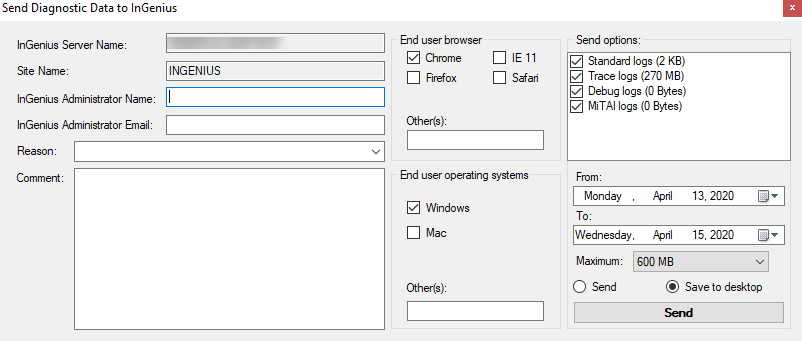
Below are descriptions of each of the fields displayed in the diagnostic data dialog box:
InGenius Server Name: Name of the server on which InGenius is installed; usually populated by the Configuration Tool.
Site Name: Domain running the InGenius telephony gateway; usually populated by the Configuration Tool.
InGenius Administrator Name: Enter the name of the person in your organization who is the administrator of the InGenius telephony gateway.
InGenius Administrator Email: Enter the email of the person in your organization who is the administrator of the InGenius telephony gateway.
Reason: Enter a reason for why you are submitting logs either by entering your own, or by selecting from the drop-down list:
- Post Installation Data Collection: Once installed for the first time, select this reason code and send in diagnostic data as a way to back up settings. Also assists InGenius Customer Care should there be a future need.
- Configuration Change: If you made configuration settings changes, select this reason code and send in diagnostic data as a way to back up settings. Also assists InGenius Customer Care should there be a future need.
- New Customization: If customizations were made, with the help of InGenius Customer Care, select this reason code and send in diagnostic data as a way to back up settings.
- Customization Modification: If customizations were changed with the help of InGenius Customer Care, select this reason code and send in diagnostic data as a way to back up settings.
- Request for InGenius Modification: If you wish to request InGenius Customer Care assistance to make changes, select this reason code and send in diagnostic data to help diagnose the changes required.
- Problem Report: If you wish to request InGenius Customer Care assistance with a problem, select this reason code and send in diagnostic data to help diagnose the problem.
- Request from InGenius Support: If InGenius Customer Care requests logs from you, select this reason code and send in diagnostic data.
Comment: Enter details you wish to communicate about the logs being submitted. If you have an active case with InGenius Customer Care, please provide the case number in this field.
End user browser / operating systems: List off the various browsers and operating system(s) your end users most use. This helps InGenius Customer Care analyze the logs.
Send options: Choose the log types you wish to submit.
From / To: Choose the start and end dates of the logs you wish to submit.
Maximum: Choose the maximum size of the logs you wish to submit.
Send / Save to desktop: Choose whether to submit the logs to InGenius Customer Care or zip and save them to the server's desktop.
Send: Press the Send button to submit or download the logs, depending on if you chose to submit the logs to InGenius or download to your PC.
Note: The standard diagnostic logs roll over at 16 GB.