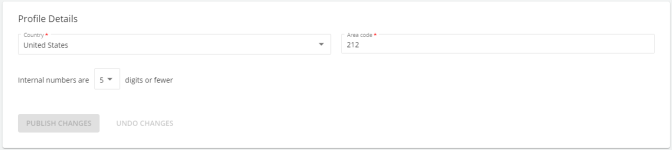Intelligent Dialing Configuration
The Intelligent Dialing page in the Admin App allows you to configure a dialing profile based on area code and location. An Intelligent Dialing profile determines the dialing rules applied to InGenius.
The Intelligent Dialing page also allows you to configure:
Note: Only a basic overview is provided for each of the Intelligent Dialing pages. For more information or assistance setting up Intelligent Dialing functionality, please refer to Customer Care at ingenius-support@uplandsoftware.com.
The following section provides an overview of the features on the Intelligent Dialing Profile page.
New Profile
Select Create Intelligent Dialing > New to create a completely new Intelligent Dialing profile.
Type a name for the profile and then select Create.
The profile name is displayed in the Admin App when you assign the Intelligent Dialing profile to a managed group.
Import from File
You can export an existing Intelligent Dialing profile to a JSON file, edit the code, then re-import the file in to a new Intelligent Dialing profile in the Admin App.
To create a new Intelligent Dialing profile from a JSON file, select Create Intelligent Dialing > From File. Type a name for the profile and drag and drop or browse your computer for the JSON file, then select Import.
Country
Determine the country where users are calling/receiving calls in. Select the country from the dropdown list.
Area Code
Determine the area code used in your region. For instance, if your organization has a call center based in a location that uses the 212 area code, type 212 in the field.
Internal Numbers
Determine the length of internal numbers used within your organization. For instance, if internal numbers are five digits, select 5 from the dropdown list to ensure internal numbers are recognized and dialed correctly in InGenius.
The Trunks section of an Intelligent Dialing profile allows you to customize the following items:
Name
The name of the trunk.
Prefix
The trunk prefix is an optional field based on your phone system. Type the trunk prefix only if it is required for your phone system.
Active Special Dialing Rules
The number of special dialing rules you have enabled from the Trunk Details page, under the Special Dialing Rules section.
The Dial Test section of an Intelligent Dialing profile allows you to test a number with the Intelligent Dialing rules you have specified.
Note: Genesys Cloud does not require you to configure a trunk prefix or internal digit length.