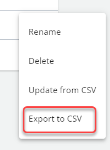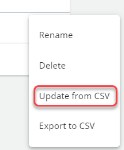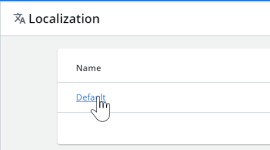Localization
The Localization page in the Admin App allows you to edit translations for the InGenius user interface. This can be useful if your organization would like the InGenius UI to appear in a different language, for instance.
Note: New deployments to InGenius will have a default localization profile automatically created.
Topics in this section include:
Create New Profile
To create a new localization profile with default translations:
- Select Create Localization Profile.
- Type a name for the profile.
- Select Create to create the new profile.
Export to CSV
You can export a localization profile to a .csv file. This is helpful if you require someone at your organization without Admin App access to modify the translations.
To export a localization profile to a .csv file:
- Select the More Options
 icon adjacent to the localization profile.
icon adjacent to the localization profile. - Select Export to CSV. A .csv file containing the translations from the localization profile is downloaded to your browser.
Update From CSV
You can import a .csv file that contains modified translations to update the translations in an existing localization profile.
To import a .csv file and update the existing localization profile:
- Select the More Options
 icon adjacent to the localization profile.
icon adjacent to the localization profile. - Select Update from CSV.
- Browse your computer for the .csv file you wish to import or drag and drop the file into the field.
- Select Create.
Note: The Default localization profile is created on a new install.
Edit Translations
You can edit translations in a localization profile from either the Admin App or a .csv file.
Edit In Admin App
To edit a localization profile in the Admin App:
- From the Localization tab, select the profile you want to edit:
- Navigate to the item you want to edit.
Tip: Type in the filters at the top of your page to assist your search. You can also navigate between pages (select the arrows at the bottom of the page) and display up to 100 items per page (use the dropdown menu at the bottom of the page).
- Type the new translation in the Value column field:
Note: The Default value is the translation which appears in the InGenius user interface by default. This Default value is displayed under the Value field for reference.
- Select Publish Changes to save the translation to the InGenius user interface.
Edit in .csv File
To edit the localization profile via a .csv file:
- Export the profile to .csv.
- Edit the desired translations under the Current Value field within the .csv file and save it.
- Select Update from CSV and follow the steps to import the .csv file.