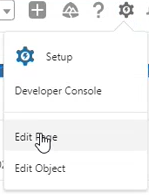After Call Work
Note: This section is only applicable to SCV. Please proceed to the next section.
InGenius requires the use of your telephony system's after call work, including wrap-up codes and timers selectable from within the SCV UI after completing a call.
Add Custom Components in Lighting App
In order to enable your telephony's ACW from within Salesforce, you will need to add custom components to the voice call record page in the Lightning App Builder. Follow the steps below:
-
Navigate to your Voice Call record page.
Note: If you have not created a Salesforce Voice Call record page, consult the official documentation here before continuing.
-
Click the gear icon in the top right corner of the page and select Edit Page.
-
In the Lightning App Builder, scroll down the list of components on the left column to the Custom - Managed components section.
-
Select the 'InGeniusACW' component and drag it onto the main body of the page layout.
-
Select the 'InGenius Error Banner' component and drag it onto the main body of the page layout.
-
Click Save on the top right corner.
Match Wrap-up Codes with Call Resolution Picklist
To ensure consistent reporting and matching entries between your telephony and Salesforce ACW, you must ensure the wrap-up codes available match with the values in your picklist.
To configure your Salesforce call resolution:
-
Navigate to Setup | Objects & Fields | Object Manager
-
In the Object Manager page, scroll down and select the Voice Call object.
-
Select Fields & Relationships from the left-hand menu, and then Call Resolution from the list.
-
Under Call Resolution Picklist Values, click the New button to add entries as required to match the wrap-up codes available in your telephony.
Note: If an agent selects an entry that is not in the picklist, it will automatically be added to the Inactive Values list below the Call Resolution Picklist table.
Note: The wrap-up codes available for your Genesys system can be found in Genesys Admin, under Contact Center in the Queues page. For more information, refer to the Genesys documentation on wrap-up code administration.