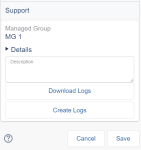Troubleshooting
Note: The User's guide is not currently applicable to InGenius for SCV.
Topics in this section include:
Common Error Messages
The following table lists common error messages found in the InGenius user interface and provides solutions to these errors.
Note: Please navigate to the error message you have experienced in your InGenius interface using the table below. Error messages vary based on the telephony provider and CRM.
| Message | Cause | Solution |
|---|---|---|
| "The connection to the InGenius server has been lost." or "Server Unreachable" | You may have a bad or unstable internet connection. Please note it is recommended to use a wired connection. Wi-fi connections are not supported for the client system and can cause connectivity issues. | Verify your network connection to the InGenius server. |
| "Server Shutdown" | The telephony server has shut down. |
Verify with your administrator that your server is started and running correctly. |
| "Priority standby." | The server you are connected to is inactive. | Wait to be redirected to an active server. |
| "The telephony provider is offline." | The connection to your phone switch has been lost. | Verify with your administrator that the phone switch is running correctly and telephony can connect to it. |
Telephony Troubleshooting
| Problem | Cause | Solution |
| Some call controls are missing/not displayed in the InGenius user interface. | If a SIP phone is used, InGenius only displays the available call control functions that are accessible via the UI. These functions are limited by the device functionality. | Users can still use the call controls directly on their phones. |
User Logs
Users can download their logs in the InGenius application and send the logs to their administrator. The administrator can then troubleshoot an issue captured in the logs or send them to the InGenius Customer Care team at ingenius-support@uplandsoftware.com.
User logs can be downloaded via the following methods:
From the Settings Menu
Users can download their logs from within the InGenius UI, as shown in the image below:
To download user logs from the Settings menu:
- Select Settings in the InGenius application.
- Select the Support tab.
- Select the Create Logs button. An empty text box appears.
- Type a description of the issue in the text box.
- Select the Download Logs button to download the logs ZIP file to your computer.
From the Login Screen
In the event that a user cannot log in to InGenius or cannot access the Settings menu, a Download logs button is available from the login screen, as shown in the image below:
To download logs from the login screen:
- Select the Download logs button.
- An empty text box appears. Type a description of the issue in the text box.
- Select the Download Logs button to download the logs ZIP file to your computer.
The ZIP file for user logs contains:
- Recent InGenius logs for the specific user
- Name of the user who downloaded the logs
- Date and time of the download
- Description of the issue provided by the user
Note: Ensure to download the log files using the computer and browser where the error is experienced. This ensures the data is accurate.