Capture documents
Any user that is assigned to a role with the Capture Documents permission can use their webcam to get documents into Intelligent Capture. Once captured, documents will follow the workflow selected in the Profile drop-down menu.
With automatic scanning, Intelligent Capture can detect the edges of your document and automatically capture it without you pressing any buttons on your device.
When you use a webcam to capture document for the first time, you will be asked for access to the camera on your device. Click Allow. Intelligent Capture will then begin searching for a document to capture.
There are several ways to capture documents into Intelligent Capture:
Capture New
The Capture New function will send documents captured from your webcam into the first step of a workflow.
You will only be able to capture a new document if it is an allowed feature for the selected workflow step AND you are assigned to a role with the Capture Documents permission.
- On the Toolbar, click the arrow next to Capture to Folder, then select Capture New from the drop-down menu.
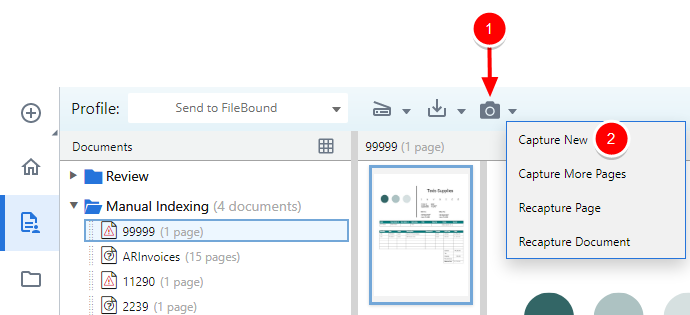
-
Place your document in front of your webcam until it is recognized. The document will be automatically captured.
-
Once a document has been captured, make adjustments to it as necessary. The following options are available:
Retake: Recapture the document.
Rotate: Rotate the document at 90 degree intervals.
Crop: Crop the document.
Delete: Delete the document from Intelligent Capture.
More - Filters: Choose a color filter. The following filters are available:
- Black and White
- Auto
- Grayscale
- Clear
- None
Select the Apply to all pages check box to apply the filter selection to all document pages.
Select the Set as default check box to use the selected filter options as the default for new documents.
Add Page: Add additional pages to the existing document.
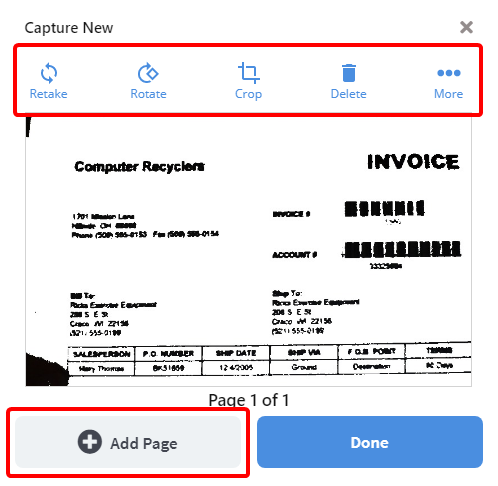
-
Click Done.
Capture More Pages
The Capture More Pages function allows you to add more pages to a document that already exists in Intelligent Capture using your webcam.
You will only be able to capture more pages if it is an allowed feature for the selected workflow step AND you are assigned to a role with the Capture Documents permission.
- In the Document Panel, select the document you want to add more pages to.
-
On the Toolbar, click the arrow next to Capture to Folder, then select Capture More Pages from the drop-down menu.
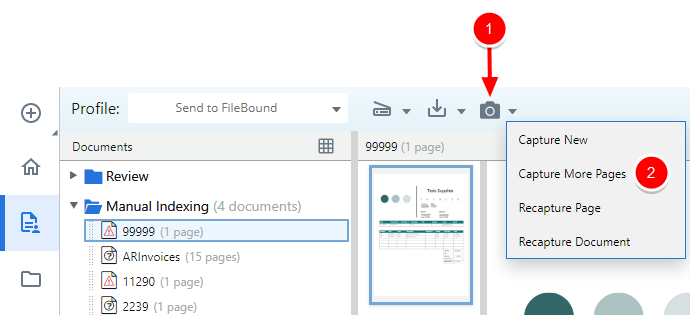
- Place the additional page in front of your webcam until it is recognized. The document will be automatically captured.
- Make adjustments to the document as necessary.
- Click Done.
Recapture a page
The Recapture Page function allows you to re-capture a page that already exists in Intelligent Capture using your webcam. The selected page will be replaced with the newly captured image.
You will only be able to re-capture a page if it is an allowed feature for the selected workflow step AND you are assigned to a role with the Capture Documents permission.
- In the Document Panel, select the document you want to re-capture pages for.
-
In the Document Preview Window, select the thumbnail for the page you want to re-capture.
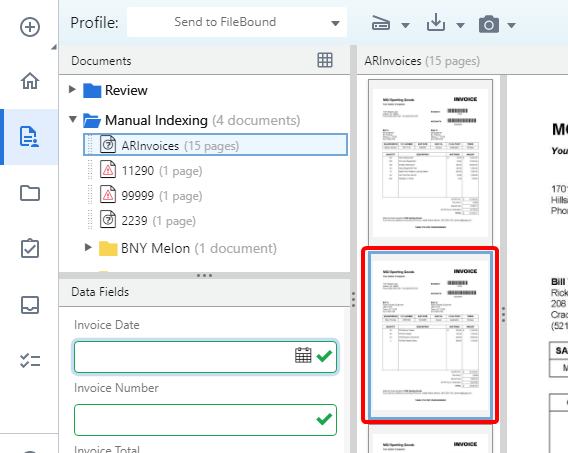
-
On the Toolbar, click the arrow next to Capture to Folder, then select Recapture Page from the drop-down menu.
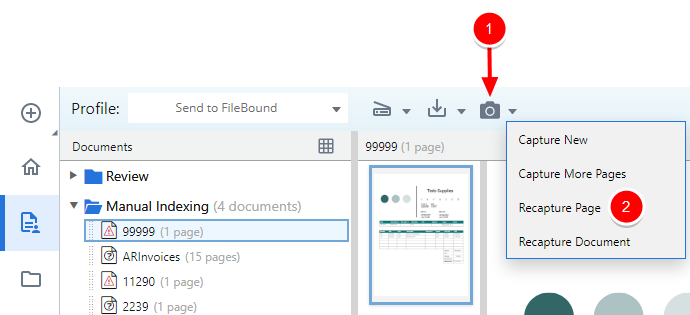
- Place the page you want to recapture in front of your webcam until it is recognized. The document will be automatically captured.
- Make adjustments to the document as necessary.
- Click Done.
Recapture a document
The Re-scan Document function allows you to re-capture a document that already exists in Intelligent Capture using your webcam. The selected document will be replaced in its entirety with the newly captured document.
You will only be able to re-capture a document if it is an allowed feature for the selected workflow step AND you are assigned to a role with the Capture Documents permission.
-
In the Document Panel, select the document you want to re-capture.
-
On the Toolbar, click the arrow next to Capture to Folder, then select Recapture Document from the drop-down menu.
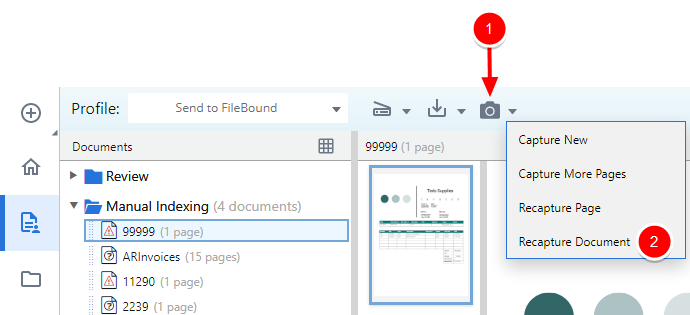
- Place the document you want to recapture in front of your webcam until it is recognized. The document will be automatically captured.
- Make adjustments to the document as necessary.
- Click Done.