View document properties
Any user that is assigned to a role with the Manage Work Items permission can view document properties from the Document Panel.
-
In the Document Panel, right-click the document you want to view properties for, then select Properties from the drop-down menu. Or, click the three dots next to the document you want to view properties for, then select Properties from the drop-down menu.
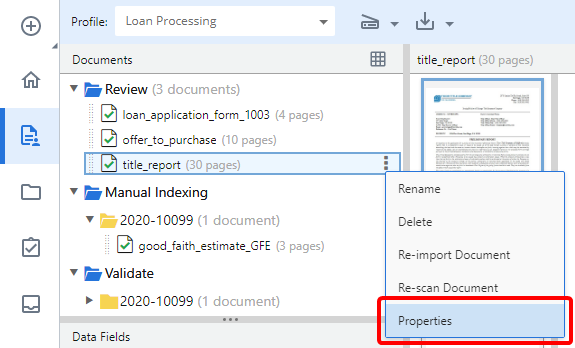
Select the tab that contains the properties you want to view. There are three Document Properties tabs:
The General tab lists general information related to the document, such as the document ID and current workflow step.
You can download the document by clicking on the document name.
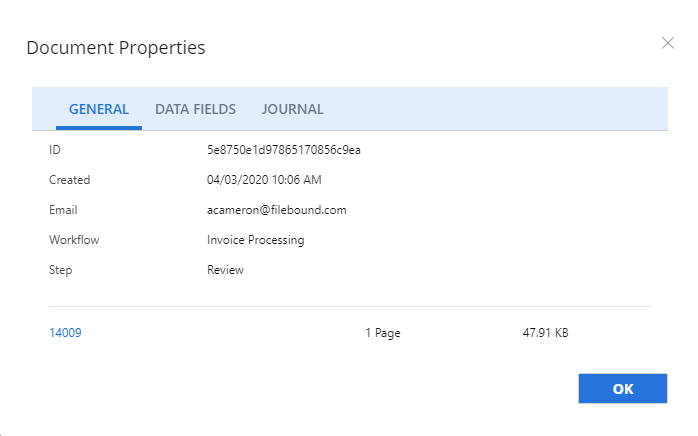
The Data Fields tab lists all data fields and line items associated with the document.
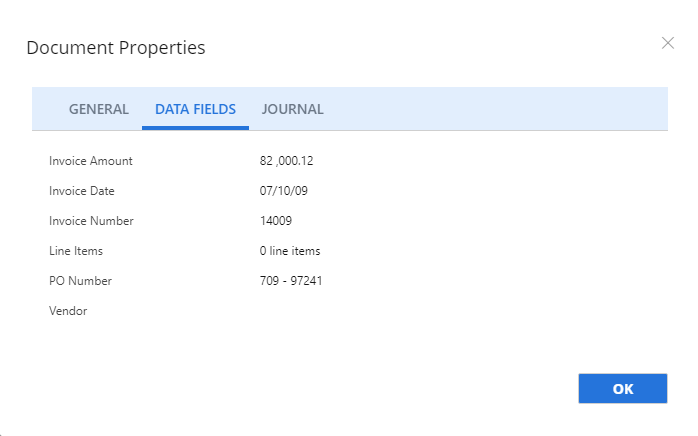
The Journal tab displays a list of all activity related to the document. If there is an error or problem with a workflow, this data can be copied and sent to support for troubleshooting.
-
Click Copy to Clipboard.
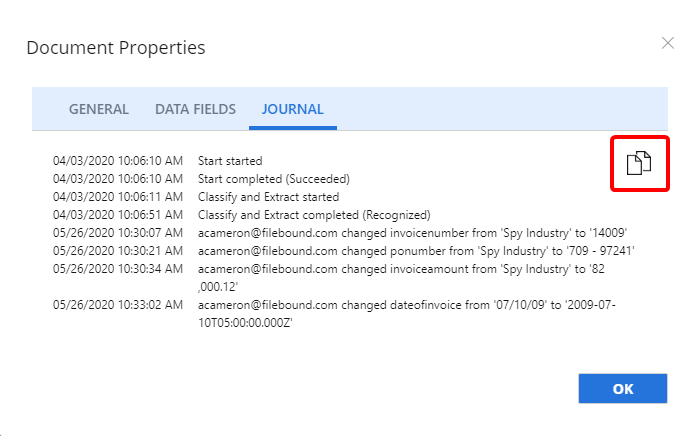
- Click OK to exit Document Properties.