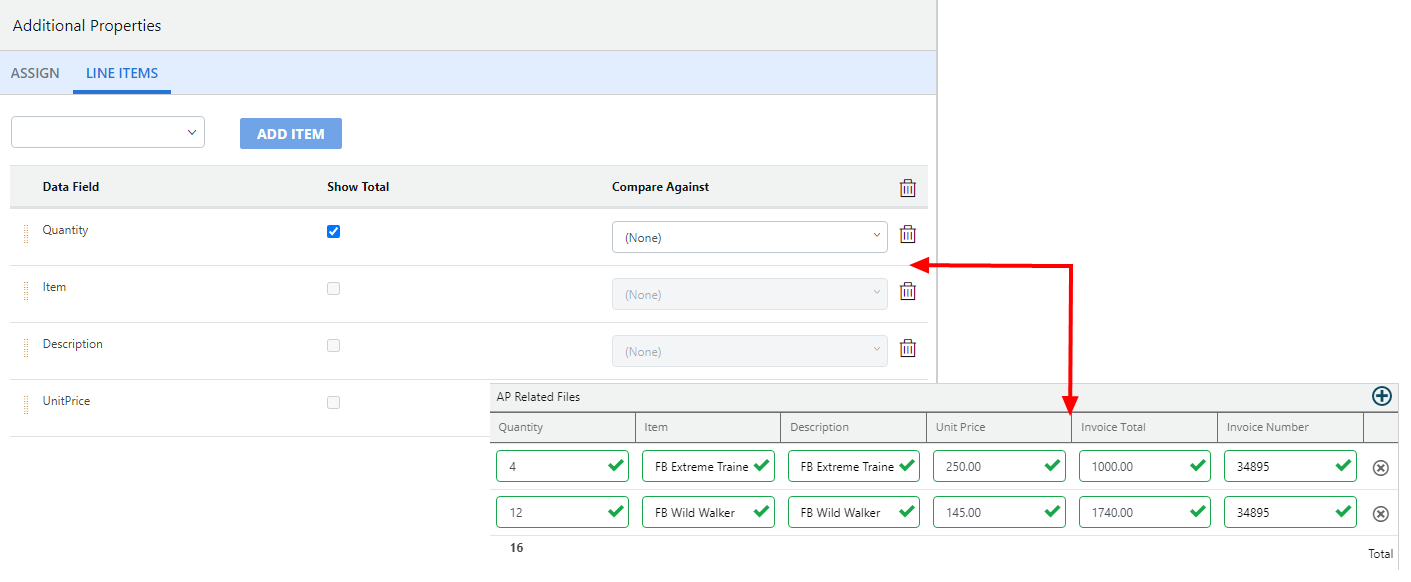Configure a line items data field
Line items fields have an additional set of field properties, which are located on the Line Items tab of the Additional Properties pane.
-
Select the data field you want to include in the Line Items Panel from the drop-down menu, then click Add Item. Repeat this step to add additional data fields to the Line Items Panel.
Note: Data fields must be added to the Data Dictionary before they can be used in the configuration of a line items data field.
To remove a data field from a line item configuration, click Delete Item next to the data field.
-
For decimal or integer type data fields, select the Show Total check box to display a column total at the bottom of the Line Items Panel.
-
When the Show Total check box is selected, the Compare Against drop-down menu is enabled. If needed, select a data field to compare the value against. Only decimal and integer type data fields will be available in this drop-down menu.
-
Click Save.