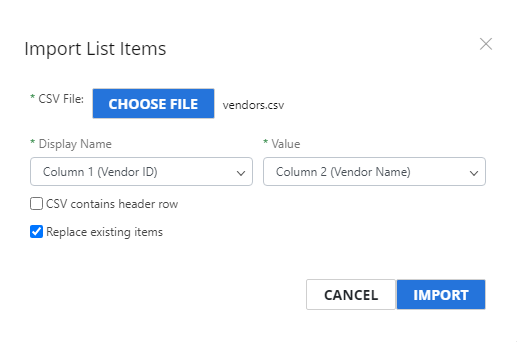Configure a list data field
List fields have an additional set of field properties, which are located on the Items tab of the Additional Properties pane.
- Enter the display name for a list item in the Display Name box. This is the name that will be displayed for the list item within Intelligent Capture.
- Enter a value for the list item in the Value box. This value is stored in the database and is pushed to other systems when exported.
-
Click Add Item.
To remove an item from a list, click Delete Item next to the item. Or, click Delete all items at the top of the column to delete all list items.

List items will display in the drop-down list in the order that they appear on this tab. You can reorder list items by clicking on the handle next to a list item and moving it up or down using a drap-and-drop operation.
Import list items
You can import list items from a .csv file.
-
Click Import.
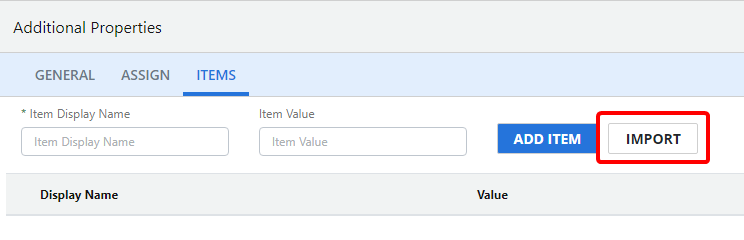
- Click Choose File.
- Locate the .csv file you want to use for the import, then click Open.
- Ensure that the right columns have populated for the Display Name and Value.
- Select the CSV contains header row check box if the .csv file you are using for the import contains a header row that should be ignored.
- Select the Replace existing items check box to overwrite any existing list item values.
- Click Import.