Configure an IMap or POP3 Importer
The IMap and POP3 importers watch an email inbox and automatically import email attachments in TIFF or PDF format into Intelligent Capture. Once imported, the documents will travel down the workflow specified during configuration. The importers check for new email attachments every minute.
- In the Host box, enter the incoming mail server for IMap or POP3.
- In the Port box, enter the IP port for IMap or POP3 communication.
- Enter the username and password used to access the email inbox in the Username and Password boxes.
- In the Attachment Filter box, specify what types of attachments to process. This is a comma separated list of simple wildcard matches. For example, *.tif,*.pdf or file*.pdf. If left blank, all attachment types will be processed.
- For IMap import, select Import emails from the Inbox to import all emails from the inbox, or select Import emails for the selected folder to choose a specific folder to import emails from.
-
For IMap import, select Delete imported emails to delete emails after they are imported, or select Move imported emails to to choose a specific folder for emails to be moved to after they are imported.
-
Click Test Connection to ensure that the connection is configured properly.
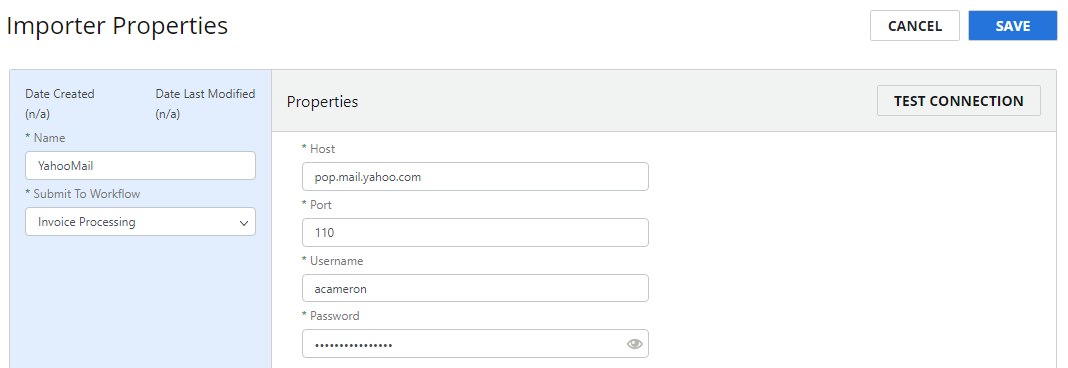
- Click Save.
Email importer metadata
The following information is captured from received emails when using an email importer. These values can be used in fields where Data field substitution is supported.
Values can also be saved to data fields by adding text type data fields with the metadata name as the name. For example, you may use @FromName as the name with a display name of "User Name".
| MetaData Name | Value |
|---|---|
| @FromEmail | The email address of the sender. |
| @FromName | The display name of the sender. |
| @EmailMessageId | The email message ID. |
| @EmailDateTime | The email date and time. |
| @EmailHeader_xxxx | The message header. xxxx is the header name that was found on the message. Note: Headers can vary based on how the email was sent and processed. The most common header is Subject, so you would use @EmailHeader_Subject. |