Barcode Cover Page stencil
The Barcode Cover Page stencil can be used to map barcode values to data fields when scanning or importing documents into Intelligent Capture.
The stencil will read the following barcode formats:
-
1D
-
DataMatrix
-
PDF417
-
QR
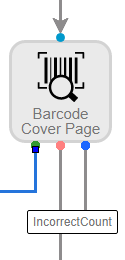
Available connections
There are three outgoing connections from a Barcode Cover Page stencil: green if barcode reading was successful, red if barcode reading failed, and blue if the number of expected barcodes did not match the number of barcodes found (incorrect count).
Configuration
- To access stencil properties, double-click a Barcode Cover Page stencil. Or, right-click a Barcode Cover Page stencil and select Properties.
- In the Display Name box, enter a name that will be displayed for the workflow step.
- From the Expected Barcode Count drop-down list, select the number of barcodes to expect on the cover page.
- Select the Remove Cover Page check box to remove the barcode cover page from the document once it has been processed.
-
For each barcode, select the data field to map the barcode value to from the Data Field drop-down. Select None to ignore the barcode.
Tip: Barcodes are read left to right and top to bottom, so the first is the closest to the top/left and last is the closest to the bottom/right.
-
In the Capture Regex Match box, enter the regex pattern to match against the barcode value (optional). See Regex examples.
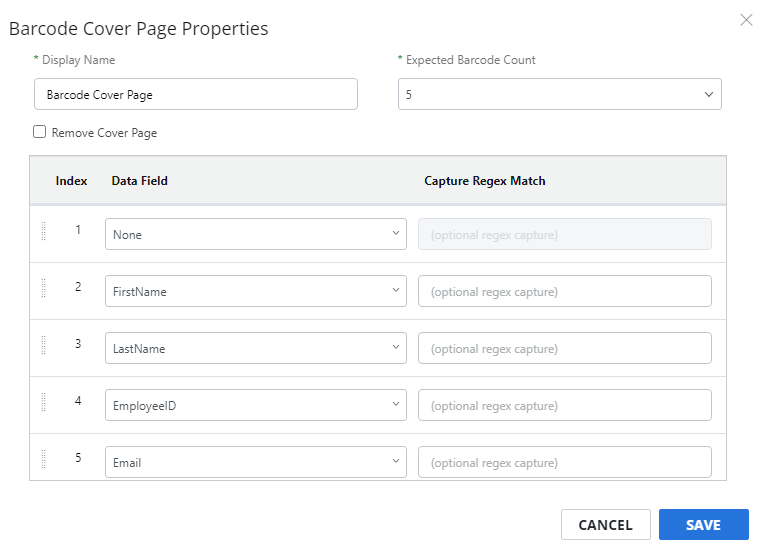
- Click Save.