Classifier stencil
The Classifier stencil is used to automatically split and classify documents using a machine learning AI model.
If a source document has mixed content, it will be split into new documents according to the determined classifications. The filename will be based on the Split Document Name and each will have its own assigned FormType and confidence level. All pages that are unknown will be grouped into one final document.
Note: Prior to sending documents through the workflow, form types must be trained using a sample set of documents. The workflow will fail if training has not happened or is in progress. See Manage Training for more information.
Note: Each document that is processed through this workflow stencil will decrement your page count license by the number of pages displayed.
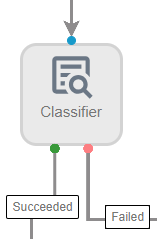
Available connections
There are two outgoing connections from a Classifier stencil: green if the document classification was successful and red if the document classification failed or if the model requires training.
Configuration
- To access stencil properties, double-click a Classifier stencil. Or, right-click a Classifier stencil and select Properties.
- In the Display Name box, enter a name that will be displayed for the workflow step.
- From the Data Field drop-down list, select which data field will be used for the form type.
-
In the Split Document Name box, specify the filename you want to use for the documents. This field supports data field substitution. The following substitution variables are specific to the classifier stencil:
@Index The indexer from the current classification action. For example, if the classifier breaks the original document into 5 sections, then each section would be numbered 1, 2, 3, 4, 5. @OriginalName The original name of the document when submitted. @PageSection The page section that this document represents from the original document. For example: 1, 1-3, 5-10. This can be either a singe page number or a page range. -
Adjust the Confidence Threshold as needed. If the document is returned with a confidence equal to or above this threshold, it is classified according to the suggested form type. If it is returned with a confidence below this threshold, it is marked as unknown. The confidence percentage can be viewed on the Data Fields tab in Document Properties.

-
Click Save.