Detect PII stencil
The Detect PII stencil uses a machine learning AI model to identify and redact sensitive information on a document. For example: social security number, birthday, or credit card number.
Note: Each document that is processed through this workflow stencil will decrement your page count license by the number of pages displayed.
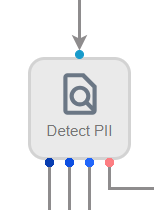
Available connections
There are four outgoing connections from a Detect PII stencil:
- DetectedPII: PII was detected on the document with high confidence. If PII is detected, it is highlighted on the document in green.
- SuspectedPII: PII was suspected on the document, but the engine had low confidence that it read the data correctly. If suspicious PII is detected, it is highlighted on the document in yellow.
- PIINotDetected: PII was not detected on the document.
- Failed: An unexpected error occurred preventing the PII detection from completing on the document.
Configuration
- To access stencil properties, double-click a Detect PII stencil. Or, right-click a Detect PII stencil and select Properties.
- Adjust the Confidence Threshold as needed. If the PII is returned with a confidence above this threshold, it is considered valid PII. If it is returned with a confidence below this threshold, it is considered suspicious.
- Select the Redact PII entities check box to redact PII information from the document if it is detected.
-
Click Add (>) next to the PII type(s) you want to detect. Or, move PII types from the Available box to the Selected box using a drag-and-drop operation.
To remove a PII type, click Remove (X) next to the PII type in the Selected box.
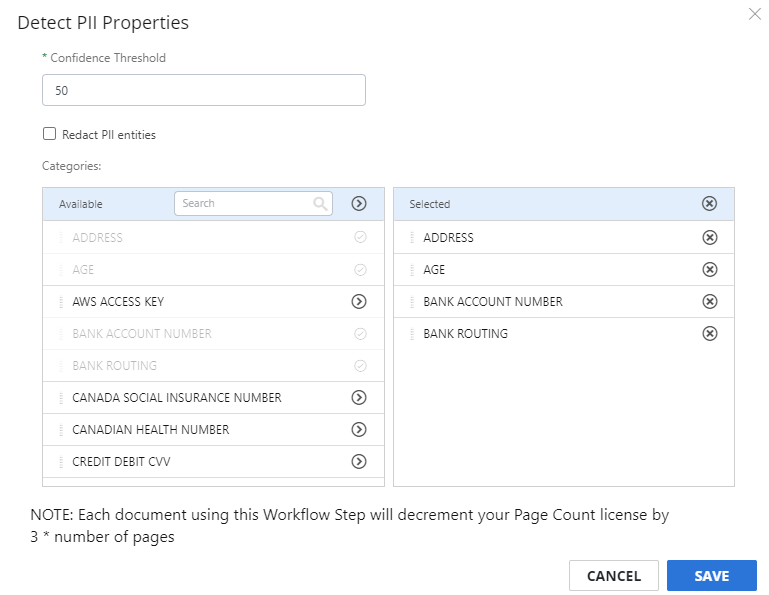
- Click Save.