Document Stamp stencil
The Document Stamp stencil is used to apply a stamp to a document as part of the workflow.
Tip: Each Document Stamp stencil can only apply one stamp. To apply multiple stamps to a document, use multiple stencils in the workflow.

Available connections
There are two outgoing connections from a Document Stamp stencil: green if the stamp was successful and red if the stamp failed.
Configuration
- To access stencil properties, double-click a Document Stamp stencil. Or, right-click a Document Stamp stencil and select Properties.
-
Configure the stencil using the following tabs:
 Content
Content
Type: The type of stamp to add to the document. The following options are available:
-
Text: The text entered in the Text box will be applied to the document. Edit the font family, font size, font mode, and font color as necessary. This field supports data field substitution.
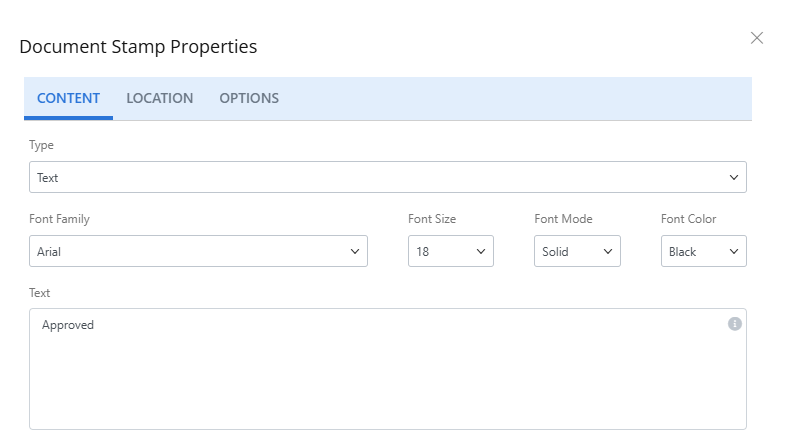
-
Image: Click Choose File to select the image you want to apply to the document. Files can be in .jpg, .jpeg, or .png format.
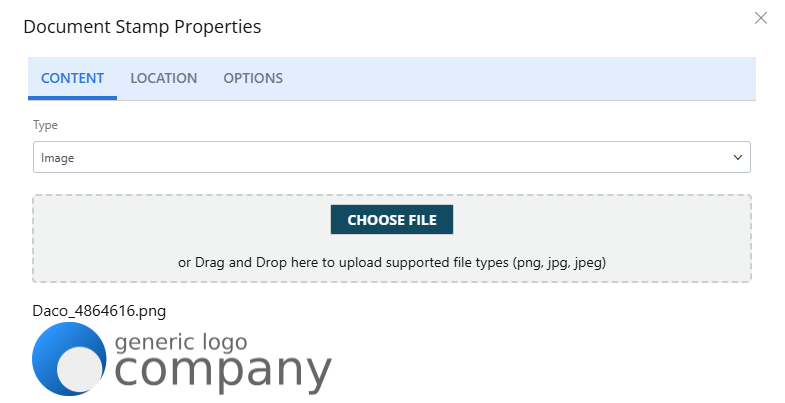
-
Stamp: Select a stamp to apply to the document from the Stamps drop-down list. The size of the stamp is based on the Scale (% of original) setting.
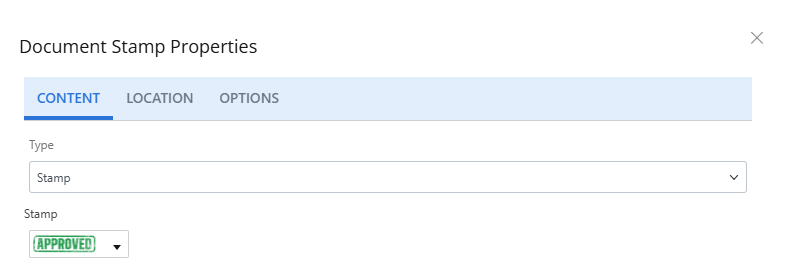
-
Barcode: Select the type of barcode to apply to the document from the Barcode Type drop-down list and enter the data to encode in the barcode in the Barcode Value box. This field supports Data field substitution.
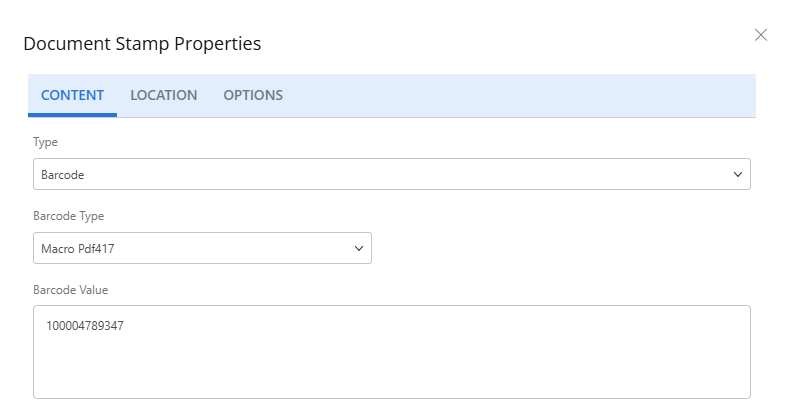
 Location
Location
Type: The location of the stamp on the document. The following options are available:
-
Relative Location: The stamp will be placed in a position relative to the document page.
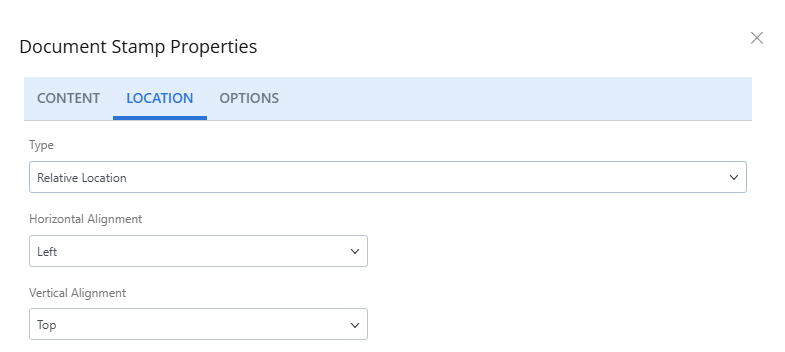
Horizontal Alignment: The horizontal alignment of the stamp: left, center, or right.
Vertical Alignment: The vertical alignment of the stamp: top, bottom, or center.
-
Specific Location: The stamp will be placed on the document in the specified location.
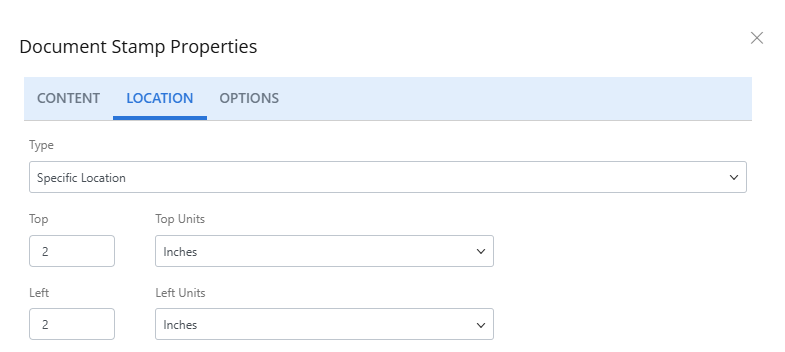
Top: The distance from the upper edge of the document.
Top Units: The units of measurement.
Left: The distance from the left edge of the document.
Left Units: The units of measurement.
-
Stretch: The height of the page will be extended by the height of the stamp. The existing content will be shifted up or down based on the placement of the stamp, then the stamp will be applied.
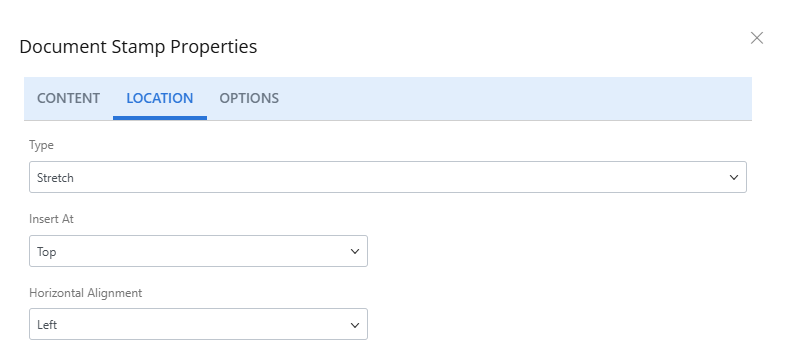
Insert At: The location of the stamp: Top or bottom of the page.
Horizontal Alignment: The horizontal alignment of the stamp: left, right, or center.
-
- Click Save.
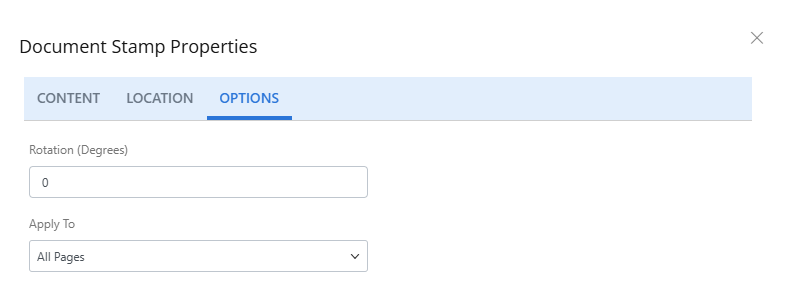
Rotation (Degrees): The stamp will be rotated the specified number of degrees (positive or negative, 0-360).
Apply To: The document pages the stamp will be applied to: all pages, first page, or last page.