Image Processing stencil
The Image Processing stencil is used to automatically despeckle, deskew, and rotate images. It can also be used to remove blank pages or remove color and grayscale depth from a document.
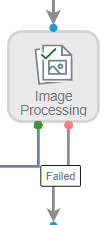
Available connections
There are two outgoing connections from an Image Processing stencil: green if the image processing was successful and red if the image processing failed.
Configuration
- To access stencil properties, double-click an Image Processing stencil. Or, right-click an Image Processing stencil and select Properties.
-
Select the check box next to the image processing options you want to perform during the workflow step. The following options are available:
- Despeckle image: Automatically removes specks on images that are not clean to improve the visual quality of the image.
-
Deskew image: Inspects text and images on a page and automatically corrects the image alignment. The content is aligned horizontally parallel with the page.
-
Auto-rotate image: Automatically rotates captured images to the correct orientation.
-
Remove blank pages: Automatically removes blank pages from the document.
-
Binarize: Removes all color and grayscale depth and the resultant image is a 1-bit black & white image.
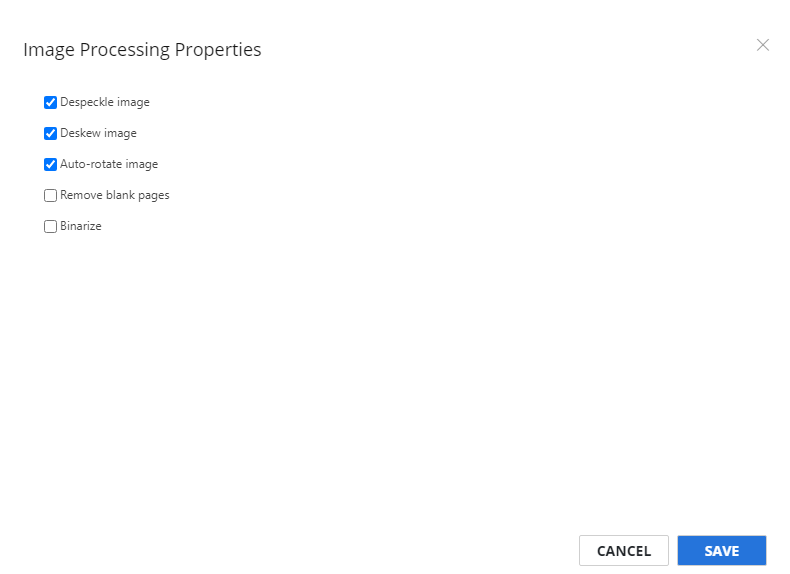
- Click Save.