OCR stencil
The OCR stencil is used to automatically perform Optical Character Recognition (OCR) on documents. The OCR information can be used to index documents.
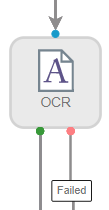
Available connections
There are two outgoing connections from an OCR stencil: green if the OCR was successful and red if the OCR failed.
Configuration
You can select specific languages to look for in the OCR step. English (US) is selected by default.
Tip: Selecting many languages at once will likely degrade the OCR quality and some languages cannot be mixed in order to avoid poor OCR quality. Select a minimal set of languages for best results.
- To access stencil properties, double-click an OCR stencil. Or, right-click an OCR stencil and select Properties.
-
Click Add (>) next to the language(s) you want the stencil to look for. Or, move languages from the Available box to the Selected box using a drag-and-drop operation.
To remove a language, click Remove (X) next to the language in the Selected box.
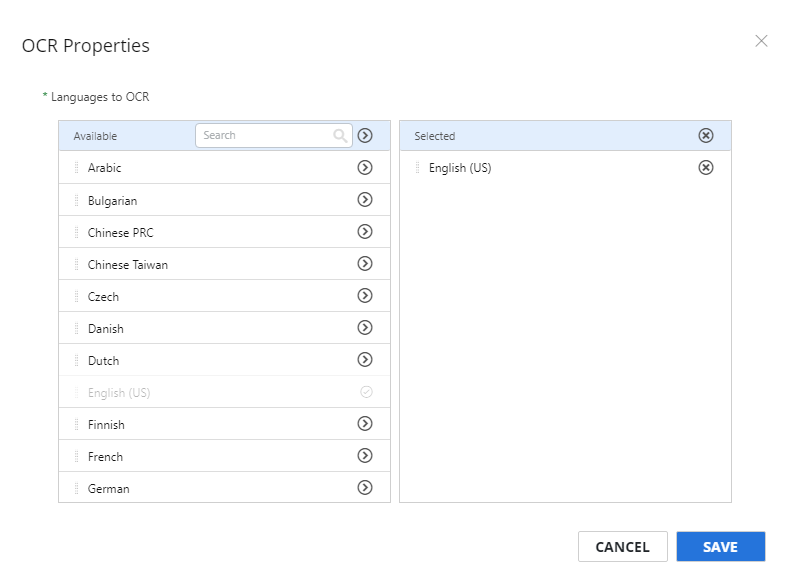
- Click Save.