Set Data Fields stencil
The Set Data Fields stencil is used to update one or more data field values as part of the workflow.
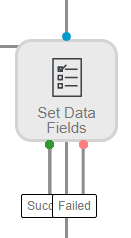
Available connections
There are two outgoing connections from a Set Data Fields stencil: green if setting data field values was successful and red if setting data field values failed.
Configuration
- To access stencil properties, double-click a Set Data Fields stencil. Or, right-click a Set Data Fields stencil and select Properties.
- Click Add.
- Select a data field from the Data Field drop-down list.
- Enter a data field value. This field supports Data field substitution. The selected data field will be updated with this value when the workflow hits the Set Data Fields stencil.
-
Click Add to add additional data fields if necessary. Data field values will be updated in the order specified.
To remove a data field, click Delete Item next to the data field row.
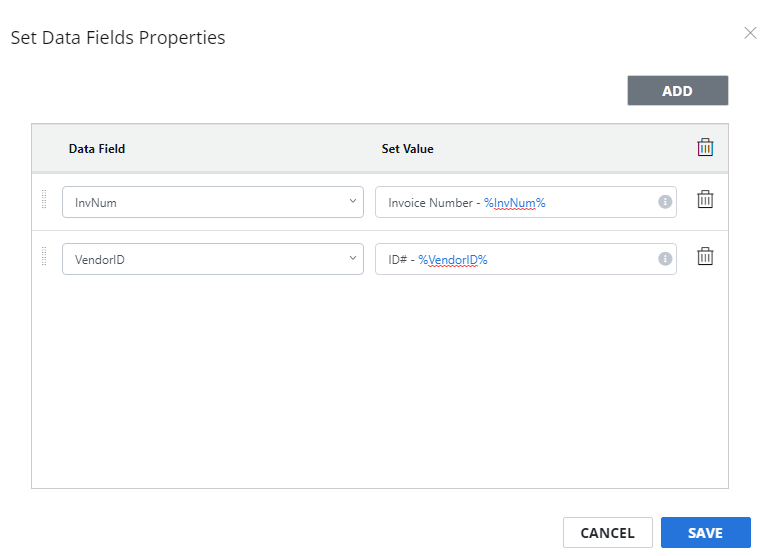
-
Click Save.