Simple Classifier stencil
The Simple Classifier stencil is used to categorize documents based on the document content using a machine learning AI model.
Note: Each document that is processed through this workflow stencil will decrement your page count license by the number of pages displayed.
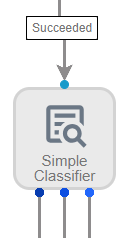
Available connections
The number of outgoing connections from a Simple Classifier stencil will depend on the number of classifications configured. There will be a connection for each classification and a NotClassified connection for documents that don't meet any classification criteria.
Configuration
- To access stencil properties, double-click a Simple Classifier stencil. Or, right-click a Simple Classifier stencil and select Properties.
- Select a data field to store the classification in from the Data Field drop-down list.
- Enter a name for the classification in the Classification field.
-
Under Content Criteria, select the type of content to look for from the drop-down list. The following options are available:
-
Regex content criteria: Enter Regex to specify the content value.
-
Literal content criteria: The content value exactly as it is entered.
-
Wildcard content criteria: Use the * as a wildcard when specifying a content value. For example, endswithanything*, *startswithanything, or contains*anything.
-
- Enter the content value in the following field.
- Select the Case Insensitive check box to ignore uppercase and lowercase letters.
- Select the Only if on specific pages(s) check box to specify which pages to look for content on.
- Select the Repeats check box to specify the minimum and/or maximum times a value should repeat.
-
Click Add Content Criteria to add additional content criteria to the classification if necessary. If you have multiple content criteria, a drop-down list will appear on the upper right. Select how many content criteria must be true for this classification to match.

To remove a content criteria, click Delete Content Criteria next to the content criteria section.
-
Click Add Classification and follow Steps 3 - 9 to add additional classifications if necessary.
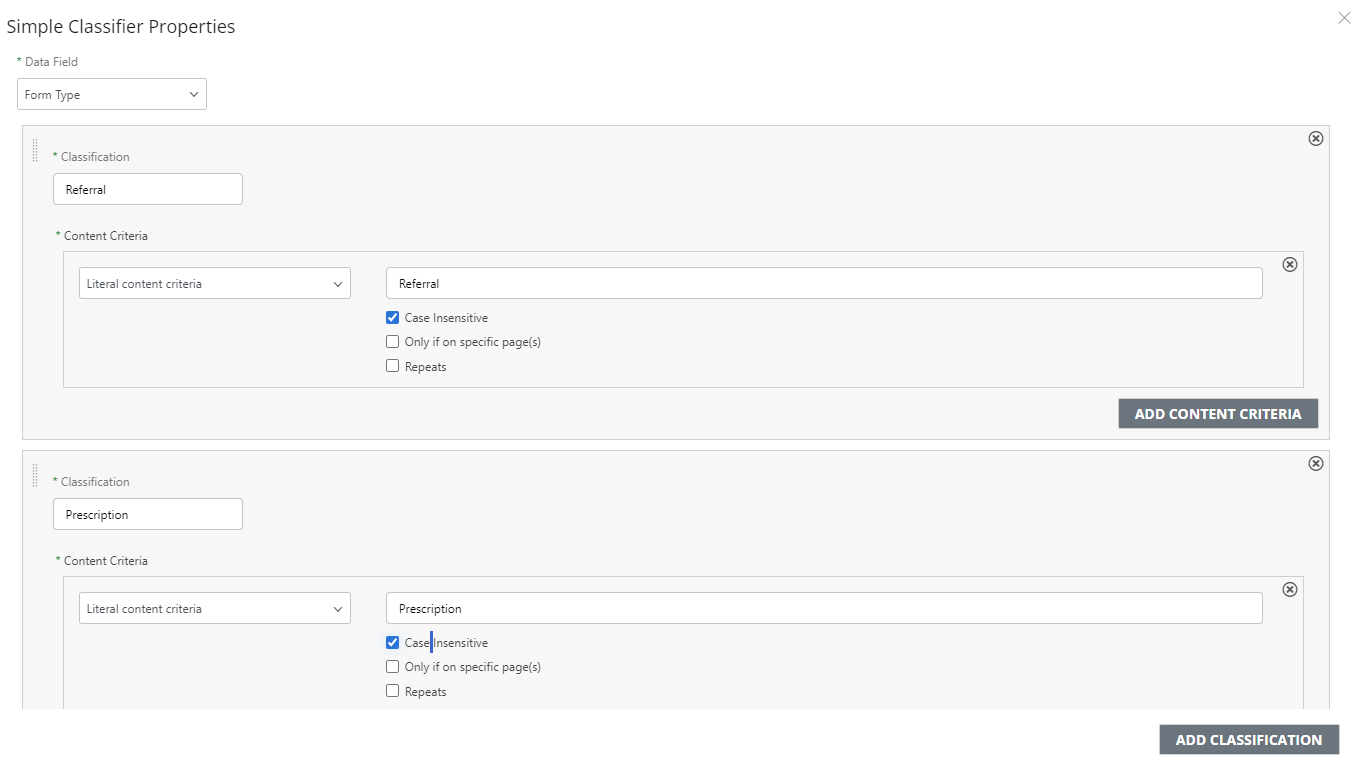
-
Click Save.