FTP stencil
The FTP export stencil will send routed documents to a File Transfer Protocol (FTP) destination.
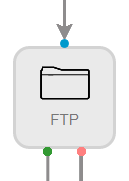
Available connections
There are two outgoing connections from a FTP stencil: green if the export to the FTP destination was successful and red if the export to the FTP destination failed.
Configuration
-
To access stencil properties, double-click a FTP stencil. Or, right-click a FTP stencil and select Properties.
-
Configure the stencil, then click Save.
General tab
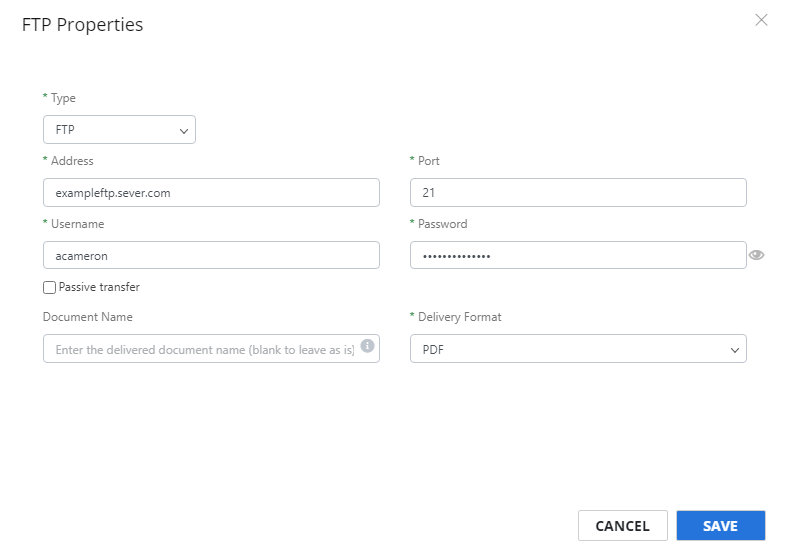
Type: The file transfer protocol type. The following options are available:
- SFTP: SSH (Secure Shell) File Transfer Protocol which provides file access, file management, and file transfer over a data stream.
- FTP: File Transfer Protocol.
- FTPs: File Transfer Protocol over SSL/TLS encryption which has more security than standard FTP.
Address: The address of the server.
Port: The port number for the server.
Username: Your username for the server.
Password: Your password for the server.
PPK File (optional): For SFTP protocol only. Select this check box to use a private key (PPK) file to connect to the server. Click Choose File to navigate to the PPK file or move the file to the FTP Properties window using a drag-and-drop operation.
Passphrase (optional): For SFTP protocol only. The passphrase for the private key.
Connection type: For FTPs protocol only. The authentication method while a connection is made to a FTPs server. The following options are available:
- Explicit TLS: The connection will attempt to use TLS as an authentication method.
- Explicit SSL: The connection will attempt to use SSL as an authentication method.
- Implicit TLS or SSL: The connection will attempt to use TLS or SSL as an authentication method.
Allow connections to servers with improper certificates: For FTPs protocol only. If selected, the connection will accept an invalid certificate if it is returned by the FTP server, instead of refusing the connection.
Passive transfer: For FTP or FTPs protocol only. If selected, the data connection will be established by the FTP server rather than the connecting client.
Document Name: The document name after export. If left blank, the original document name will be used. This field supports data field substitution.
Delivery Format: The format the document will be converted to during export. The following options are available:
- DOC (OCR Text): The OCR engine extracts the text from the document and puts it in Microsoft Word .doc file format.
- DOCX (OCR Text): The OCR engine extracts the text from the document and puts it in Microsoft Word .docx file format.
- JPG (Image, Single Page): An image in JPG file format. A multi-page source will be broken into individual single page JPGs.
- PDF: A PDF document that is not text-searchable.
- PDF (Image+OCR Text): A PDF document that is text-searchable. The original look of the document will stay the same. The first layer of the PDF is an image maintaining the fidelity of the document, and the text is applied as a second layer.
- PDF (Text Only): A PDF document with no image layer. The OCR engine extracts the text from the document and puts it as the first layer of the PDF document. OCR imperfections can be seen when converting to this format type.
- PDF/A: A PDF/A document that is not text-searchable.
- PDF/A (Image+OCR Text): A PDF/A document that is text-searchable. The original look of the document will stay the same. The first layer of the PDF/A is an image maintaining the fidelity of the document, and the text is applied as a second layer.
- PDF/A (OCR Text): A PDF/A document with no image layer. The OCR engine extracts the text from the document and puts it as the first layer of the PDF/A document. OCR imperfections can be seen when converting to this format type.
- RTF (OCR Text): The OCR engine extracts the text from the document and puts it in RTF file format.
- TIFF: An image in TIFF file format.
- TIFF (Image, Single Page): An image in TIFF file format. A multi-page source will be broken into individual single page TIFFs.
- TXT (OCR Text): The OCR engine extracts the text from the document and puts it in TXT file format.
- XLS (OCR Text): The OCR engine extracts the text from the document and puts it in Microsoft Excel .xls file format.
- XLSX (OCR Text): The OCR engine extracts the text from the document and puts it in Microsoft Excel .xlsx file format.
Export Data Fields tab
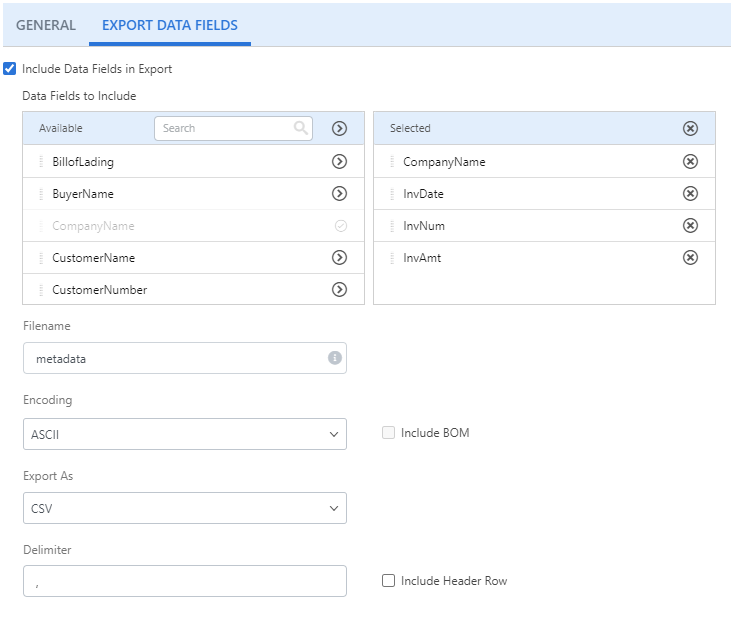
Include Data Fields in Export: Select this check box to export data fields associated with the document.
Data Fields to Include: Click Add (>) next to the data field(s) you want to include in the export. Or, move data fields from the Available box to the Selected box using a drag-and-drop operation. To remove a data field, click Remove (X) next to the data field in the Selected box.
Note: Line item type data fields are not supported when exporting in CSV format.
Filename: The name for the exported file. This field supports data field substitution.
Encoding: The type of encoding to use. Content can be encoded using the ASCII, UTF8, UTF16, or UTF32 character encoding schemes.
Include BOM: Select this check box to include the byte order mark.
Export As: The format for the export. Data can be exported in CSV, JSON, or XML format.
Delimiter: For CSV export, specify the character to use for the delimiter.
Include Header Row: For CSV export, select this check box to include a header row.
Apply XLT: For XML export format, select this check box to upload an XML transformation file (.xslt) to apply to the document. Click Choose File to select the .xslt file.