NetDocuments stencil
The NetDocuments export stencil will send routed documents to the NetDocuments document management system.
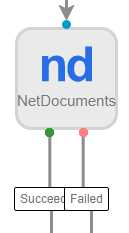
Available connections
There are two outgoing connections from a NetDocuments stencil: green if the export to NetDocuments was successful and red if the export to NetDocuments failed.
Configuration
- To access stencil properties, double-click a NetDocuments stencil. Or, right-click a NetDocuments stencil and select Properties.
-
Configure the stencil, then click Save.
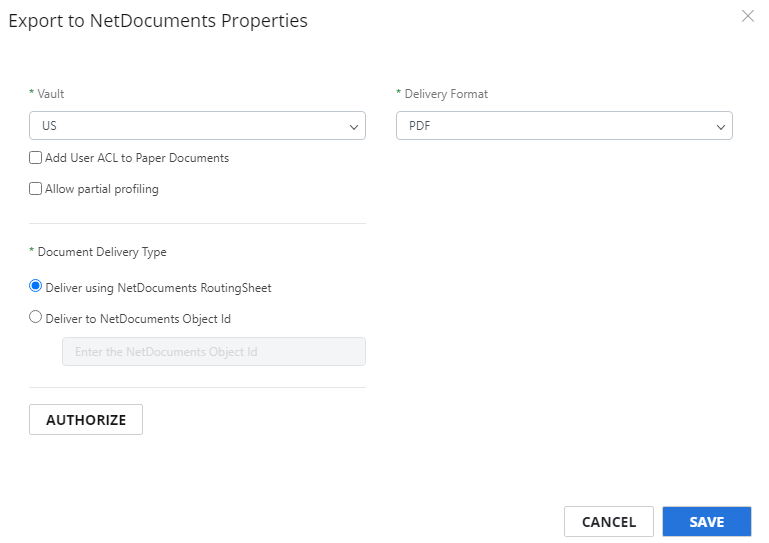
Vault: The geographic location you are configured to use in NetDocuments.
Delivery Format: The format the document will be converted to during export. The following options are available:
- DOC (OCR Text): The OCR engine extracts the text from the document and puts it in Microsoft Word .doc file format.
- DOCX (OCR Text): The OCR engine extracts the text from the document and puts it in Microsoft Word .docx file format.
- JPG (Image, Single Page): An image in JPG file format. A multi-page source will be broken into individual single page JPGs.
- PDF: A PDF document that is not text-searchable.
- PDF (Image+OCR Text): A PDF document that is text-searchable. The original look of the document will stay the same. The first layer of the PDF is an image maintaining the fidelity of the document, and the text is applied as a second layer.
- PDF (Text Only): A PDF document with no image layer. The OCR engine extracts the text from the document and puts it as the first layer of the PDF document. OCR imperfections can be seen when converting to this format type.
- PDF/A: A PDF/A document that is not text-searchable.
- PDF/A (Image+OCR Text): A PDF/A document that is text-searchable. The original look of the document will stay the same. The first layer of the PDF/A is an image maintaining the fidelity of the document, and the text is applied as a second layer.
- PDF/A (OCR Text): A PDF/A document with no image layer. The OCR engine extracts the text from the document and puts it as the first layer of the PDF/A document. OCR imperfections can be seen when converting to this format type.
- RTF (OCR Text): The OCR engine extracts the text from the document and puts it in RTF file format.
- TIFF: An image in TIFF file format.
- TIFF (Image, Single Page): An image in TIFF file format. A multi-page source will be broken into individual single page TIFFs.
- TXT (OCR Text): The OCR engine extracts the text from the document and puts it in TXT file format.
- XLS (OCR Text): The OCR engine extracts the text from the document and puts it in Microsoft Excel .xls file format.
- XLSX (OCR Text): The OCR engine extracts the text from the document and puts it in Microsoft Excel .xlsx file format.
Add User ACL to Paper Documents: Puts the NetDocuments user who does all the work as an authorized user for the document.
Allow partial profiling: Allows documents to be delivered to NetDocuments even though there may be missing attributes.
Document Delivery Type: The following options are available:
-
Deliver using NetDocuments RoutingSheet: Select this option when a NetDocuments cover sheet is part of the document. The document will be exported to a NetDocuments folder, filter, or workspace based on the Object Id encoded as the barcode on the cover sheet.
-
Deliver to NetDocuments Object Id: Select this option to enter a NetDocuments Object Id. The document will be exported to a NetDocuments folder, filter, or workspace based on the Object Id.
AUTHORIZE: Authorizes access to a NetDocuments account. You will be prompted to enter your NetDocuments username and password. Once logged in, you will need to authorize Intelligent Capture to access NetDocuments by clicking Allow.