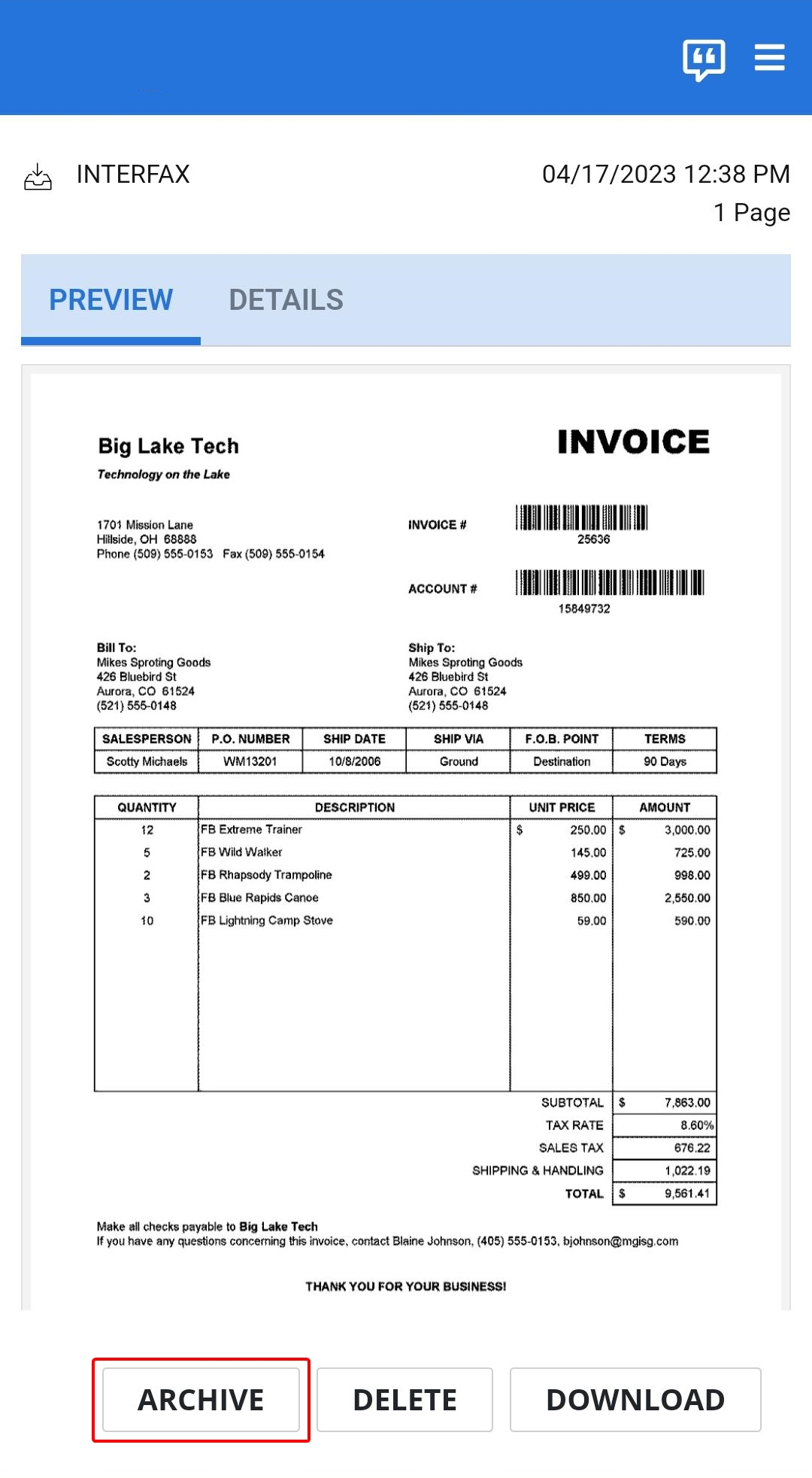InterFAX for mobile
You can access InterFAX for mobile by navigating to https://login.interfax.net from your mobile device.
InterFAX is supported on both iOS and Android devices.
When you access InterFAX for mobile, you will be prompted to save an InterFAX home screen shortcut for quick access.
From InterFAX for mobile, you can:
Send a fax
All users with the Send Faxes service can log in to InterFAX and send faxes quickly and easily using the Send Fax option. Send Fax allows you to send faxes to multiple recipients or contact lists, assign subjects for internal use, and attach files.
-
Click Fax.
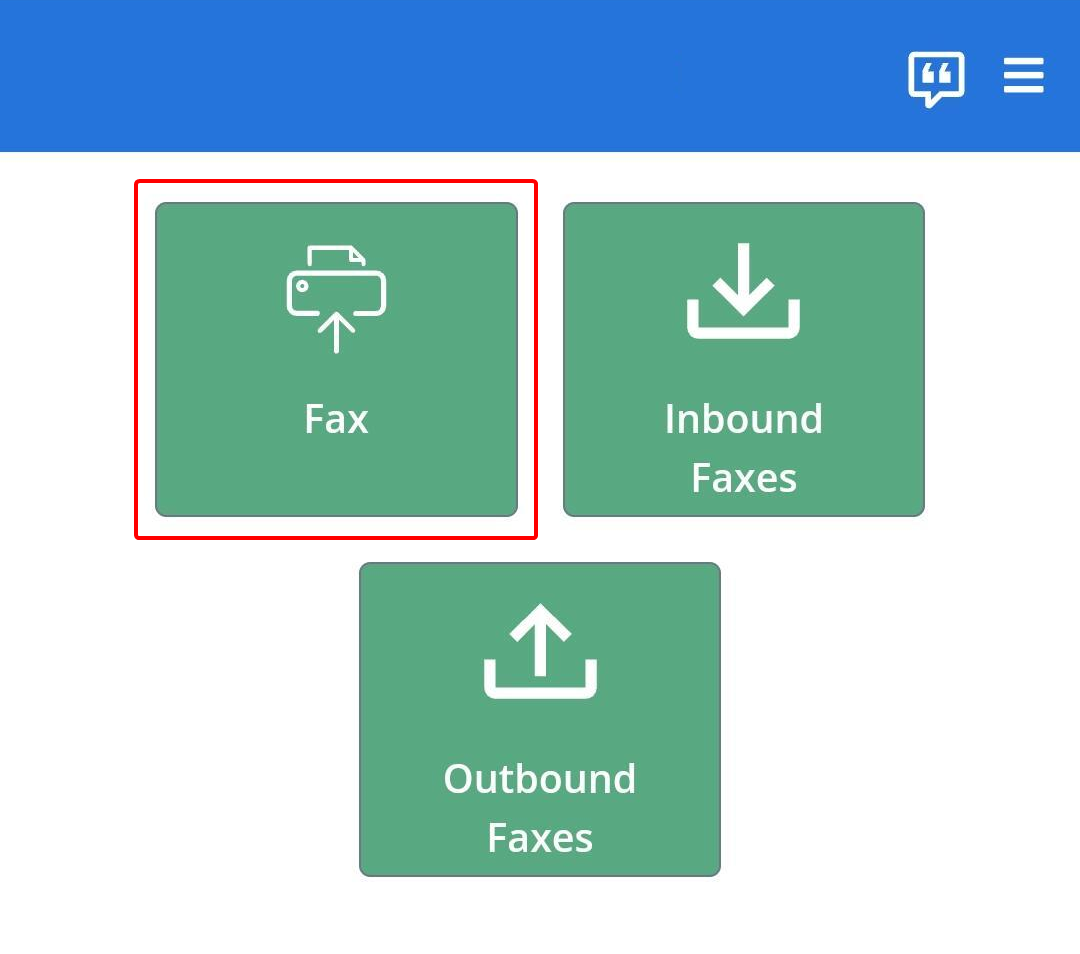
-
Enter a fax recipient. See Send Fax for detailed information.
-
Enter a subject line in the Subject box (optional).
-
To add a cover page to your fax, enter text in the Message box. Use the formatting bar along the top to format the text.
-
Click Add File to use the camera on your device to take a picture or select a file from your device to attach. Or, click Capture Document to scan one or multiple pages of a document to attach.
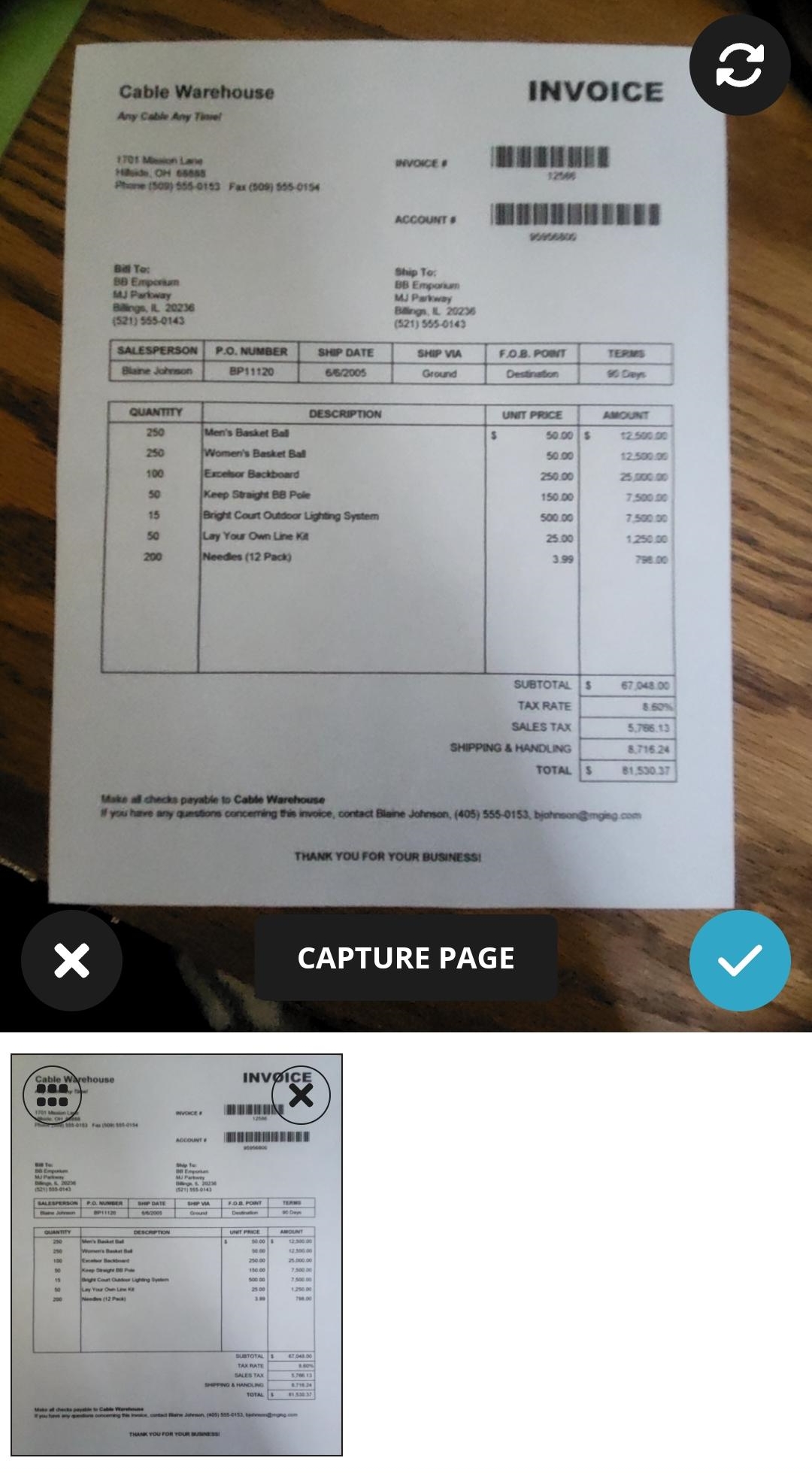
-
Click Send Fax.
View Inbound Faxes
Inbound Faxes is where you can see all of your received faxes. Only users with the Receive Faxes service will have this option.
-
Click Inbound Faxes. The list of received faxes appears.
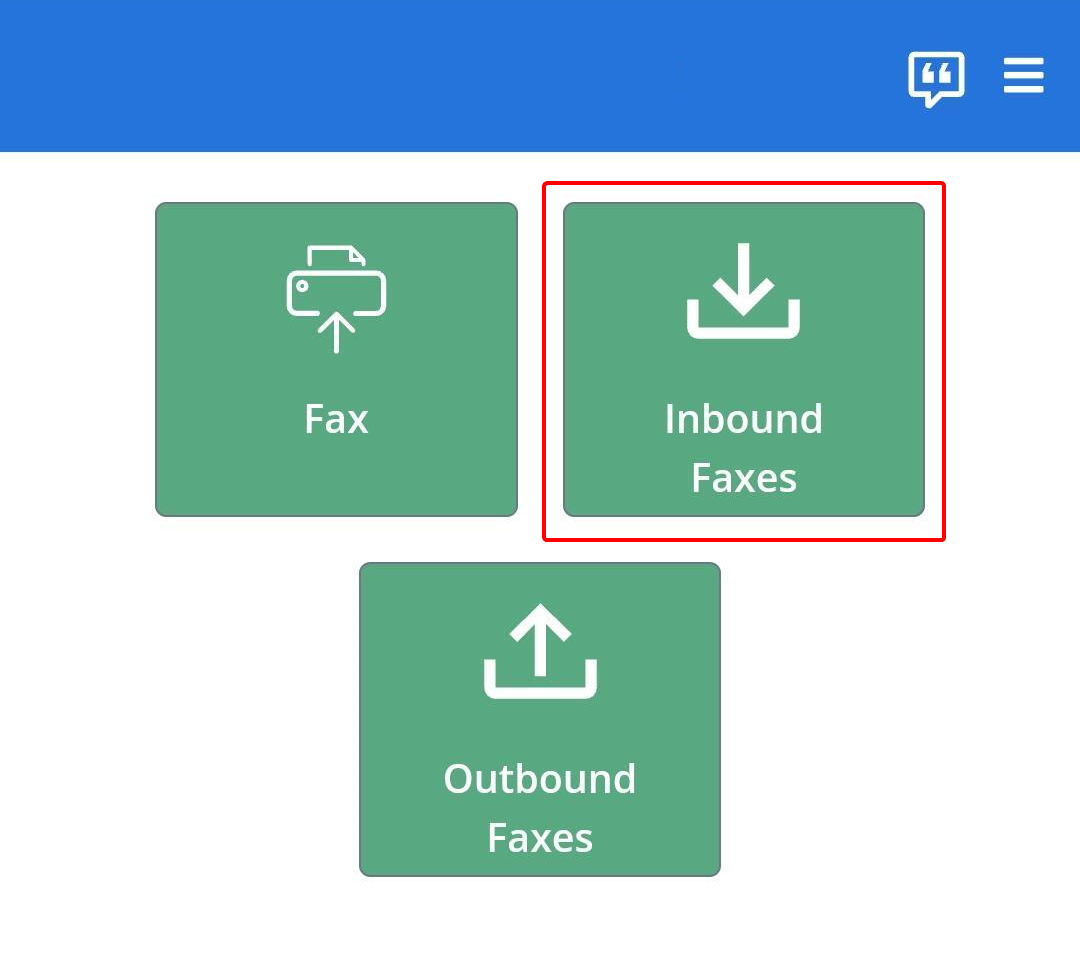
-
Click a fax to preview the fax or view fax details.
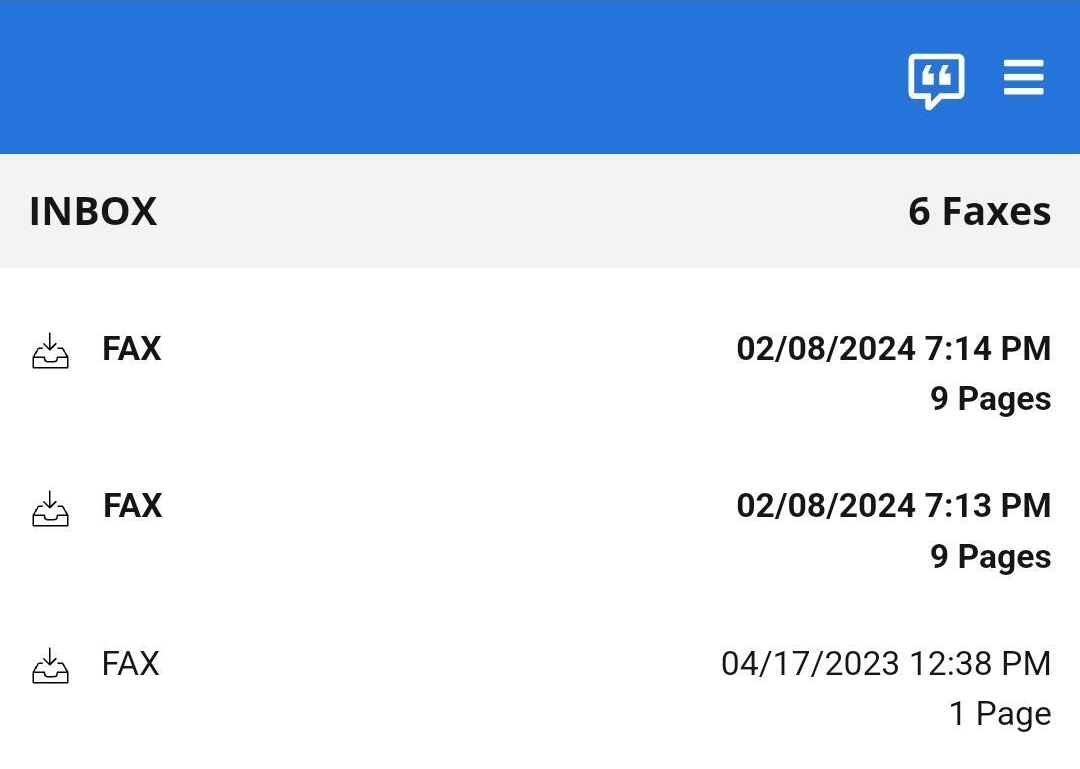
From Inbound Faxes, you can also:
-
Click Download.
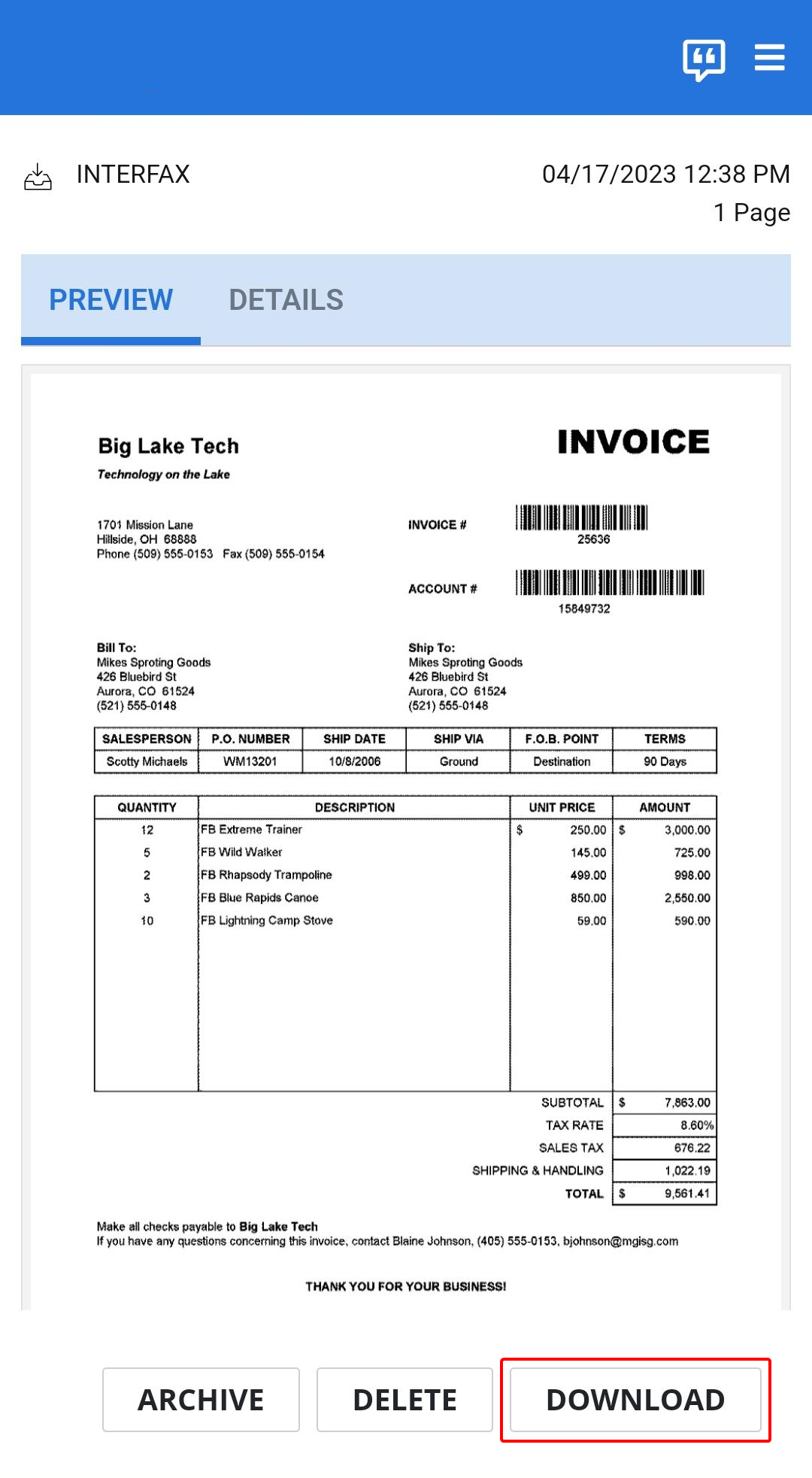
-
Select a download format. Documents can be downloaded in PDF, TIFF, or PNG format.
-
The file will automatically be saved to your mobile device.
Owners of a fax and users with 'View and edit' permission for a shared fax can archive faxes to hide them from the Inbox.
Archiving a fax hides it from users queues. Once hidden, users can change the Inbound Faxes view to Archived in order to view archived faxes and return them to the Inbox if necessary. See Archived for more information.
-
Click Archive.
The ability to delete faxes depends on the level of permissions you have for the fax.
- If you are the owner of a fax, you have the permission to delete the fax. The fax is moved to Trash and removed from the queues of all shared users.
- If you are not the owner of a fax, you still have permission to delete a fax. The fax is removed from your Inbox only. It is not moved to Trash, and all other shared users can still see the fax in their Inboxes.
Once deleted, faxes will be moved to Trash until deleted permanently 7 days from the time of deletion, or when manually cleared by you. See Trash for more information.
-
Click Delete.
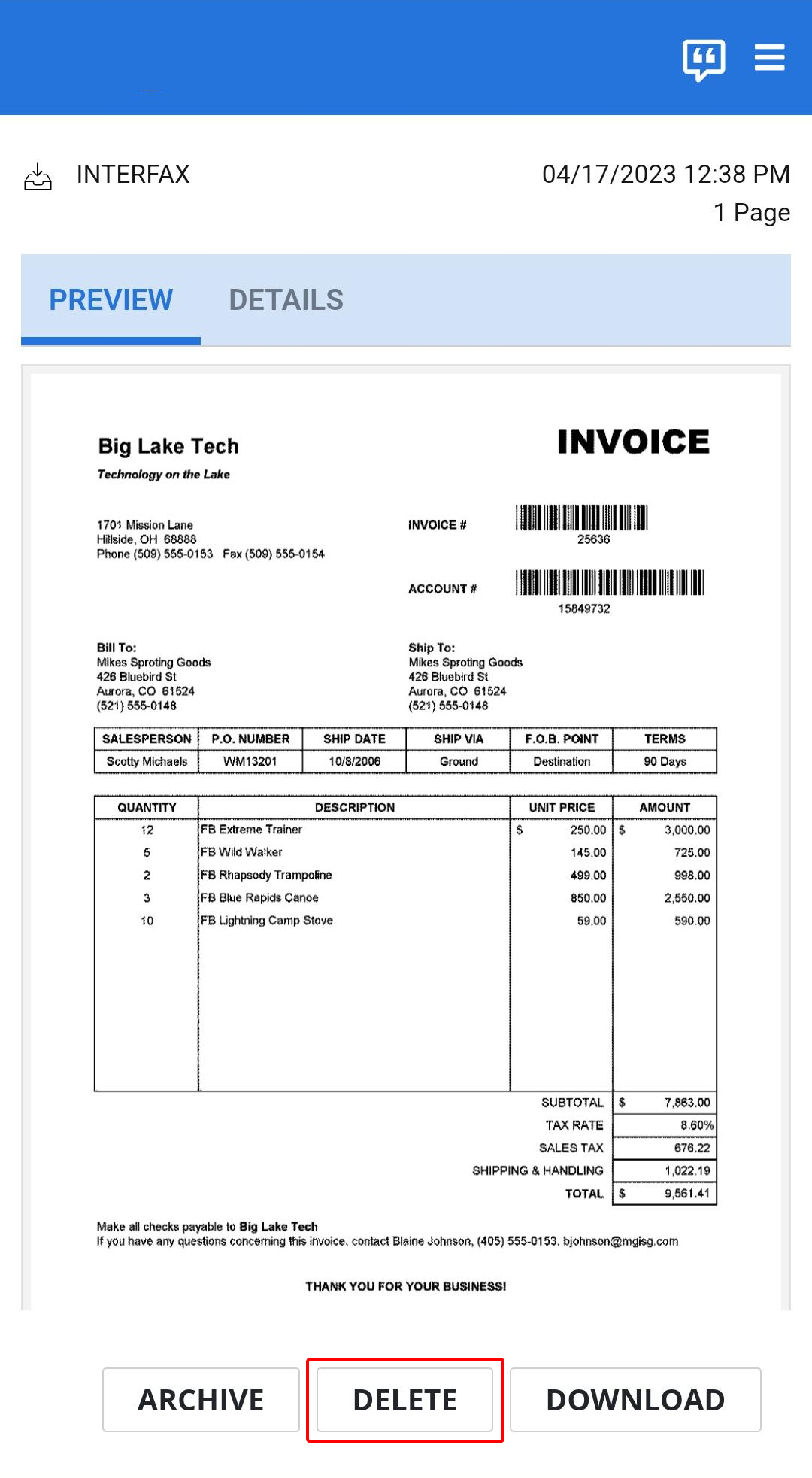
- Click Delete to confirm the deletion.
View Outbound Faxes
Outbound Faxes allows you to view information for all faxes that you have sent. Only users with the Send Faxes service will have this option.
-
Click Outbound Faxes. The list of outbound faxes appears.
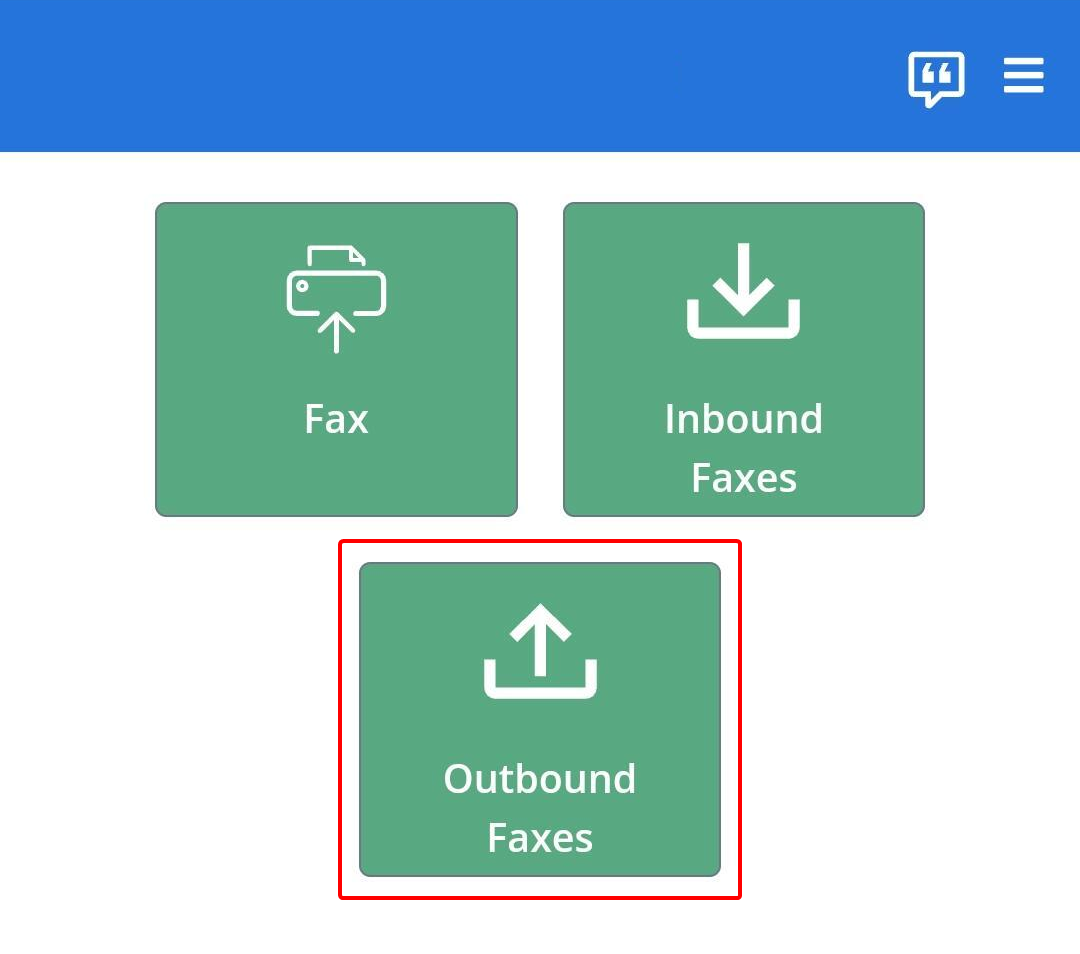
-
Click a fax to view fax details.
From Outbound Faxes, you can also:
Note: This option is only available for faxes transmitted within the last 14 days.
-
Click Resend Fax.
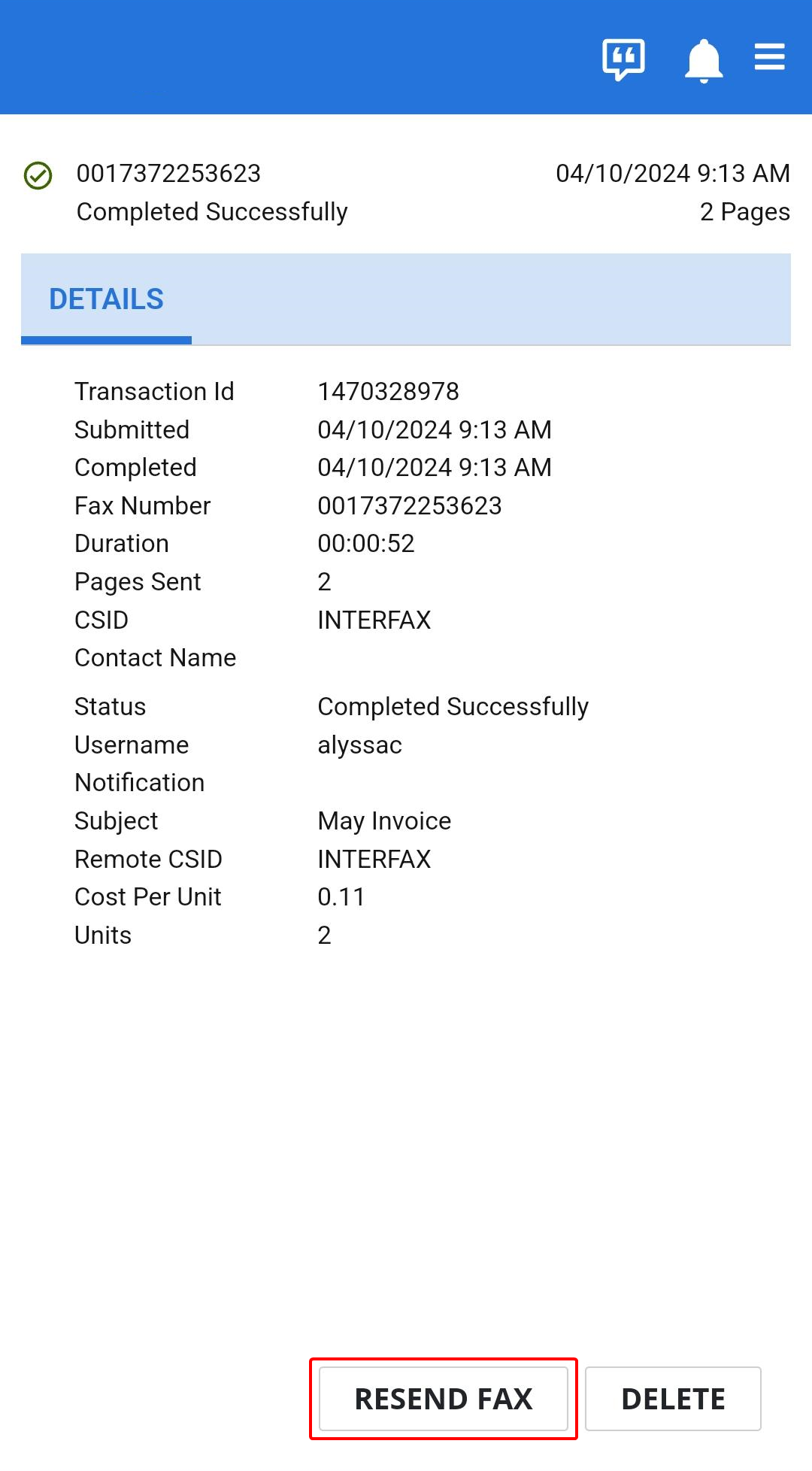
-
Modify the fax number if necessary.
-
Select the Hide original fax check box to hide the original fax once the fax is resent.
-
Click Resend.
-
Click Delete.

-
Click Delete to confirm the deletion.