Outbound Faxes
Outbound Faxes, located on the Navigation menu, allows you to view information for all faxes that you have sent. Only users with the Send Faxes service will have this option on the Navigation Menu.
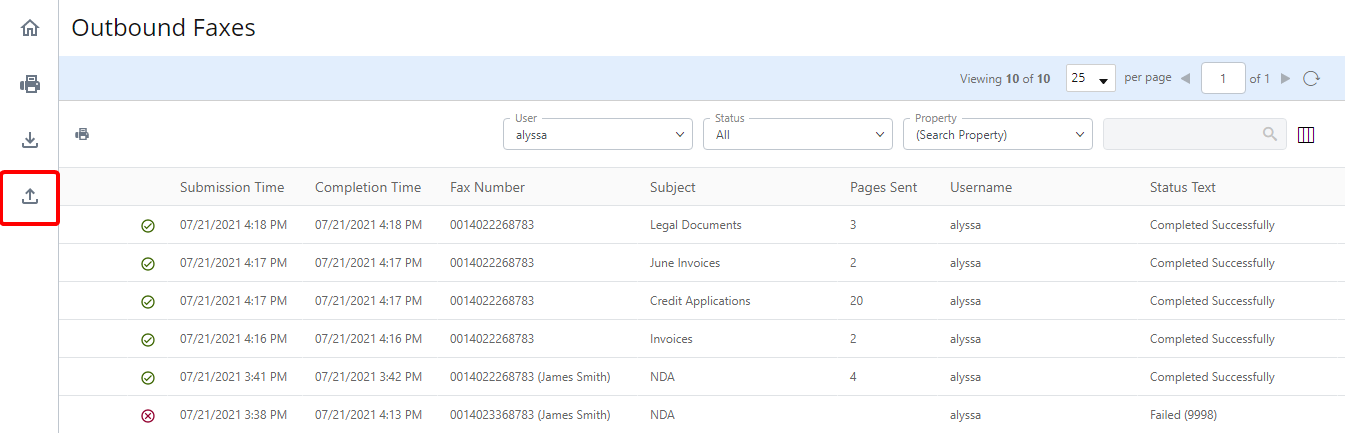
You can do the following from the Outbound Faxes page:
Modify the Outbound Faxes page view
Send documents from an outbound fax as a fax
Filter faxes
Outbound faxes can be filtered by user, transactions status, property, or date submitted.
-
Select filter criteria from the drop-down lists at the top of the page. For properties, select a property from the drop-down list and enter the value you want to filter on in the box to the right, then click Search.

The page will automatically refresh to display only faxes meeting the selected criteria.
Modify the Outbound Faxes page view
The Outbound Faxes page can be modified to display information in a format that is most useful for you. See Modify a page view for more information.
View fax details
-
Click the down arrow next to a fax to expand it.
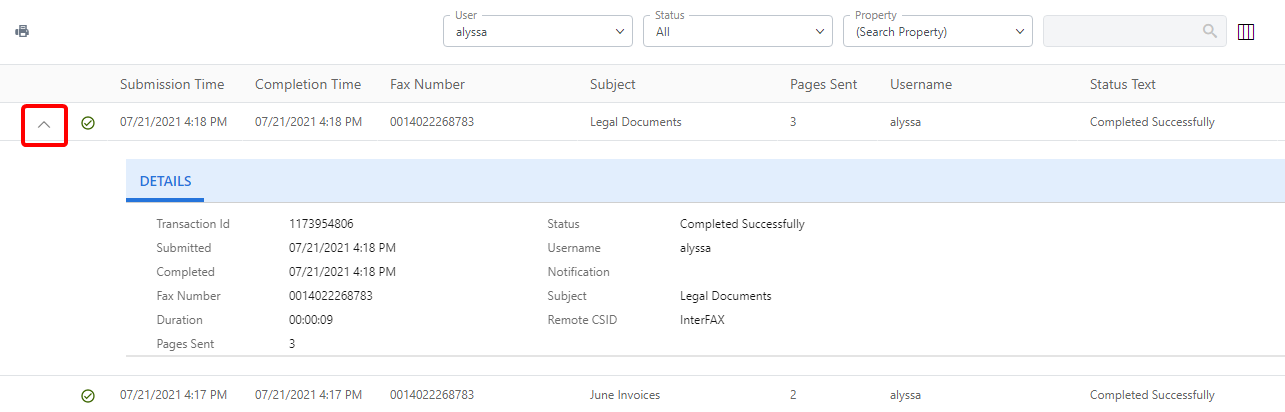
Cancel an in-process fax
If the status of an outbound fax is pre-processing or in-process, it can be canceled. The fax will not be sent.
-
Perform one of the following:
-
Right-click anywhere in the fax row or click the three dots next to the fax you want to cancel, then select Cancel from the drop-down menu.
-
Or, select the check box next to an in-process fax, then click Cancel.
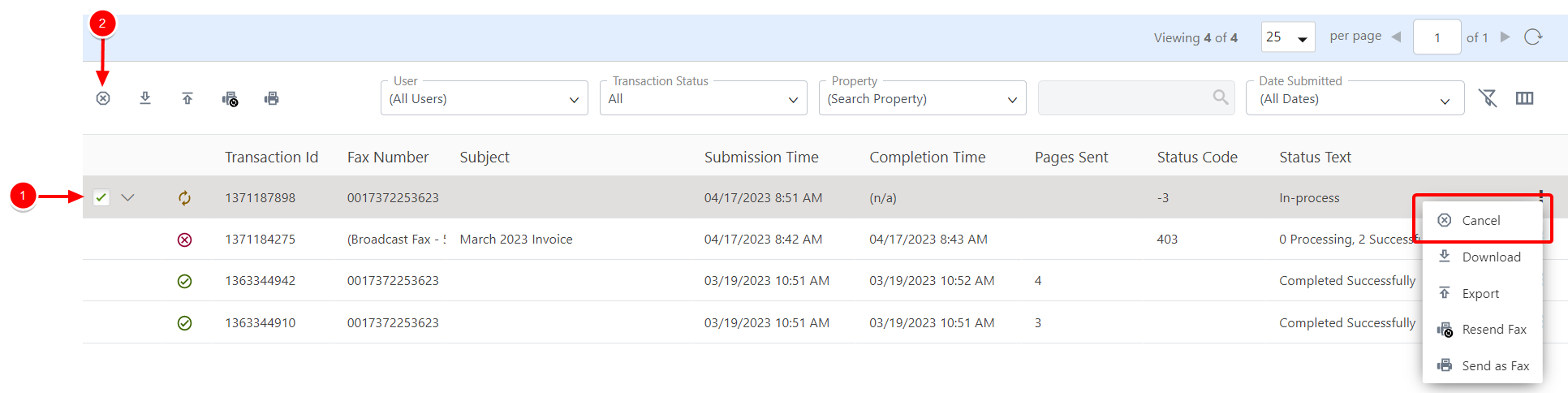
-
-
Click Cancel to confirm the cancellation.
A red X will appear next to the fax row, and the fax status will change to Fax manually canceled.

Download documents
-
Perform one of the following:
-
Right-click anywhere in the fax row or click the three dots next to the fax that contains the documents you want to download, then select Download from the drop-down menu.
-
Or, select the check box next to the fax that contains the documents you want to download, then click Download.
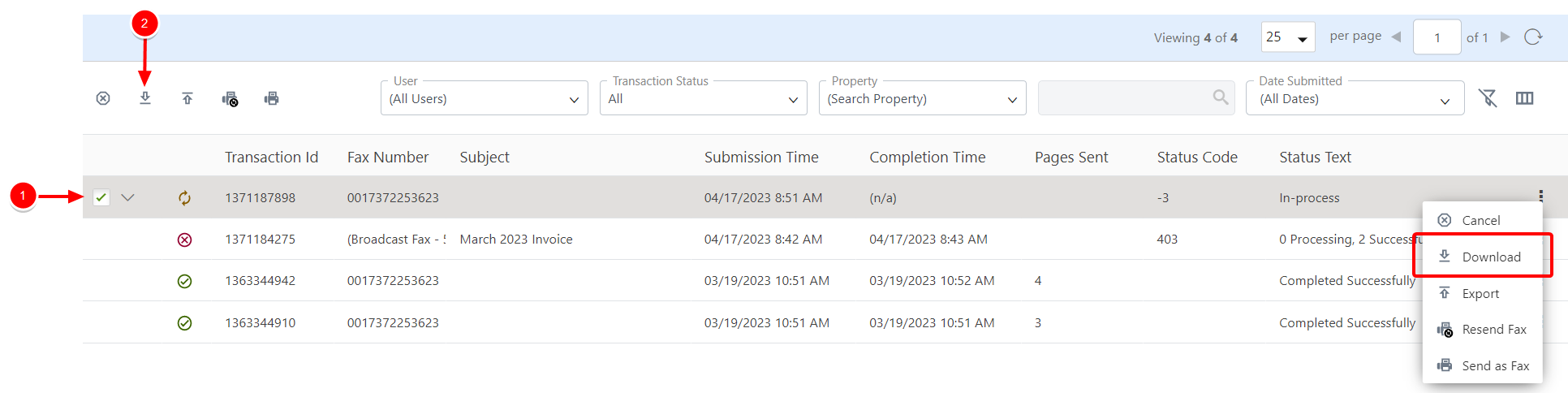
-
Send documents from an outbound fax as a fax
-
Perform one of the following:
-
Right-click anywhere in the fax row or click the three dots next to the fax that contains the documents you want to send as a fax, then select Send as Fax from the drop-down menu.
-
Or, select the check box next to the fax that contains the documents you want to fax, then click Send as Fax.
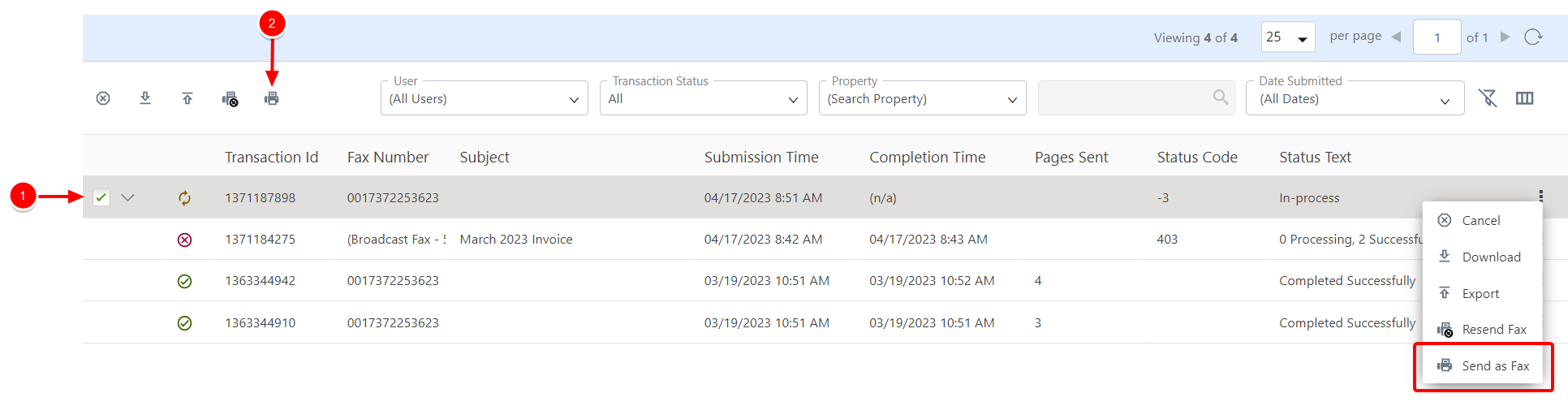
Send Fax will open with the selected document attached. See Send Fax for more information
-
Export as CSV
You can export a CSV file that contains fax information for all of your outbound faxes, or just for specific faxes. The following information is contained in a CSV export.

-
Ensure that you don't have any faxes selected, then click Export as CSV.

-
In the Save As dialog box, navigate to the location where you want the file to be saved.
-
Edit the file name as necessary, then click Save
-
Perform one of the following:
-
Right-click anywhere in the fax row or click the three dots next to the fax you want to export as a CSV file, then select Export as CSV from the drop-down menu.
-
Or, select the check box next to one or multiple faxes, then click Export as CSV.

-
-
In the Save As dialog box, navigate to the location where you want the file to be saved.
-
Edit the file name as necessary, then click Save.
Delete a fax
-
Perform one of the following:
-
Right-click anywhere in the fax row, then select Delete from the drop-down menu.
-
Or, select the check box next to one or multiple faxes, then click Delete.
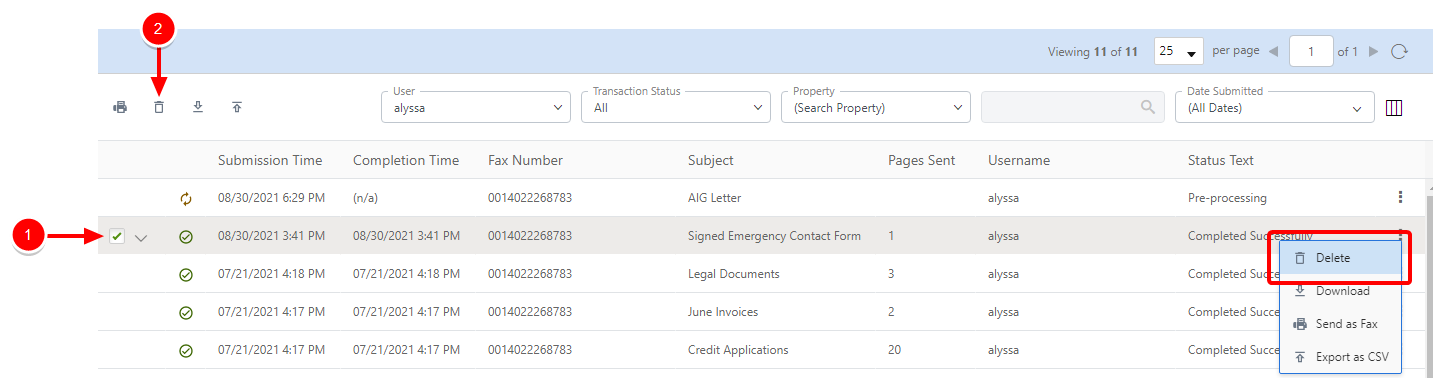
-
-
Click Delete to confirm the deletion.