Any user can use their webcam to get documents into InterFAX + AI. Once captured, documents will follow the workflow selected in the Profile drop-down menu.
When you use a webcam to capture document for the first time, you will be asked for access to the camera on your device. Click Allow while visiting this site or Allow this time.
There are several ways to capture documents into InterFAX + AI:
Capture New
The Capture New function will send documents captured from your webcam into the first step of a workflow.
You will only be able to capture a new document if it is an allowed feature for the selected workflow step.
- On the Toolbar, click the arrow next to Capture to Folder, then select Capture New from the drop-down menu.
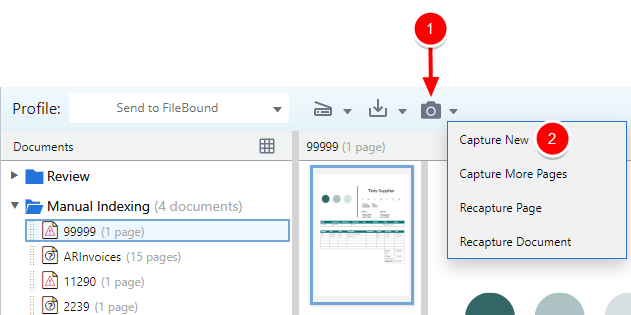
-
Place your document in front of your webcam, then click Capture Page.
-
Once a document has been captured, you can rotate or crop it. Click the thumbnail of the page you want to edit.
Click Rotate to rotate the document at 90 degree intervals, or click Crop to crop the document.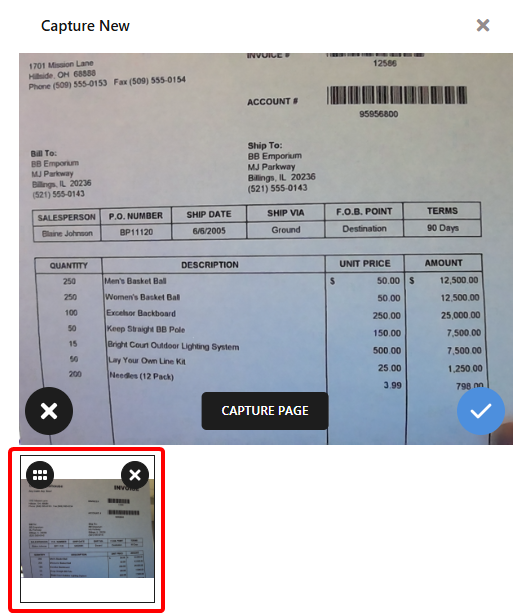
-
Click Done when you are finished editing the document, or click Cancel to discard the edits.
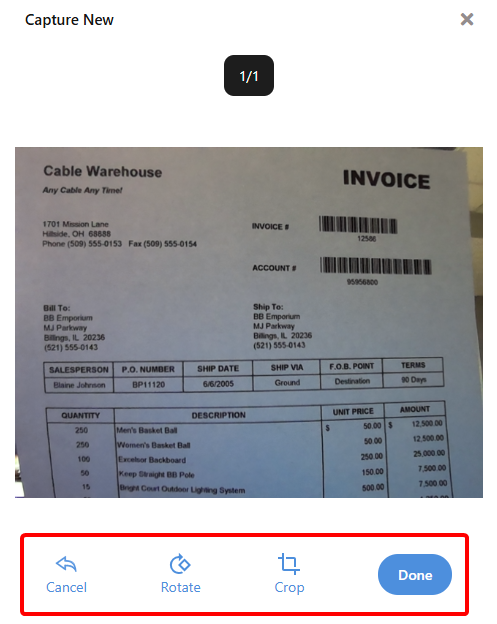
-
Repeat Steps 1-4 to add additional pages to the document. Each page will appear as a separate thumbnail.
-
When all pages have been captured, click the blue arrow
 .
.
Capture More Pages
The Capture More Pages function allows you to add more pages to a document that already exists in InterFAX + AI using your webcam.
You will only be able to capture more pages if it is an allowed feature for the selected workflow step.
- In the Document Panel, select the document you want to add more pages to.
-
On the Toolbar, click the arrow next to Capture to Folder, then select Capture More Pages from the drop-down menu.
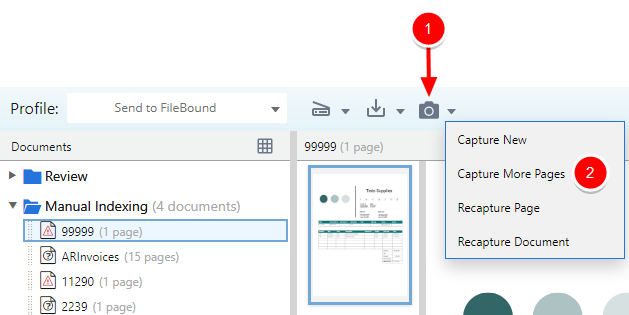
- Place your document in front of your webcam, then click Capture Page.
- Make adjustments to the document as necessary.
- Repeat Steps 3-4 to add additional pages to the document. Each page will appear as a separate thumbnail.
- When all pages have been captured, click the blue arrow
 .
.
Recapture a page
The Recapture Page function allows you to re-capture a page that already exists in InterFAX + AI using your webcam. The selected page will be replaced with the newly captured document.
You will only be able to re-capture a page if it is an allowed feature for the selected workflow step.
- In the Document Panel, select the document you want to re-capture pages for.
-
In the Document Preview Window, select the thumbnail for the page you want to re-capture.
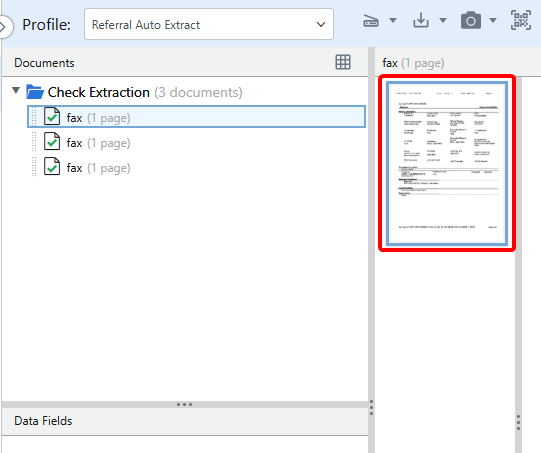
-
On the Toolbar, click the arrow next to Capture to Folder, then select Recapture Page from the drop-down menu.
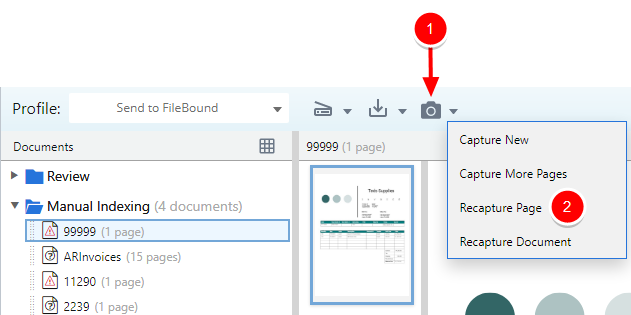
- Place the page you want to recapture in front of your webcam, then click Capture Page.
- Make adjustments to the document as necessary.
- Repeat Steps 4-5 to add additional pages to the document. Each page will appear as a separate thumbnail.
- When all pages have been captured, click the blue arrow
 .
.
Recapture a document
The Recapture Document function allows you to re-capture a document that already exists in InterFAX + AI using your webcam. The selected document will be replaced in its entirety with the newly captured document.
You will only be able to re-capture a document if it is an allowed feature for the selected workflow step.
-
In the Document Panel, select the document you want to re-capture.
-
On the Toolbar, click the arrow next to Capture to Folder, then select Recapture Document from the drop-down menu.
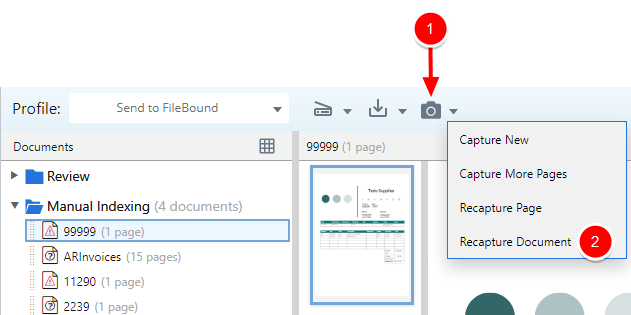
- Place the document you want to recapture in front of your webcam, then click Capture Page..
- Make adjustments to the document as necessary.
- Repeat Steps 4-5 to add additional pages to the document. Each page will appear as a separate thumbnail.
- When all pages have been captured, click the blue arrow
 .
.