Any user can import documents into InterFAX + AI. Once imported, documents will follow the workflow selected in the Profile drop-down menu.
InterFAX + AI supports the following document types:
- PDF documents
- Microsoft Word documents (.doc, .docx)
- Microsoft Excel documents (.xls, .xlsx)
- Microsoft PowerPoint documents (.ppt, .pptx)
- Text documents (.txt, .rtf)
- Images (.tif, .tiff, .jpg, .jpeg, .gif, .png, .bmp)
Note: The maximum document import size is 1 GB.
There are several ways to import documents into InterFAX + AI:
Drag-and-drop import
You can import one or more documents to a folder using a drag-and-drop operation.
You will only be able to drag-and-drop to import documents if it is an allowed feature for the selected workflow step.
- In the Document Panel, select the folder that you want to import documents into.
-
Select one or more documents on your computer, then using a drag-and-drop operation, move them to the folder.
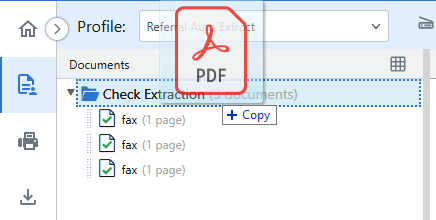
Import New
The Import New function will import documents into the first step of a workflow.
You will only be able to import a new document if it is an allowed feature for the selected workflow step.
-
On the Toolbar, click the arrow next to Import to Folder, then select Import New from the drop-down menu. Or, use the Ctrl+F8 keyboard shortcut.
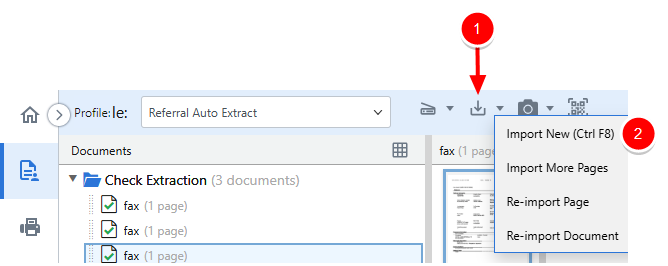
- Select the document(s) you want to import, then click Open.
Import More Pages
The Import More Pages function allows you to add more pages to a document that already exists in InterFAX + AI.
You will only be able to import more pages if it is an allowed feature for the selected workflow step.
- In the Document Panel, select the document you want to add pages to.
-
On the Toolbar, click the arrow next to Import to Folder, then select Import More Pages from the drop-down menu.
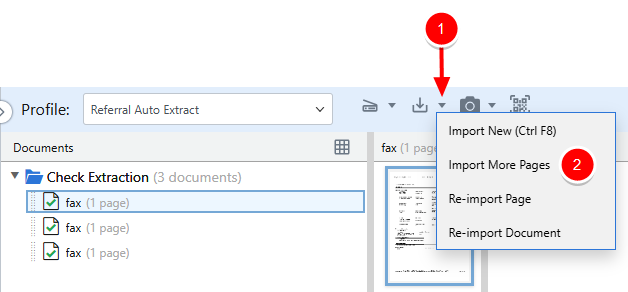
- Select the document(s) you want to import, then click Open.
Re-import a page
The Re-import Page function allows you to re-import a page that already exists in InterFAX + AI. The selected page will be replaced with the newly imported image.
You will only be able to re-import a page if it is an allowed feature for the selected workflow step.
- In the Document Panel, select the document you want to re-import pages for.
-
In the Document Preview Window, select the thumbnail for the page you want to re-import.
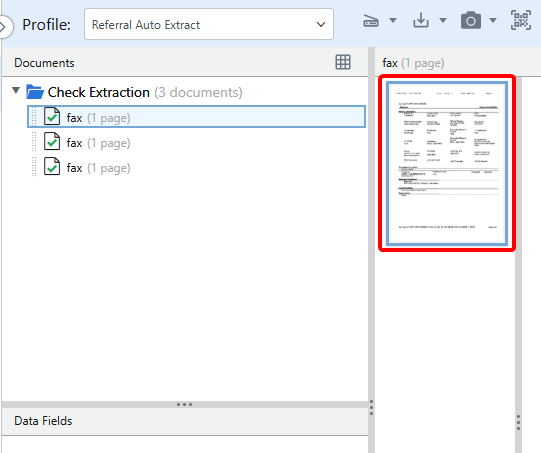
-
On the Toolbar, click the arrow next to Import to Folder, then select Re-import page from the drop-down menu.
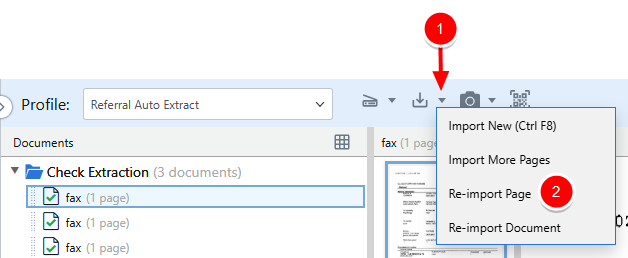
- Select the document that you want to replace the page with, then click Open.
Re-import a document
The Re-import Document function allows you to re-import a document that already exists in InterFAX + AI. The selected document will be replaced with the newly imported document.
You will only be able to re-import a document if it is an allowed feature for the selected workflow step.
-
Performs one of following:
- On the Toolbar, click the arrow next to Import to Folder, then select Re-import Document from the drop-down menu.
- Or, right-click the document you want to re-import in the Document Panel, then select Re-import Document from the drop-down menu.
- Or, click the three dots next to the document you want to re-import in the Document Panel, then select Re-import Document from the drop-down menu.
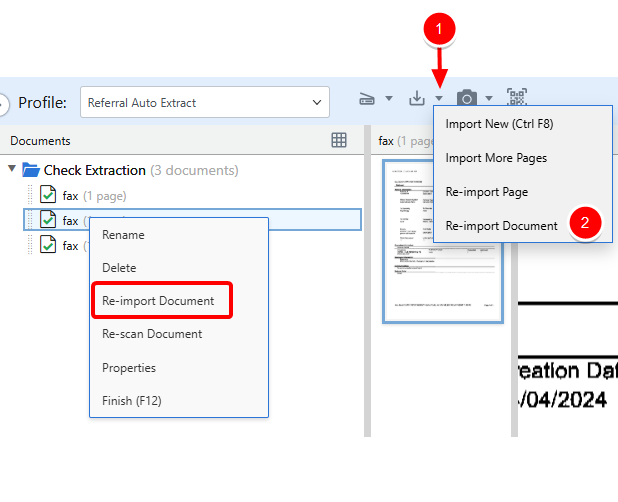
- Select the document that you want to replace the document with, then click Open.