When you have an Advanced Classifier stencil in your workflow, you have to train the machine learning model to recognize patterns in data so that documents can be categorized accurately.
Access Manage Training
-
On the Navigation Menu, click Settings, then click Workflows.
-
Perform one of the following:
-
Right-click anywhere in the workflow row or click the three dots next to the workflow you want to access training for, then select Manage Training from the drop-down menu.
-
Or, select the check box next to a workflow, then click Manage Training.
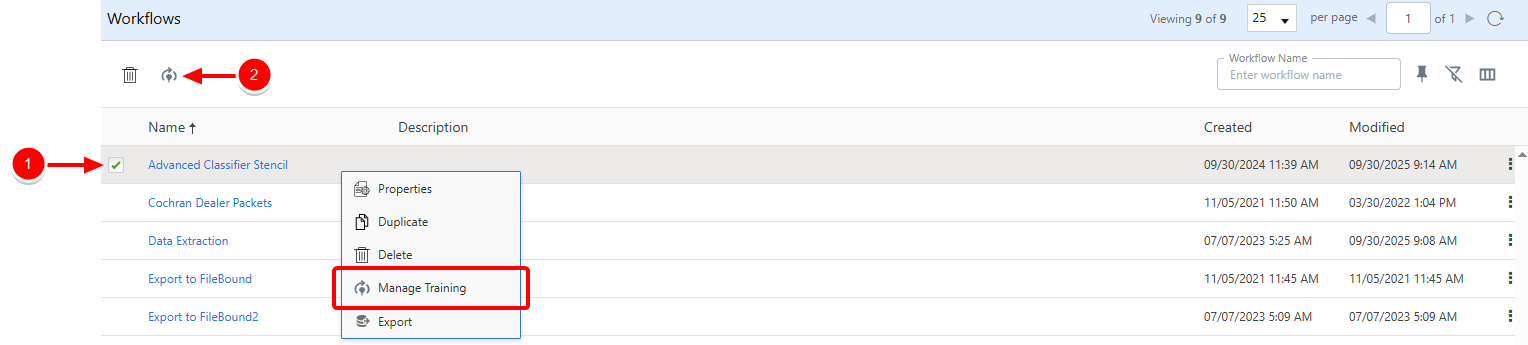
-
Add a form type
A form type is created using trained documents. Each form type has unique attributes that help with classification. The form type name is the text that will be assigned to the FormType data field for the Advanced Classifier stencil when there is a successful classification result.
Note: Each Advanced Classifier stencil must have at least two form types in order for training to be accepted.
-
Perform one of the following:
-
Right-click anywhere in the step row or click the three dots next to the step you want to view properties for, then select Properties from the drop-down menu.
-
Or, click the name of the step you want to view properties for.

-
-
Click New Form Type.

-
In the Form Type box, enter a name for the type of form.
-
Click Add Document.

-
Select the document(s) you want to use for the training, then click Open. Training documents must be in .pdf format.
Note: Each form type must have at least five documents added for training.
-
Click Save.
Train a form type
Once a form type has been added, it has to be trained. The workflow will fail if training has not happened or is in progress.
-
On the Classifier Form Types page, click Train.

-
Or, on the Manage Training page, perform one of the following:
-
Right-click anywhere in the step row or click the three dots next to the step you want to train form types for, then select Train from the drop-down menu.
-
Or, select the check box next to a step, then click Train.

The Training Status will change to Training while training is in progress, and change to Trained when training is complete.
-
View the training status
It is important to be aware of the training status when using a Classifier stencil.

The following training statuses are available:
-
Needs Form Types: Form types have not been added for the step.
-
Needs Training: Documents have been added for form types, but have not yet been trained.
-
Training: Training is in progress.
-
Trained: Training is complete.
-
Failed: There was an error during the training process. Try to train the form type again, or modify the training documents and retrain.
Delete a form type
When a form type is deleted from the step, it will have to be trained again.
-
Perform one of the following:
-
Right-click anywhere in the step row or click the three dots next to the step you want to delete a form type for, then select Properties from the drop-down menu.
-
Or, click the name of the step you want to delete a form type for.

-
-
Perform one of the following:
-
Right-click anywhere in the form type row or click the three dots next to the form type you want to delete, then select Delete from the drop-down menu.
- Or, select the check box next to one or multiple form types, then click Delete.

-
-
Click Delete to confirm the deletion.