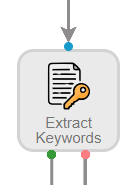The Extract Keywords stencil uses generative AI to identify and extract the most important words or phrases from a document. Keywords are stored as line items.
Note: Each document that is processed through this workflow stencil will decrement your license by the number of pages/units displayed. See Workflow stencils for more information.
Available connections
There are two outgoing connections from an Extract Keywords stencil: green if the extraction was successful and red if the extraction failed.
Configuration
-
To access stencil properties, double-click an Extract Keywords stencil. Or, right-click an Extract Keywords stencil and select Properties.
-
Enter the maximum number of keywords you want to pull from the document in the Maximum Keywords box. You can specify anywhere between 1 - 99.
Note: The stencil may not always return the exact number of keywords specified in this field. It may determine that there are fewer keywords in the document than the number specified.
-
Select the line item that you want to store the keywords in from the Keyword Line Items drop-down list.
-
Select the line item property that you want to store the keywords in from the Line Item Field Text drop-down list.
-
Select the line item property that you want to store the keyword index number in from the Line Item Field Index (Optional) drop-down list.
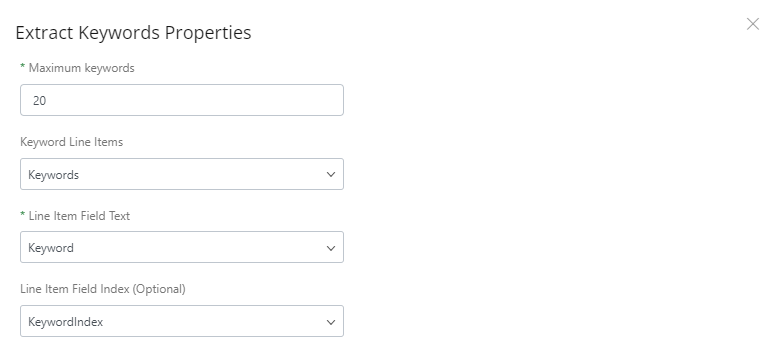
- Click Save.