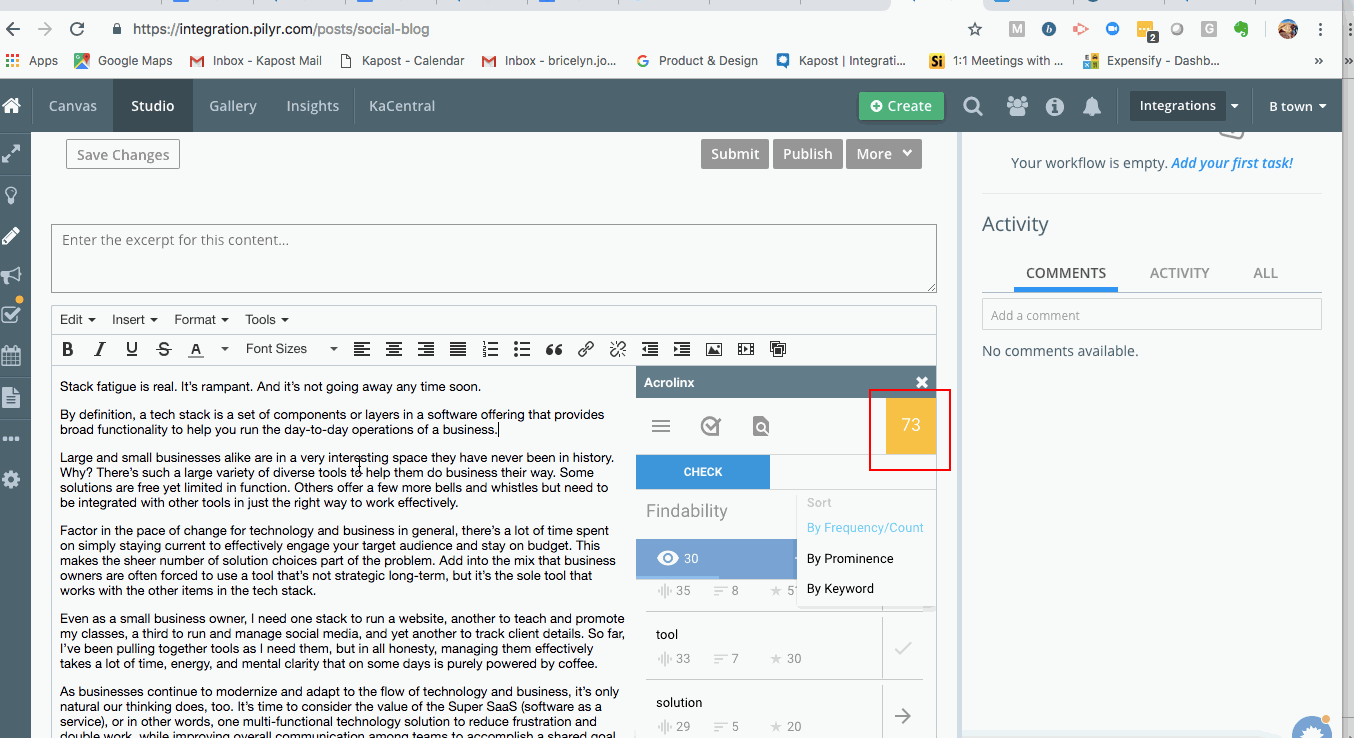Why Connect to Acrolinx
Acrolinx is a platform that helps you produce on-brand content at enterprise scale. Acrolinx scores your content based on your organization’s editorial guidelines—keywords, phrases, style, tone—to ensure your content is written in your brand’s voice. The Acrolinx Dashboard presents data on content performance like page views and conversions.
Content creators can leverage Acrolinx within the body of content in Kapost to improve the quality of writing.
This article walks you through how to set up a connection and use Acrolinx in Kapost.
Establishing a Connection
For this section, you will need:
- The URL to your Acrolinx Server
- Your Single Sign-On (SSO) (If used)
Note: Contact your Acrolinx CSM if you need assistance.
Creating the connection
- Log into the App Center Tab.
- Click the Install more apps button below the list of current connections.
- In the Kapost App Center, click on the product tile.
- From the “Select Instance” dropdown menu near the bottom of the expanded tile, select your Kapost instance.
- You will see the Kapost App Center settings page once again, now with a connection panel open.
Give your integration a name and add the server URL, which is the root URL of the Acrolinx server.
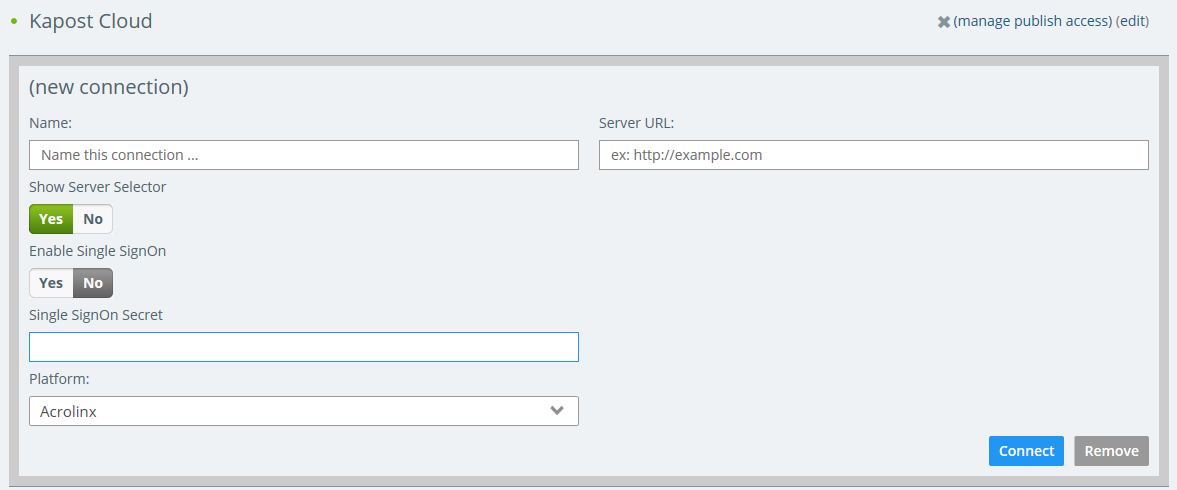
Show Server Selector: Toggle to Yes which to allow users to connect to the Acrolinx server from within content in Kapost.
Enable Single SignOn: If SSO is enabled for Acrolinx, an SSO secret must be provided in the connection.
How to Use Acrolinx
- Once connected, Acrolinx can be accessed from within the text editor on HTML body types in Kapost.
- Within the text editor, select Tools and click Acrolinx.
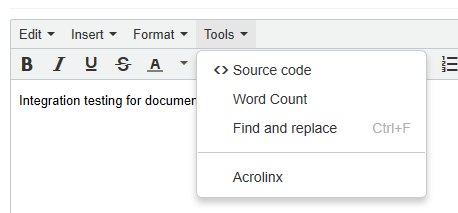
This will open the Acrolinx sidebar where users can perform a check on their content and see results, as well as specify target keywords.
The number in the upper right-hand corner contains the score for content. The full scorecard and other information can be accessed within Acrolinx by selecting the side panel options.