Box allows users to share files from a personal box library with other users.
Establishing a Connection
For this section, you will need:
- Global account with access to an instance of box.
Creating the connection
- Log into the App Center Tab.
- Click the Install more apps button below the list of current connections.
- In the Kapost App Center, click on the product tile.
- From the “Select Instance” dropdown menu near the bottom of the expanded tile, select your Kapost instance.
- You will see the Kapost App Center settings page once again, now with a connection panel open.
Once you've clicked "Box" and chosen the Kapost instance you wish to integrate, you will be sent to Box to sign in and "Allow" Kapost to access your Box Account:
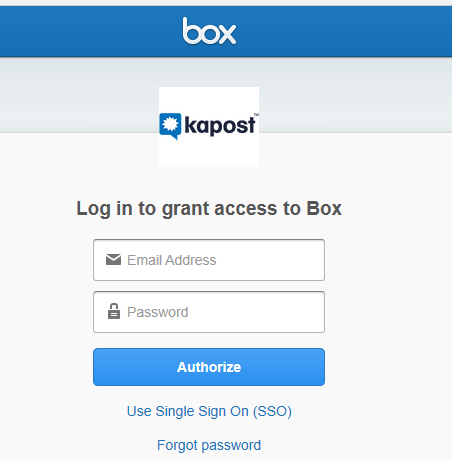
Configure the Content Type
Once connected, you can go to "Content Types and Workflows" in Settings and select Box as a primary destination for any of these body types:
- Any File Type
- Video
- Photo
- Document
- Audio
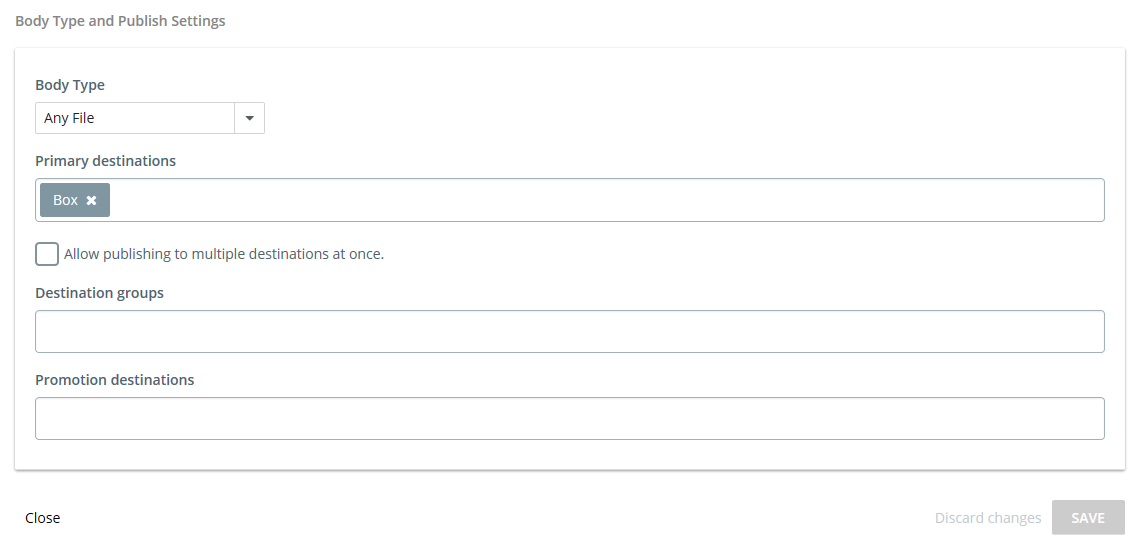
Publish
Now when you publish your content to Box, you will be able to select which folder in your Box account you would like to send your post - whatever you choose is where the file will be sent.
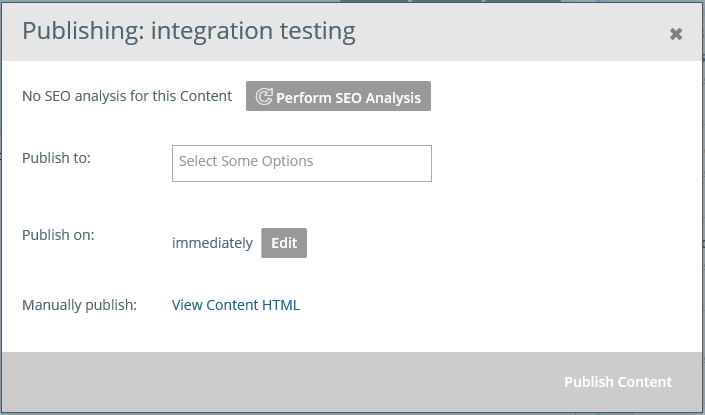
Finally, you will be given the Publish URL which will link to Box:
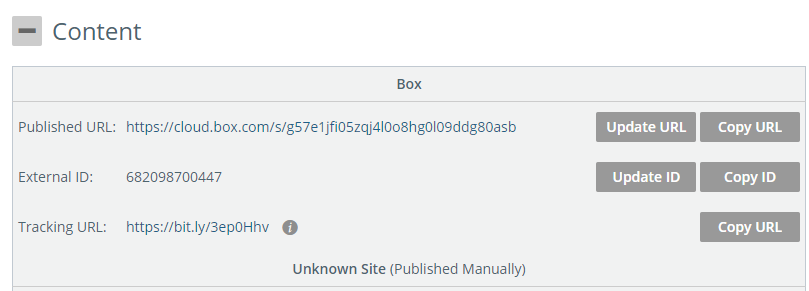
Note: When sending assets to Box, they will only accept document assets from within Kapost (e.g. White Papers, Infographics, etc.). It cannot accept social or blog post content types/file types within Kapost.
Note: For asset management, it is not recommended but it is possible to have multiple destinations setup in Kapost. In other words, you can have multiple primary destinations. i.e. You could publish a White Paper to Slideshare and Box from within the same project.