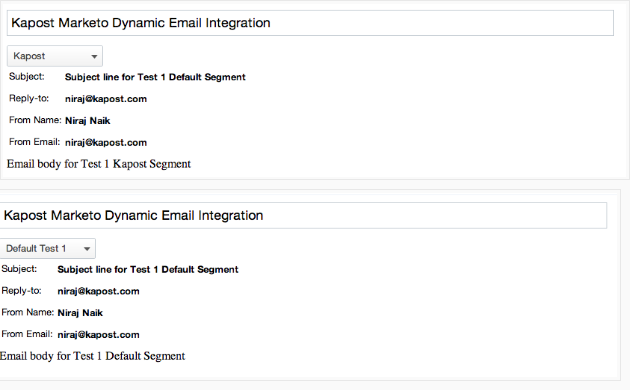One of the things that Marketo allows you to do is create dynamic content that responds in different ways to different "segments" that you specify. This article explains how to enable a dynamic content piece in Marketo, and then how to edit it once you've imported it in Kapost.
When creating an email in Marketo, enable dynamic content by right clicking 'Dynamic' under the Email Content section within the navigation toolbar on the left. Select the segments you'd like to use in your dynamic content - the example below uses segments called "Kapost" and "Default."
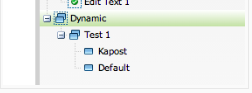
Next, you can create content specific to each segment in Marketo's email editor.
If you import this email into Kapost (link), a drop down will automatically appear under the title of your content that allows you to toggle between the various versions of the email you created for each segment. Example of how two different segments look below: