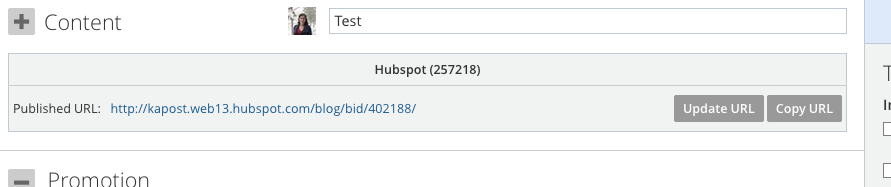This article will teach you how to integrate your HubSpot account with your Kapost instance.
Establishing a Connection
For this section, you will need:
- A regular Hubspot account created for Kapost only.
Creating the connection
- Log into the App Center Tab.
- Click the Install more apps button below the list of current connections.
- In the Kapost App Center, click on the product tile.
- From the “Select Instance” dropdown menu near the bottom of the expanded tile, select your Kapost instance.
- You will see the Kapost App Center settings page once again, now with a connection panel open.
-
You will be redirected to Hubspot to sign into the HubSpot account.
- Give access to Kapost in HubSpot
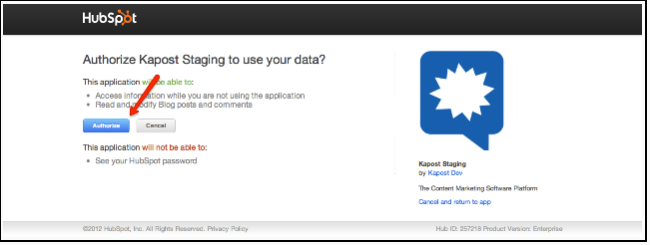
Now your HubSpot account it integrated with Kapost.
Publish to Hubspot
-
Go back to the settings menu, and this time click "Content Types and Workflows." Select your Eloqua content type. In the box next to "Primary Destinations," add your Eloqua instance.
-
Add HubSpot as a Primary Destination to HTML Body Types
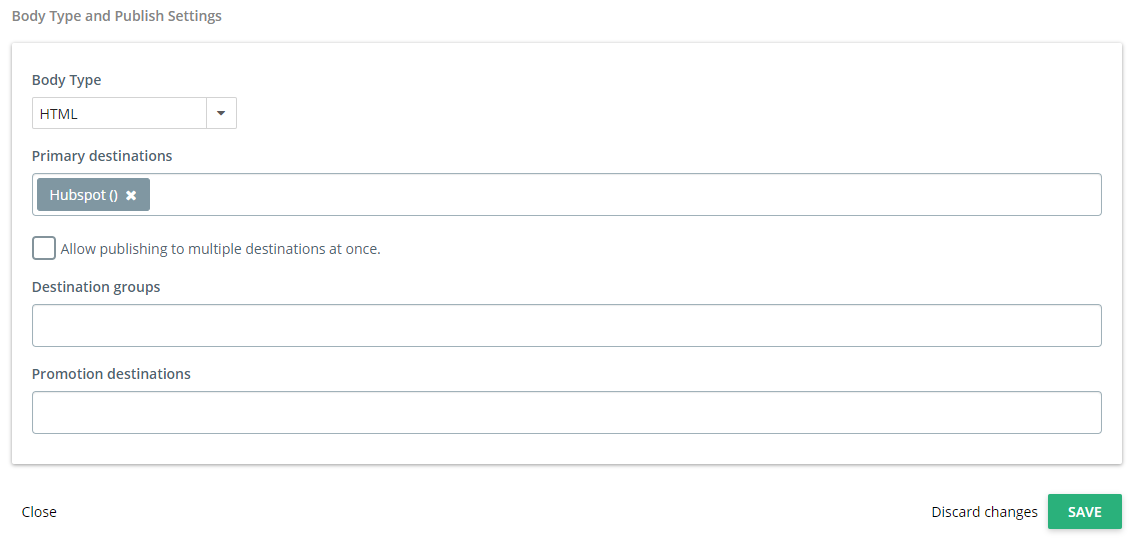
- Write your post.
- When you are ready to click "publish," you will see HubSpot in the drop down as an available destinations:
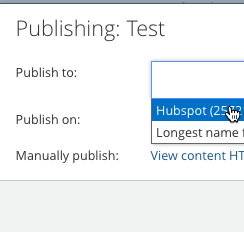
- Finally, once published, you will be given a URL to the published piece in HubSpot: