Why Connect to Joomla
You can publish HTML content (including embedded images and videos) directly to Joomla, a free and open-source content management system (CMS) from Kapost.
Joomla is an award-winning CMS used to publish web content. For content published to Joomla from Kapost, Kapost will capture total page views, the click-through rate, inbound links, and social sharing stats from Facebook (shares and likes) and LinkedIn.
Establishing a Connection
For this section, you will need:
- Joomla 3.8.8 or later
- PHP 5.6.36 or later
Install Extensions
- From the Joomla extension directory, download/install the Rest API extension by Techjoomla
- From plugins.kapost.com, download/install the Joomla extension
Retrieve Joomla API Key
After you install the extensions, create a Joomla API key from the Site Administrator page in your Joomla Account. This API key will be used in the Kapost connection to Joomla.
Note: The user who creates the API key should be a manager or publisher in Joomla.
To retrieve the key, go to the Components drop-down menu in the top navigation bar. Choose API and then API Keys.
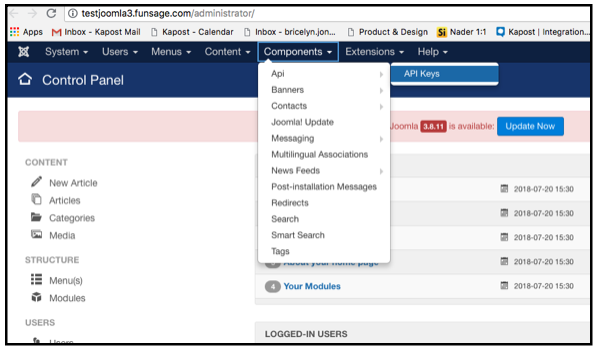
Next, click on the +New icon to create the API key.
Fill out the user field only and click Save. Your API key will now be visible in the API key list view.
Creating the connection
- Log into the App Center Tab.
- Click the Install more apps button below the list of current connections.
- In the Kapost App Center, click on the product tile.
- From the “Select Instance” dropdown menu near the bottom of the expanded tile, select your Kapost instance.
- You will see the Kapost App Center settings page once again, now with a connection panel open.
-
Add a name to the connection and the URL of your Joomla site. Copy and paste the Joomla API key that you created, and click Connect.
Note: If you’re connecting to a staging environment that is behind a basic authorization, credentials must be included in the URL (http://username\:password@joomlasitename.com)
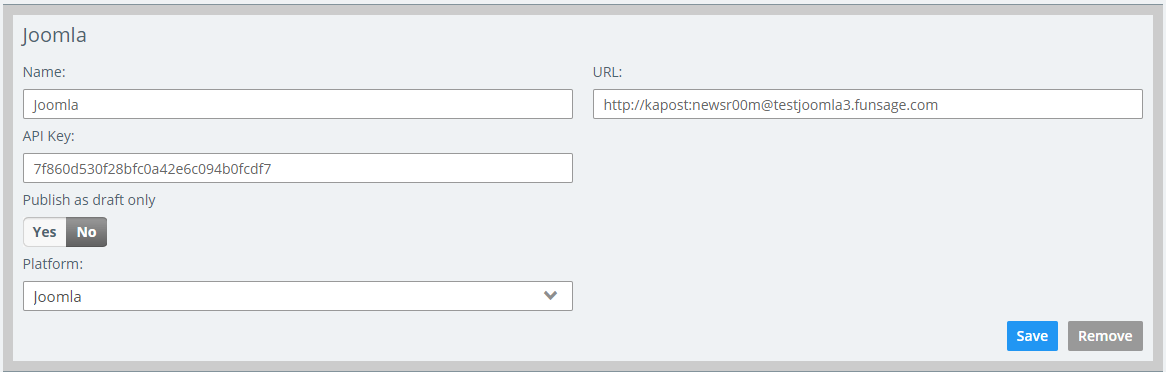
- Update your publish permissions to specify who in your Kapost instance can publish to Joomla.
Sync Categories from Joomla
If you plan on using categories on your posts to Joomla, you’ll need to sync categories from Joomla in Kapost.
- After connecting Joomla, navigate to settings > content in the left navigation bar.
- Scroll down to the categories section and ensure Use CMS categories is selected.
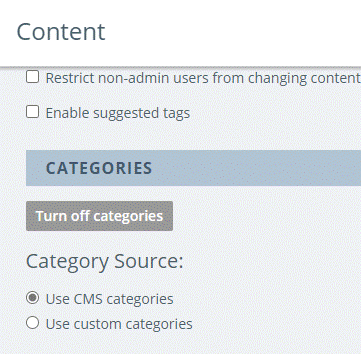
- Select Fetch Categories next to Joomla to sync categories between both tools.
- Finally, add Joomla as a publishing destination on your HTML content type(s) to complete the connection process.