Kapost allows the user to hook up their personal account as well as any company accounts the user has access to.
You can also hook up any showcase accounts the user has access to via the same method.
Establishing a Connection
For this section, you will need:
- Credentials for the Linkedin account you wish to connect to Kapost.
Creating the connection
- Log into the App Center Tab.
- Click the Install more apps button below the list of current connections.
- In the Kapost App Center, click on the product tile.
- From the “Select Instance” dropdown menu near the bottom of the expanded tile, select your Kapost instance.
- You will see the Kapost App Center settings page once again, now with a connection panel open.
- Kapost will integrate with whichever LinkedIn instance you are currently on, so it is best to make sure you are logged into whichever account you would like to use. If you are not logged into any LinkedIn account, you will be prompted to log in and give Kapost permission to access your account.
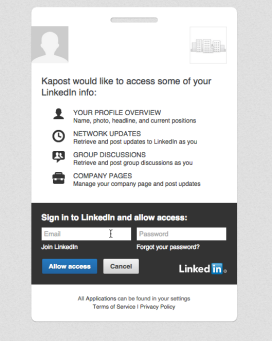
- One you fill out the correct username and passwords associated with your account, you will be integrated with LinkedIn in Kapost.
Configure a Content Type
To finish the integration, LinkedIn must be added as a primary destination to your LinkedIn content type if you are planning on publishing posts directly to LinkedIn. To do this, go to that content type in Settings -> Content Types and Workflows, and add LinkedIn in the Primary Destinations field.
If you wish to promote blog posts or other forms of content to LinkedIn, hook it up as a Promotion Destination on any content type you would like to promote to LinkedIn.
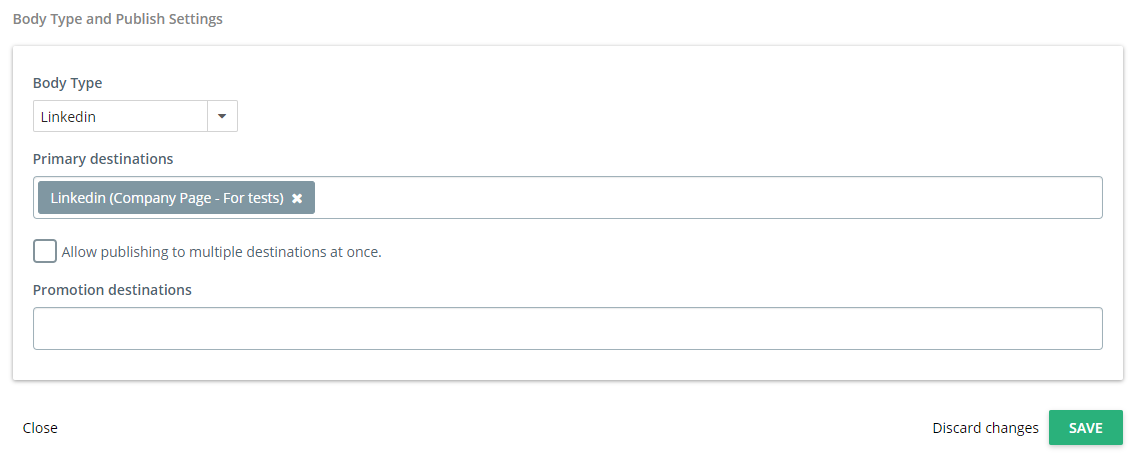
Note: Kapost doesn’t support publishing videos to LinkedIn via the Kapost API.
Publishing
You can only publish images with your LinkedIn post through "image scraping." Image scraping works by pulling images from any link you add to a post. The link in your LinkedIn post must point to some sort of HTML content like a blog post or web page. It is not possible to scrape images from a PDF.
`Ignoring the Publish Title` in settings:
While setting up your Linkedin Integration in the App Center, be sure to choose a setting that will either allow or forbid Linkedin from using the title made in Kapost if media is attached to the post. If you choose 'Yes', it will ignore that internal title that you created. If you choose 'No', it will include the internal title on the post.
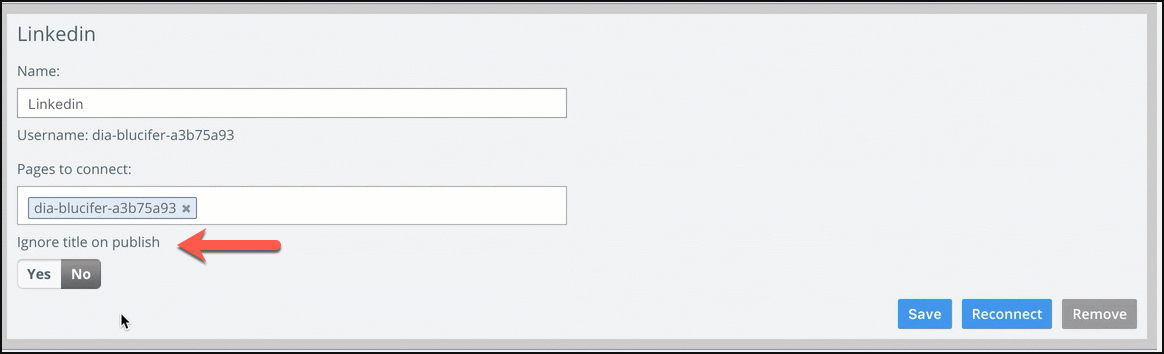
Note: If there is no media attached the title is not used in the Linkedin post.
Custom Images
Due to limitations of LinkedIn's publishing API we cannot push custom images (or any kind of attachment) from Kapost to LinkedIn. In addition, LinkedIn does not allow users to edit posts after they have been published.