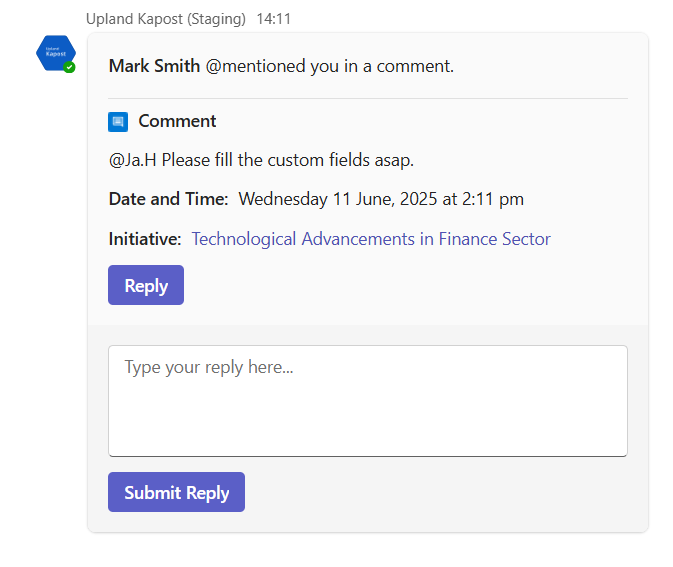@mention Notifications
This document provides an overview of the @mention notifications received in Microsoft Teams.
Enabling Notifications
To learn about how to enable Teams notifications, refer to General Tab Settings.
Note: The user will receive @mention notifications only for the instances selected in the Teams Notification Settings.
Types of Notifications
The following notifications can be received in Microsoft Teams:
@mention Notifications
Users will receive a notification when they are @mentioned in Kapost. The notification appears in Microsoft Teams as follows:
Note: This is also applicable when a user is @mentioned in annotations or HTML content body.
-
Notification: [username] @mentioned you in a comment.
-
Comment: Displays the comment.
-
Date and Time: Displays the date and time when the comment was added.
-
Content/Initiative/Idea: Displays the title of the content, initiative, or idea to which the comment belongs.
Message Updated Notifications
Users will receive a notification when a comment in which they were @mentioned in Kapost is updated. The notification appears in Microsoft Teams as follows:
-
Notification: [username] edited the comment.
-
Comment: Displays the updated comment.
-
Date and Time: Displays the date and time when the comment was updated.
-
Content/Initiative/Idea: Displays the title of the content, initiative, or idea to which the comment belongs.
Message Deleted Notifications
Users will receive a notification when a comment in which they were @mentioned in Kapost is deleted. The notification appears in Microsoft Teams as follows:
-
Notification: [username] deleted the comment.
-
Comment: Displays the deleted comment.
-
Date and Time: Displays the date and time when the comment was deleted.
-
Content/Initiative/Idea: Displays the title of the content, initiative, or idea to which the comment belongs.
Note:
-
Upon clicking the content/initiative/idea title in Microsoft Teams notification, content/initiative/idea details page opens in a web browser.
-
If the comment was added from the Annotation page, clicking the content title opens the annotation page and automatically scroll to the selected comment.
-
If the comment has been deleted from the Annotation page, the annotation page will still open upon clicking the content title.
-
If an @mention is removed while editing a comment, the user will not receive notifications for any subsequent updates to that comment.
-
The newly added text will be highlighted in green, while deleted or removed text will appear in red with a strikethrough.
Replying to @mention Notifications
When an @mention notification is received in Microsoft Teams, users can reply directly within Microsoft Teams:
-
In the @mention notification, click Reply to open the reply input box. Clicking it again will close the input box.
-
Enter your response.
-
Click Submit Reply to send the reply.
The reply will appear in Kapost as a new comment, similar to replies submitted via email.
Note: The Reply button appears with comment added or updated notifications, but not with deleted comment notifications.