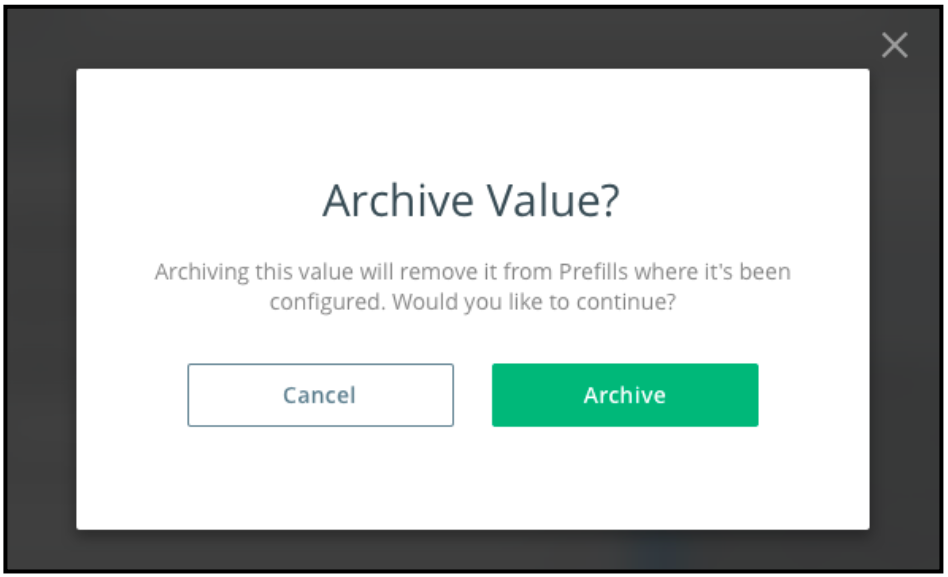Archiving Custom Fields Values
You may want to archive custom field values that are important historically but don’t fit your current and future taxonomy. Doing so makes it easier to govern your system data over time and ensure that only up-to-date values are applied to content and initiatives.
In your Custom Fields settings area, you’ll see an Archive checkbox when you click on the pencil icon to edit a field value.
- Admins can archive values for multi-select or single-select custom fields
- Admins can un-archive custom field values, if needed, by unchecking the Archive checkbox
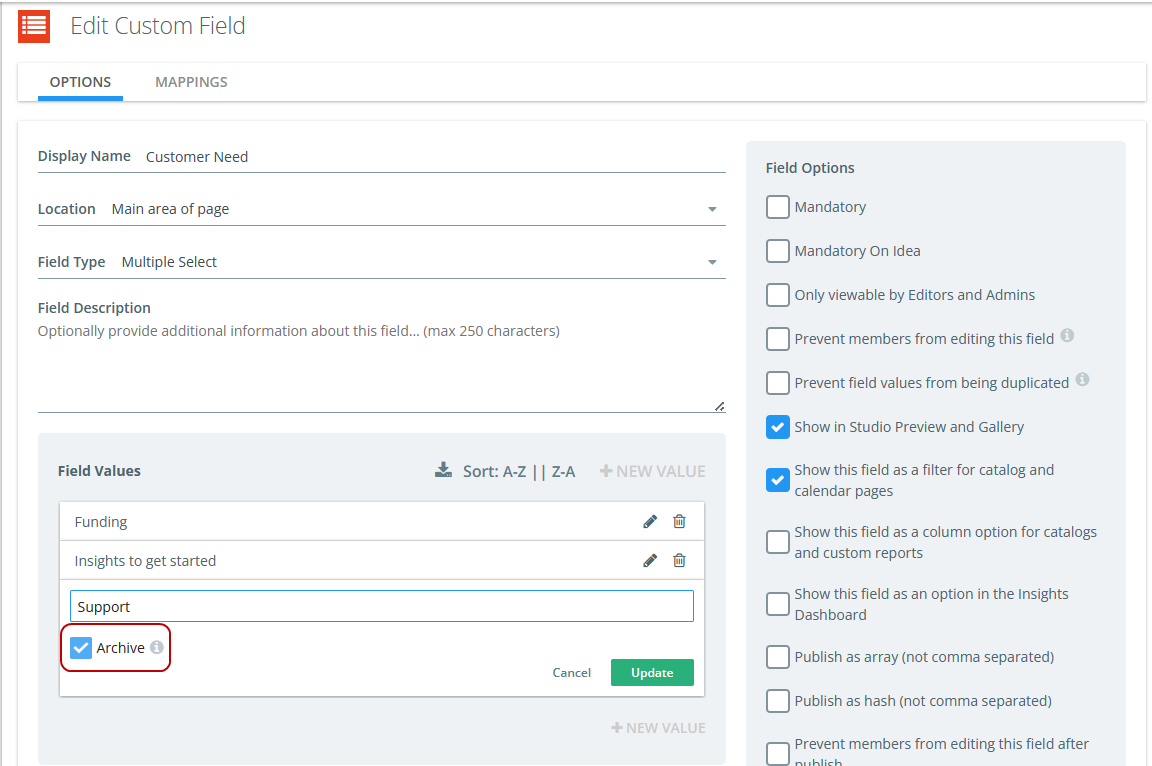
Once a value is archived, it will be marked as archived in the Custom Fields settings area accessible to Kapost Admins.
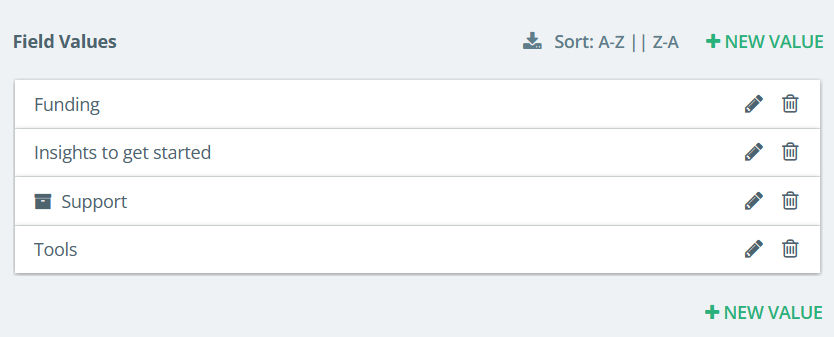
You’ll still see archived values across your platform: They’ll remain as filter and column options in your catalogs, in Gallery collection filters and auto-add rules, and in your Insights dashboards and custom reports.
In Studio, teams will see archived field values designated on the content and initiative details pages. Archived values won’t appear in multi or single-select field drop-down menus, but teams will see the previously added tag with the archived icon. Hovering over an archived value will show a message that lets people know how they can interact with the value.
- An archived custom field value can’t be newly applied to content and initiatives, but can be removed. Once it is removed from previously tagged content or initiatives, it can’t be added back. (Admins can un-archive any values; however, if they’ve been removed from content or initiatives you’ll have to reapply them.)
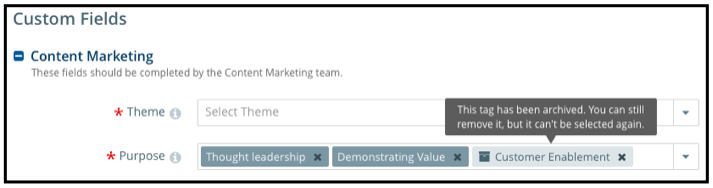
If someone removes an archived tag on content, Kapost will confirm the action before removing the tag.

When you’re bulk tagging content and want to replace existing tags, you’ll have the option to Keep archived tags that have been applied to the content.
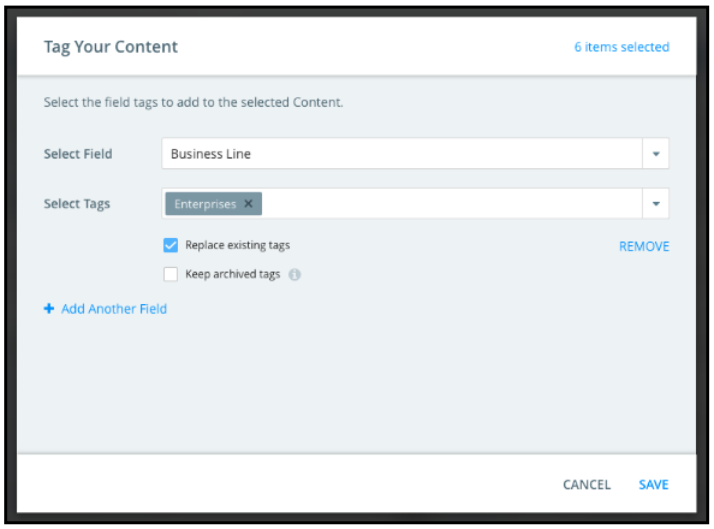
Keep in mind: Archived values will be removed from any prefills they’re a part of. (Kapost will notify you if an archived value is related to a prefill before it is archived.)