Canvas Overview
How is your team executing against strategy? How does the content you create align with your objectives? The tactical execution of strategy is essential to marketing success—yet it's challenging to achieve. Watch the Building A Content Strategy in Canvas video for a brief overview of how Kapost can help.
Kapost's Canvas app creates layered views via charts and plans to visualize alignment with business objectives, ongoing progress, and coverage of content across business units, channels, or any other aspect that's important to you.
Bonus: Kapost also handles the actual content execution. Accordingly, content is ready and waiting to be worked on in Studio as soon as plans are created in Canvas. Canvas will automatically update in line with any and all changes. Because these updates happen in real time, you and your team can stay organized to communicate effectively with stakeholders.
How to Use Canvas Plans
Canvas enables you to create different plans.
- For each plan, you can create many views to show a subset of details.
- Plans group these views together to communicate a set of goals or to demonstrate how you are executing a strategy, like your quarterly marketing plan.
- To edit access levels to plans in Canvas, click the Manage Access button within a plan to add or remove users or groups of users with access to the plan. If you click into a chart within the plan you have access to, click on the View Access icon to view who else has access to it. You can't change access levels at the chart level view. For more information, see Manage Access on Canvas.
Note: Admins and Editors are the only members with access to the Canvas tab. Please refer to Member Permissions for more information about member permissions.
Creating a new plan
To create or edit a new plan within Canvas, do the following:
-
Click Canvas in the top navigation bar.
-
Click the Create Board button.

-
Enter a title and click the Create Plan button.
Note: The maximum length of the title is 64 characters.

The plan is now created. There are some options to note on this screen before you start adding your charts.
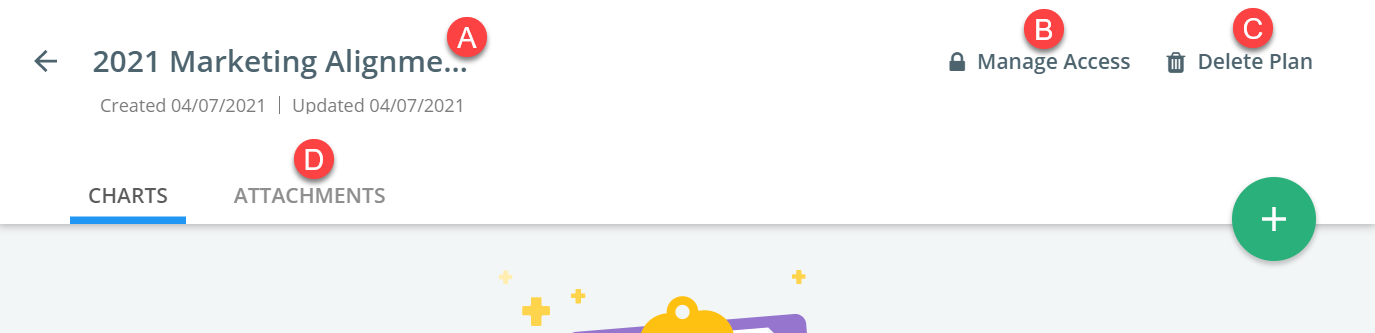
-
Click into the title to rename the plan if required.
-
Manage access to the plan.
-
Delete the plan.
Note: Deleting a plan will not delete its corresponding initiatives or content assets. It will delete any charts associated with the plan.
-
Click the Attachments tab to upload and view files that support the plan.
-
Charts Overview
Charts allow you to visualize information and better understand a plan. You have two options of types of charts: Canvas Matrix Charts or Canvas Timeline Charts.
Canvas Timeline charts give you a high-level view of the initiatives and content your teams are working on.
Canvas enables content planners and strategists to build a powerful content strategy and provide awareness into marketing initiatives across your organization. Share your timeline charts with leadership so they know about your planned initiatives and content that support your company objectives.
With Matrix Charts, your team can create charts to represent the essential aspects of your content operation. Whether you structure marketing plans around objectives, themes, personas, business units, product lines, key dates, or something else entirely, canvas uses pre-defined custom data to support the execution process.