Initiatives give users a way to strategically manage all the various activities supporting a marketing effort. In Canvas, initiatives are central to visualizing these marketing efforts and tracking their progress.
Managing Initiatives in a Chart
In edit mode of a Matrix or Timeline chart, click Manage Initiatives in the top toolbar or Manage in the right hand Settings panel. This will bring up a search screen that leverages the power of global search, meaning you’ll be able to search by multiple criteria including title, description, stage, owner, and custom fields.
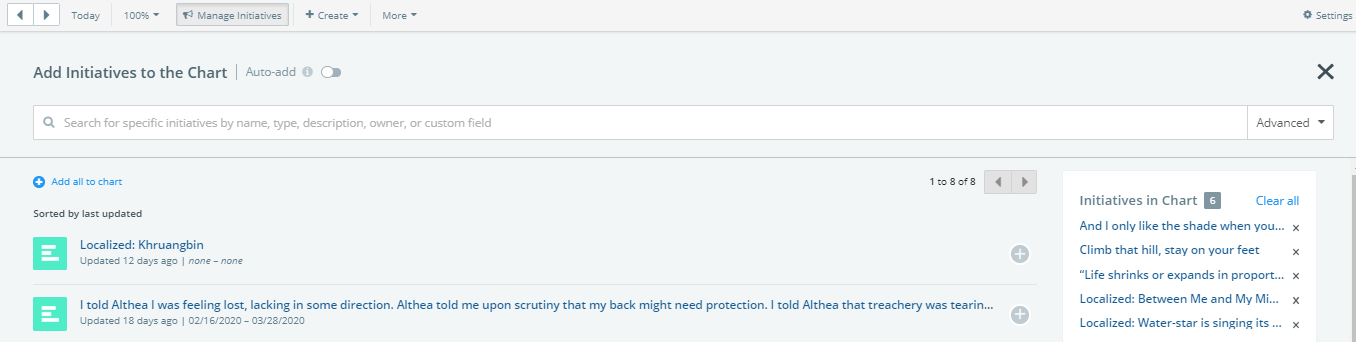
To add an initiative to the chart, select the plus icon. Initiatives that have been added to your chart appear on the right side of the page. To remove any initiatives from your chart, simply click the 
The Auto-add setting, when enabled, will automatically add initiatives to a specific chart based on set criteria. Go to Canvas Chart Rules to learn more.
Advanced Search
To apply more specific search criteria, click the Advanced drop-down in the search bar. You will first see some pre-defined searches for initiatives you own, or in-progress initiatives. Previous saved searches will also appear in the drop-down.
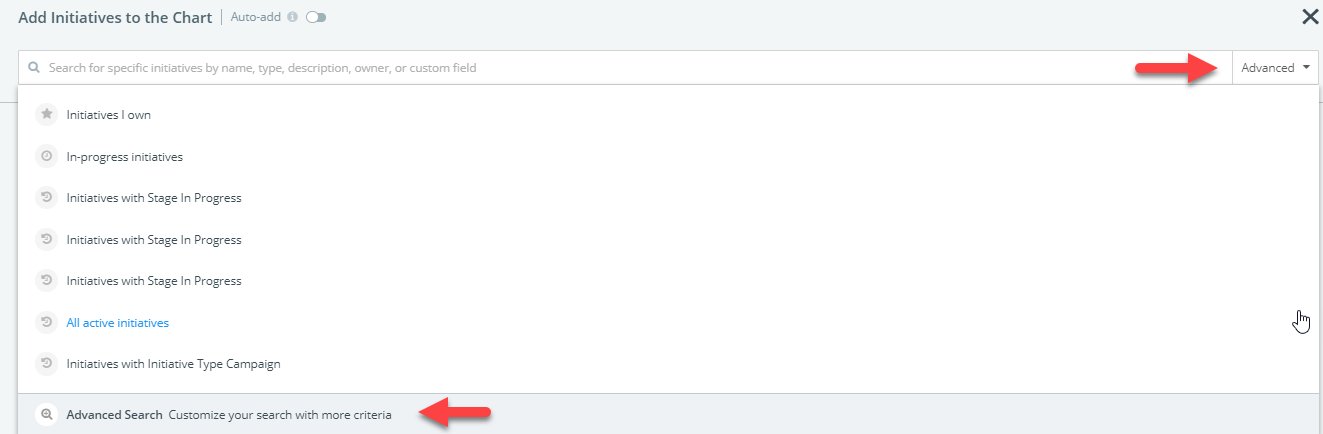
If you would like to create your own, customized search, click Advanced Search at the bottom of the drop-down. Here you can search specifically by the following:
- By content title
- Initiative owner(s)
- Progress stage(s)
- Within a date range
- Initiative type(s)
- Any select, multi-select, or date custom field
To include a custom field as a search criterion, do the following:
-
Click + Add a filter.
-
Once you’ve defined your criteria, click Search to return the initiatives you’re looking for.
-
Your most recent searches will be saved and can be accessed from the drop-down. To update search criteria, click Refine Criteria.
-
Custom filters can be removed by selecting Remove, and entire searches can be cleared by selecting Reset Criteria.
-
Click the Manage Initiatives option in the top navigation to return to the chart in edit mode.