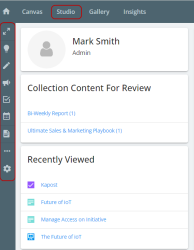Dashboard Overview
The Dashboard is made up of top and left navigation panes.
Top navigation pane
The top navigation is made up of Canvas, Studio, Gallery, and Insights. You can get to the home screen anytime by selecting the ![]() button on the top-left corner.
button on the top-left corner.
You can also add a custom link to your top navigation that acts as a shortcut to an external resource that is important to you. Click here to learn more about Creating a Custom Link.
-
Collection Content For Review - Content that has been added to Gallery that needs to be reviewed or accepted before it can be added to the collection. This is applicable only to admins and editors with Publish Permissions enabled.
Note: Admins can enable this section to appear on the dashboard even for users who do not use Gallery Collection Publish Permissions. To learn about managing the setting, refer to General Tab Settings.
-
Recently Viewed - Content you have recently interacted with. This allows you to easily work on contents you are currently working on.
-
Your Initiatives and Content - Content where you are an assigned owner or another user has assigned to you.
Note: 'View More' option appears if more than five items are displayed in 'Your Content'. This will take users to a filtered catalog view as an Active Filter. This option does not appear if there are fewer than 5 items or no items displayed.
-
Your Tasks/Your Up Next Tasks - Tasks assigned to you appears in order by deadline. Your top 10 tasks will appear including those with dependencies, click "View All Tasks" to redirect you to the Task Catalog. You can also filter and view only your Up Next tasks by clicking the toggle button.
-
Activity Feed - Various content assets that your team has been interacting with and what they have been doing. You can also add a message that always shows at the top of the activity feed.
Note: Only Admins and Editors can enter messages in the Activity feed.
The  button on the top navigation panel allows you to create initiative, content and ideas.
button on the top navigation panel allows you to create initiative, content and ideas.
The profile area on the top-right corner allows you to view and edit profile.
Top Navigation Icons

|
Search |
Search content and initiatives |

|
Members | Manage Member Access |

|
Help Center | View the Help Center Documentation |

|
Notification | View all the notifications such as @mentions and updates |
Left Navigation Pane
The Studio menu option displays additional navigation tabs so you can easily access content relating to your tasks, initiatives, and ideas. This is where you will be managing tasks, submitting ideas, and creating new content. Depending on your access levels, you will see some or all of these menu options.
-
Ideas Catalog - Lets you to see a list of all the ideas that have been collected inside of Kapost.
-
Content Catalog - Lets you see all assets available, whether planned, in progress, or complete.
-
Initiatives Catalog - Lets you see all initiatives available, whether planned, in progress, or complete. Initiatives are a way to group content together. (Based on product launch, event, etc.)
-
Task Catalog - Lets you see all the tasks associated with Content and Initiatives that have been assigned to you and your team.
-
Calendar - Shows a different way to show tasks assigned.
-
Custom Reports - Lets you create a new report or view the saved reports.
Left Navigation Icons

|
Toggle Navigation | Open the left navigation bar to view options |

|
Ideas | Gather ideas and requests in one central area |

|
Content | Develop content associated with initiatives |

|
Initiatives | View initiatives you have access to view |

|
Tasks | To-do items associated with initiatives and content |

|
Calendar | Tasks can be viewed on a calendar by deadline |

|
Custom Reports | Create reports by applying filters or view saved reports |

|
Settings |
View Administration Controls Note: For admins only. |