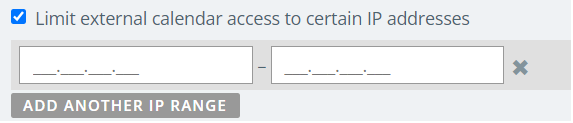Sharing Saved Calendar View with a non-licensed user allows you to communicate key dates with important stakeholders. Commonly, users of Kapost use the external calendar to share publish or go live dates as well as key dates for specific initiatives. Any date you capture in a workflow can be displayed on a calendar.
External calendar sharing is enabled through the Manage Access option to allow instance members to share calendars with non-licensed members. In order to do this, the link has to be made public first and then share the URL. External calendar access can be limited to specific IP addresses, or ranges of addresses. The external calendar view allows a viewer to toggle through time or adjust the view to a daily, weekly, or monthly view. Clicking on a content asset in the external calendar will display additional task details in the preview pane.
Note: OOO events are not displayed in external calendar views, even if they are part of the saved views.
Kapost Admin must enable calendar sharing in the Calendar Settings. One calendar view per URL is allowed. Non-licensed members will see less information than a licensed member when clicking on a content asset in the external calendar view.
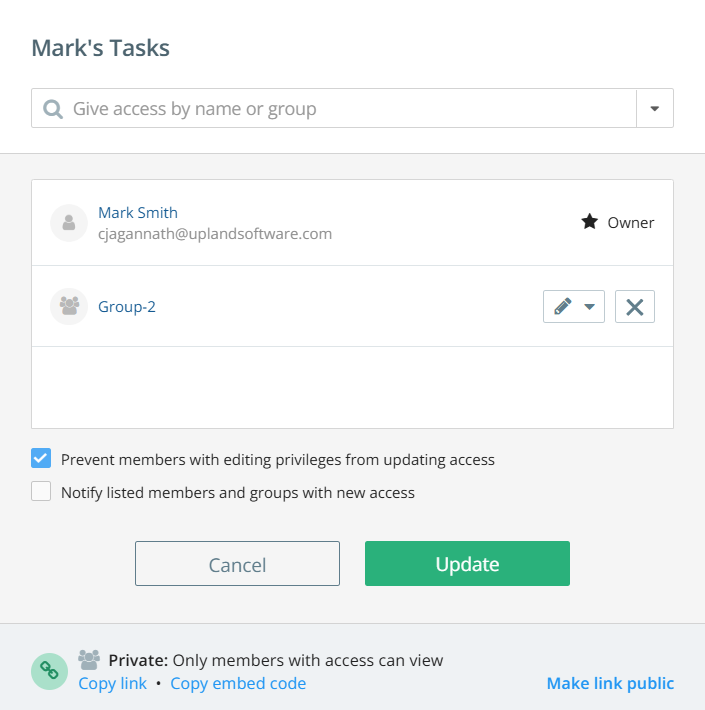
Share a Calendar using a URL
- Create a saved view within the Kapost Calendar.
- On the top-right corner of the page, click Manage Access.
- Click Make link public and Update the settings.
- Reopen the Manage Access dialog and select the Copy link button to share the URL.
- Click X icon to close the dialog box.
Embed a Calendar using an Embed Code
- Create a saved view within the Kapost Calendar.
- On the top-right corner of the page, click Manage Access.
- Click Make link public and Update the settings.
- Reopen the Manage Access dialog and select the Copy embed code button to share the URL.
- Click X icon to close the dialog box.
Enable External Calendar Sharing in Settings
-
From the left navigation menu, navigate to
 > Sharing.
> Sharing. -
Select the checkboxes in the Sharing Calendar section as required.
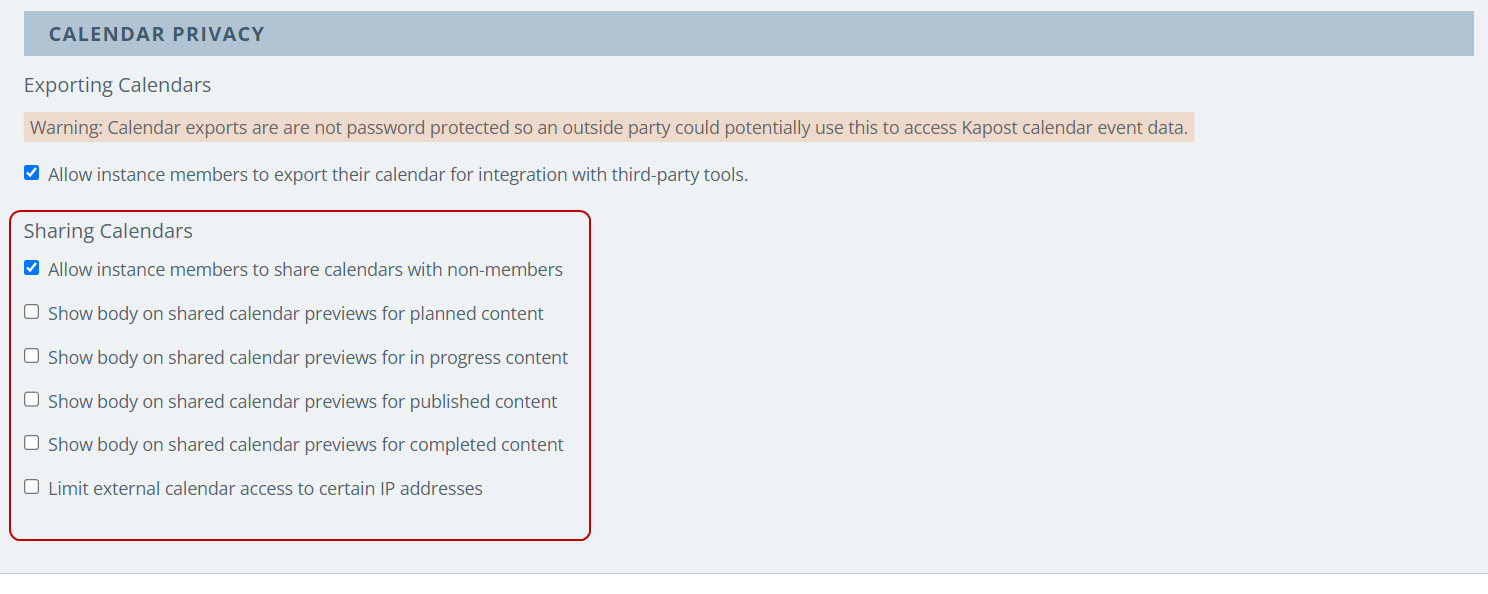
-
Allow instance members to share calendars with non-members: allows external sharing of calendars.
-
Show body on shared calendar previews for planned content: shared calendar includes previews of content that is at the Planned stage.
-
Show body on shared calendar previews for in progress content: shared calendar includes previews of content that is at the In Progress stage.
-
Show body on shared calendar previews for published content: shared calendar includes previews of any content with a status of Published (no matter what stage the content is at).
-
Show body on shared calendar previews for completed content: shared calendar includes previews of content that is at the Complete stage.
-
Limit external calendar access to certain IP addresses: restricts IP address access to external calendars. Enter the IP address or range of addresses. The list of publicly shared views will display in the Sharing section.
-
- Click the Save Changes button.
The current owner’s access permissions determine what appears in a shared calendar view, not those of the original creator.
Example:
-
If an admin or editor (who has full access to all assets) shares a calendar, the shared view will include all assets that match the selected filters.
-
If a contributor with limited access shares a calendar, only the assets that are permitted to see will appear in the shared view.