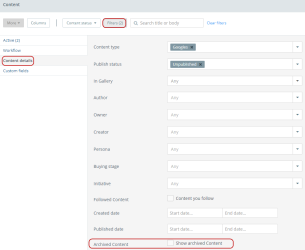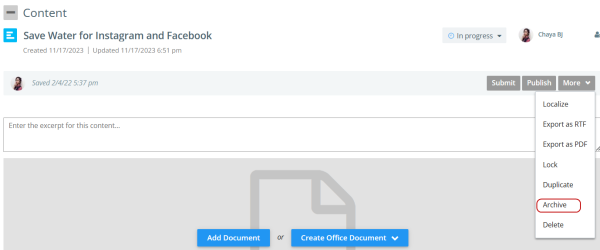Archiving content and initiatives allows you to remove visibility from the catalogs for assets and/or initiatives you no longer wish your users to view.
Things to know:
- Archived content and initiatives are in read-only, so nobody in your instance will be able to edit it unless you unarchived it first.
- You will not see content assets or initiatives anywhere except in the Archived folder and custom reports, or in one of your "recently viewed" lists on your Dashboard.
- Kapost WILL keep running analytics on archived content. For more information on analytics on archived content, please read this article.
Note: Kapost will not send email notifications on any archived content.
Filter Archived Content
Filter your archived content by clicking on the content tab on the side nav bar.
-
Click Filter > Content Details and select the Show Archived Content checkbox.
Note: Only Admins can access the Archived Content option.
To come back to this view, simply save the view by clicking Save as New at the top, refer to Create a content view.
Filter Archived Initiatives
Filter your archived initiatives by clicking on the initiative tab on the side nav bar,
-
Click Filter > Initiative Details and select Archive from the Initiative Status drop-down menu.
Archive and Unarchive Content
-
To archive a piece of content, go to the content catalog, select the content checkbox and click on the More drop-down menu. Select Archive.
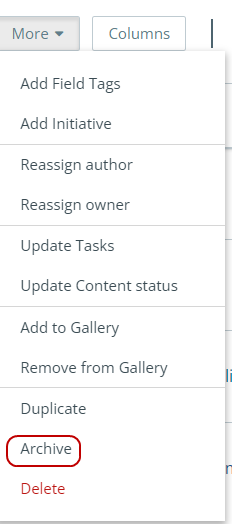
Alternatively, to archive a content within the content asset, click on the More drop-down menu and select Archive.
-
To unarchive a piece of content, find it in the archived filter view in content catalog, select the content asset and click Unarchive.

Note: Only Admins can archive and unarchive content while Editors can only archive content. Contributors can neither archive nor unarchive the content.
Archive and Unarchive Initiatives
-
To archive an initiative, go to the initiative catalog, select the initiatives and click on the More drop-down menu. Select Archive.
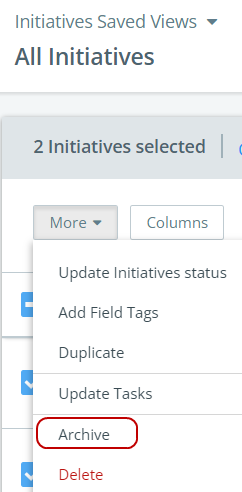
Alternatively, to archive an initiative within the initiative asset, click Archive.
Note: The content in that initiative will not be archived and we will still be tracking analytics on those assets.
-
To unarchive an initiative, find it in the archived filter view in initiative catalog, select the initiative and click Unarchive.
You can also bulk archive content or initiatives from their respective catalogs. Simply check all of the pieces of content or initiatives you wish to archive, go to the drop-down menu, and click Archive.
Note: The Archived filter can be found under the status filter in the calendar and content catalog. Unlike other status filters, you must use it as a stand-alone filter. It is not possible to filter archived content along with content that is not archived.
Example: You can filter for both Published and Promoted content at the same time, but not Archived and Promoted.