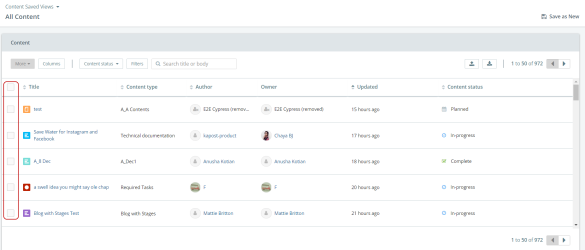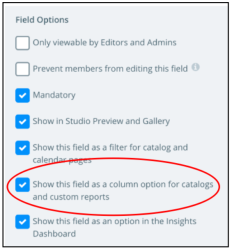Columns are part of the Saved Views you create to quickly navigate to the content operation details that are most relevant when you need them. Any dropdown/multiselect field can potentially be a column.
Select the columns that appear in certain views when you look at your content catalog in Kapost to show you just the information that you’re looking for.
Navigate to Settings > Custom Fields > Select a Custom Field.
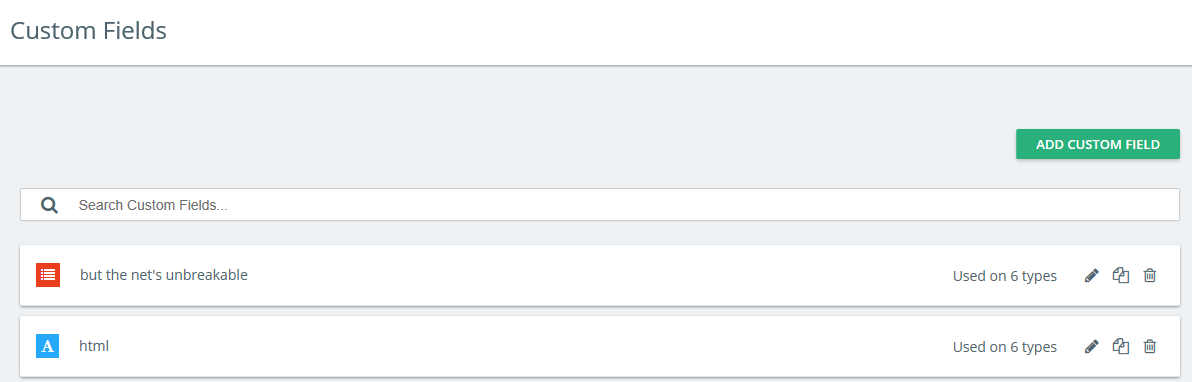
Best Practices
Columns are an important part of setting up a Saved View for yourself and/or team members. Customize your columns for views so they show you the information you need when you need it.
Select the columns that, when used together, provide the key insights you need. For example, the columns for Title, Content Type, Up Next Task, Next Task Owner, and Next Task Deadline will give you a view of what people in your organization are currently working on and the deadlines they’re working toward.
Note: All Up Next tasks, including those with dependencies, will appear in the Up Next Task column in the same sequential order as shown on the content details page. To view Up Next and Ready/Dependent tasks, please see the Task Catalog.
How It Works
Click on Columns to open a list of column options you can apply to your content catalog view.
Check or uncheck the boxes for the columns that you’d like to see on a particular view, and your catalog will update immediately. Your selected columns appear at the top of the list in this menu.
At the bottom of the columns list, there’s a button called Reset Columns. Click it to apply the columns that are designated for that Saved View.
Note: Kapost Admins must select the custom fields that show up as column options in your catalog. Do this in your custom fields settings area.