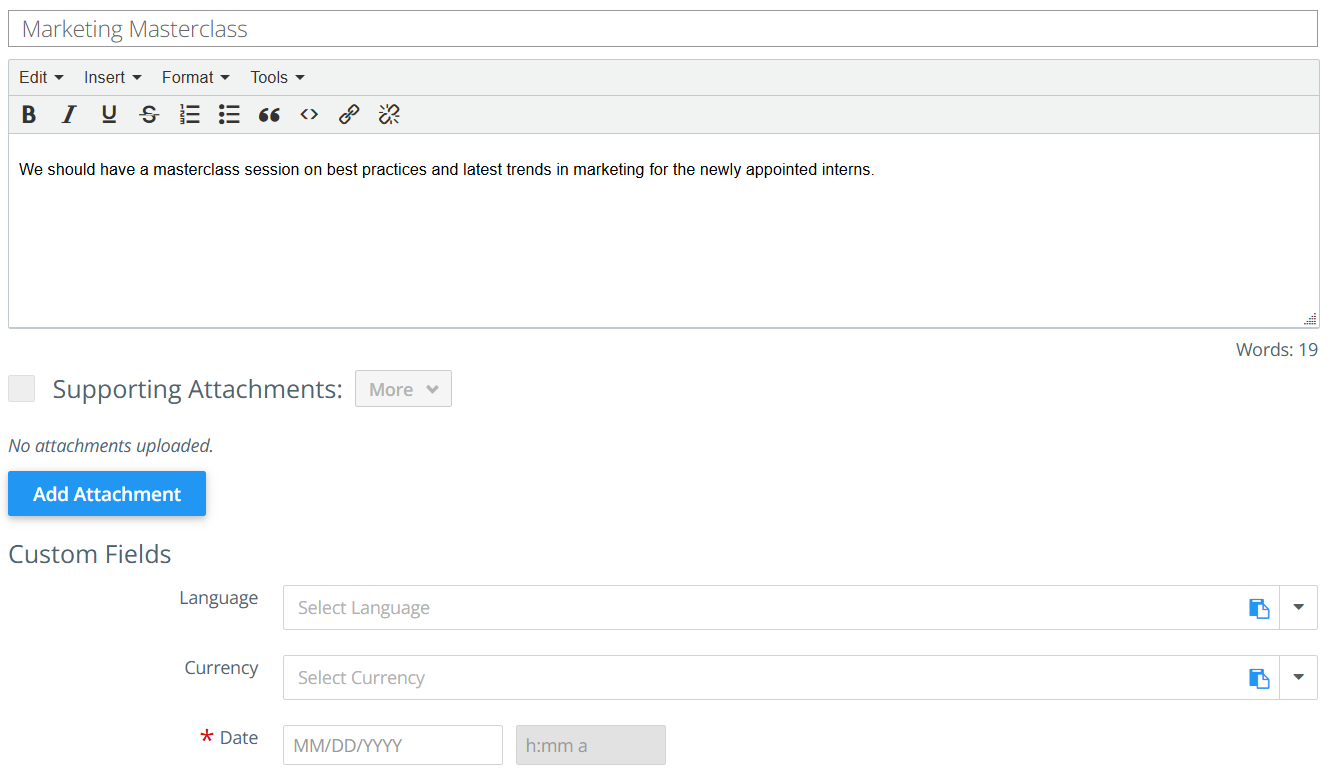Custom Fields On Content, Initiatives, and Ideas
Custom fields are tags that you apply to your content, initiatives, and ideas in Kapost to organize them by their foundational purpose or objective.
They are a critical aspect of your experience using the Kapost platform: Your tags are how your team will find and report on the content, campaigns, and ideas you execute.
This article is relevant for all Kapost users. For configuration instructions, Kapost Admins should read this article on setting up custom fields and applying them to content, initiatives, and ideas.
How It Helps
Custom fields enable you to find, organize, filter, and report on your content, initiatives, and ideas in Kapost.
Custom fields impact all Kapost users. For Editors and Contributors, this data makes it easy to filter and find the correct pieces of content you are working on. For Admins, in addition to find-ability, tags are crucial in ensuring clean data in Kapost for reporting and analytic.
Best Practices
When it comes to your custom fields, the most important best practice is to always ensure that your content, initiatives, and ideas in Kapost have their custom fields completed.
If you do not know which custom fields to enter in when creating content, initiatives, or and ideas, use the activity feed to @mention your Kapost Admin or a team member who knows the correct tags to apply.
How It Works
Custom fields are set up when your organization first implements Kapost, so the content, initiatives, and ideas you are working on in Kapost will be configured with the appropriate custom fields for you to choose from.
Content Custom Fields
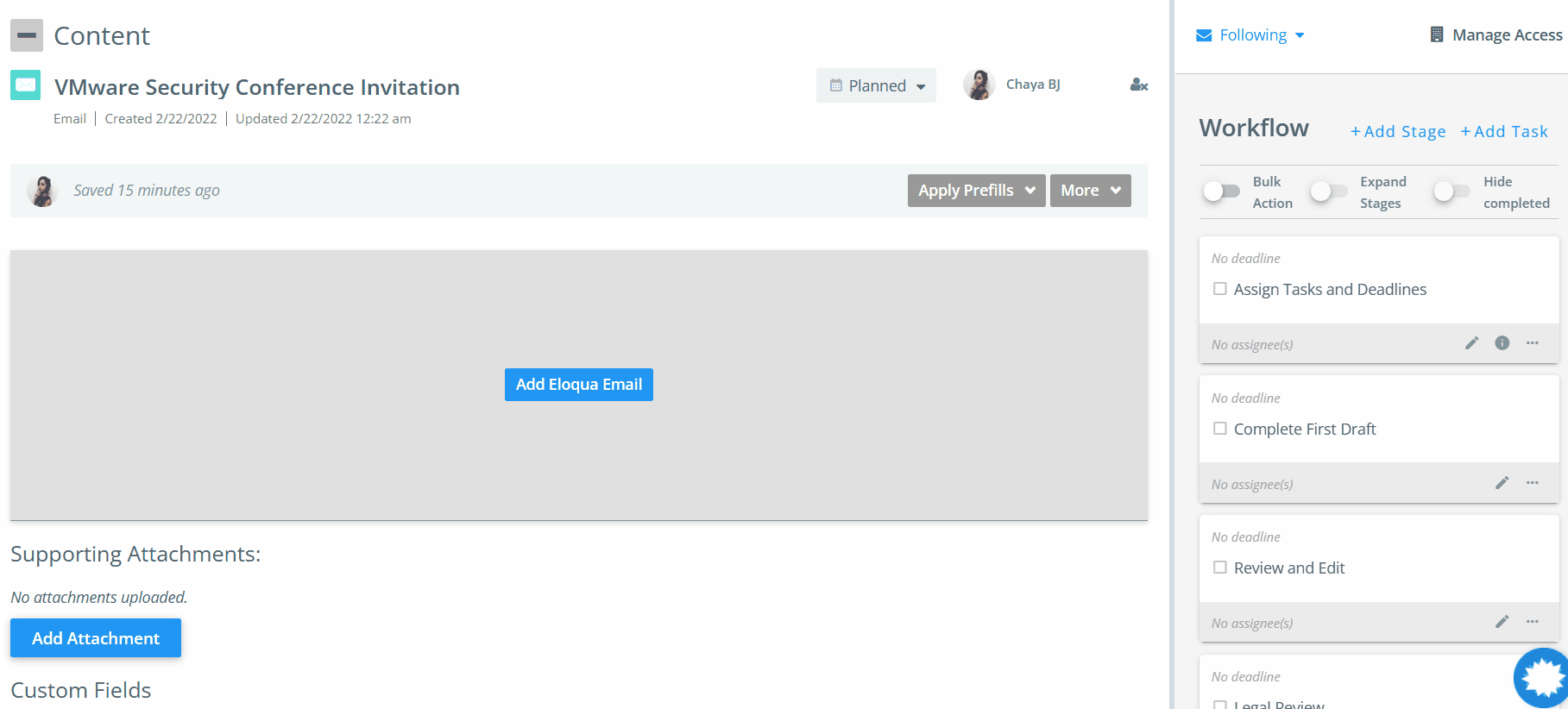
If you have custom fields with the Multiple Select field type, you can either manually select each value from the drop-down or use the Paste icon ![]() to select checkboxes in bulk. When using the bulk paste option, any existing selections will be replaced by the new values. The following outcomes may occur:
to select checkboxes in bulk. When using the bulk paste option, any existing selections will be replaced by the new values. The following outcomes may occur:
-
All pasted values match existing custom field values: All values are selected successfully, and the previous selection is completely replaced.
-
None of the pasted values match existing custom field values: The existing values are retained and an error message appears indicating that the pasted values are invalid. You must contact your administrator to add them to the custom field values.
-
Partial match with existing custom field values: The values that match existing options are applied, replacing the previous selection. An error message is displayed indicating how many values were applied.
Example: If you paste 5 values and only 3 exist in the custom field values, the system applies those 3 values and replaces the existing selection, and displays the following error message: "2 of the 5 pasted values do not exist in the custom field values. Please contact your Admin to have them added. The remaining 3 values have been applied successfully."
Note: Bulk selection using the Paste feature is also supported for custom fields in Initiatives and Ideas.
If custom field names have a red asterisk by them, that means your Kapost Admin has marked them as mandatory to complete. If these fields are not filled out, you will receive a prompt to return to fill in these fields before the content can publish.
If the mandatory custom fields are not filled out, you will see an alert notifying that the mandatory fields are missing. These fields appear highlighted until the values are entered. If you want to get this type of alert for your instance, please reach out to your CSM.
Tagging content allows you to filter and sort inside of catalogs and galleries.
Initiative Custom Fields
Find the area to enter custom fields for your initiatives in the Details tab at the top of an initiative page you are viewing.
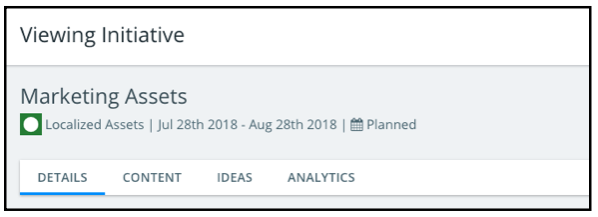
The custom fields you will find here were determined by your admin upon Kapost implementation.
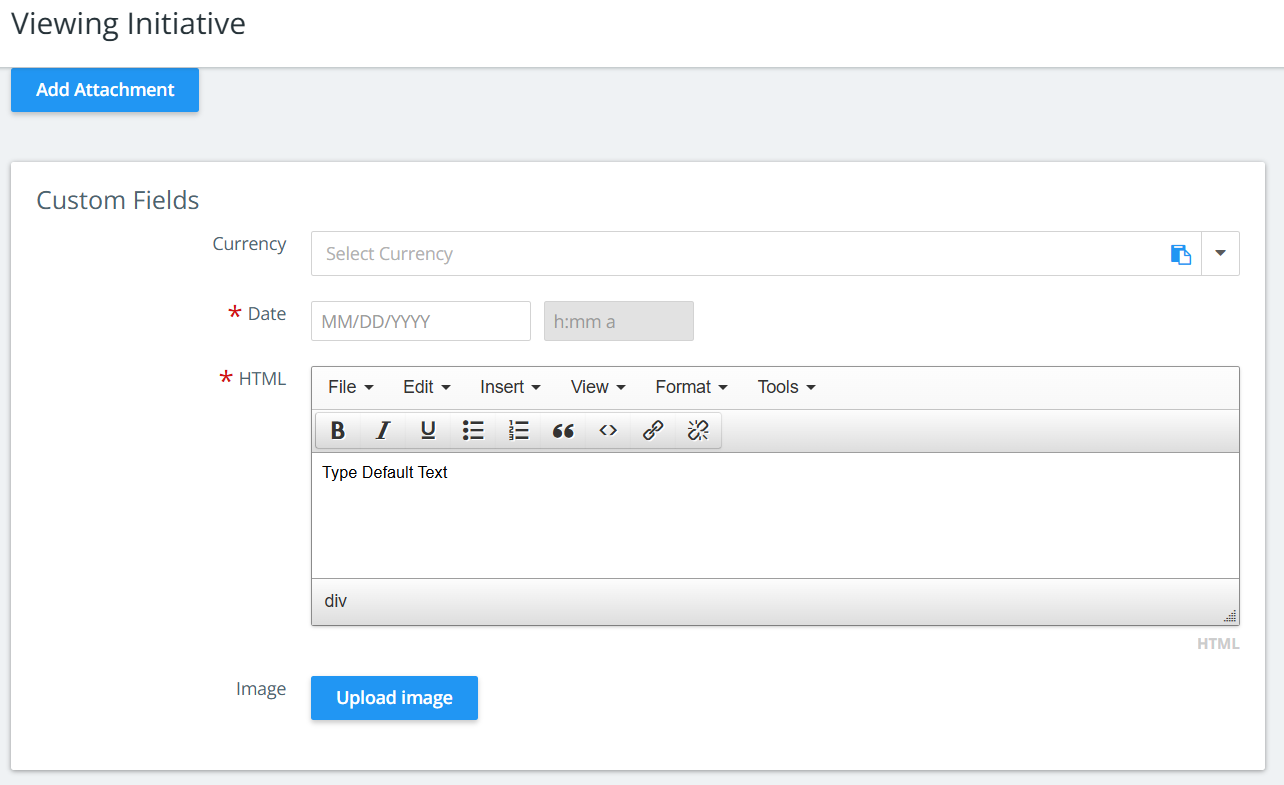
Ideas Custom Fields
You will find the area to enter in custom fields for your ideas below the body of idea. The custom fields are configured by your admin for the applied content or initiative type.