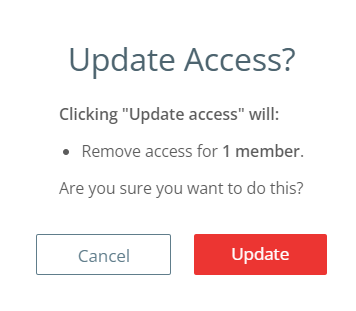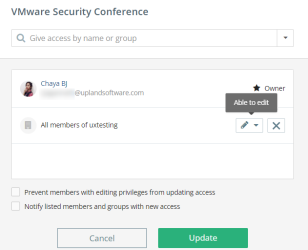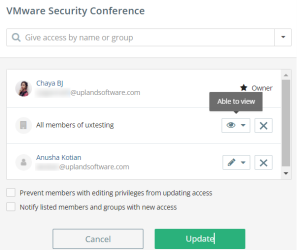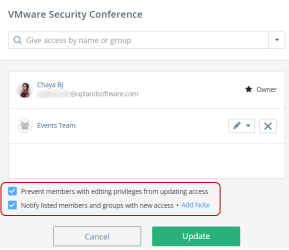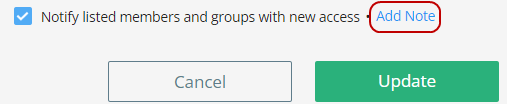Manage Access on Content (MAoC)
Manage Access on Content feature enables more granular permissions on content that allows you to control who can view or edit the content and displays the individual member who is the Owner.
How It Helps
Managing multiple teams in Kapost is often necessary in order to coordinate the various moving parts of programs and integrated campaigns. While this is great for alignment, it can get messy quickly. The Manage Access feature makes it easier for multiple teams to work together seamlessly and align on what's critical—while preventing irrelevant information from getting in your way. To enable Manage Access on Content in your instance, contact your Customer Success Manager.
How It Works
-
Open the Content Catalog and select a content asset you want to update.
-
On the top-right corner of the page, click Manage Access.
-
Select the Give Access by Name or Group drop-down to select a member or a group. The selected member or group name appears in the dialog.
Tip: You can also type in the search box to find a member or a group.
-
Select the access level for a member or a group.
Note: A default access configuration is available when you open the manage access dialog. To manage the default configuration, contact your Admin.
-
Owner: Owners are the users who can delete an item and can decide who else on the team can manage access to it. Only owners can transfer ownership to other users.
Tip: If you assign another individual member as an owner, then you will no longer be the owner.
-
Edit Access : Members with edit access can create, update, and save changes.
-
View Access : Members with view access will only be able to view.
Note: If all members of the instance have Edit access, then it is not possible to restrict individual members of the instance with View access. To allow View access for individual members, you need to select Can View for all members of the instance and separately add groups or members who have Edit access.
-
-
To remove a member or group from the selected members list, click on the
icon.
After you click the
icon, the member or group name is grayed out. Click Restore to activate again.
-
The owner can choose the following additional options while providing access:
-
Prevent members with editing privileges from updating access – The Owner and Admins (based on configuration) of the content can control visibility.
-
Notify listed members and groups with new access - Notify members of your Kapost instance about the changes made to their access.
-
-
If you select Notify listed members and groups with new access, you can click on Add Note to add a note or explanation for the changes.
-
Click Update to save the changes.